Truck
On Lists, you can click on a particular asset to open its list.
From here, select the Truck list type to view truck payload details created onboard and off board.
This lists all truck payload types handled by that asset along with their target weights.
Setting this up for an asset will help the application track and measure production (payload) data.
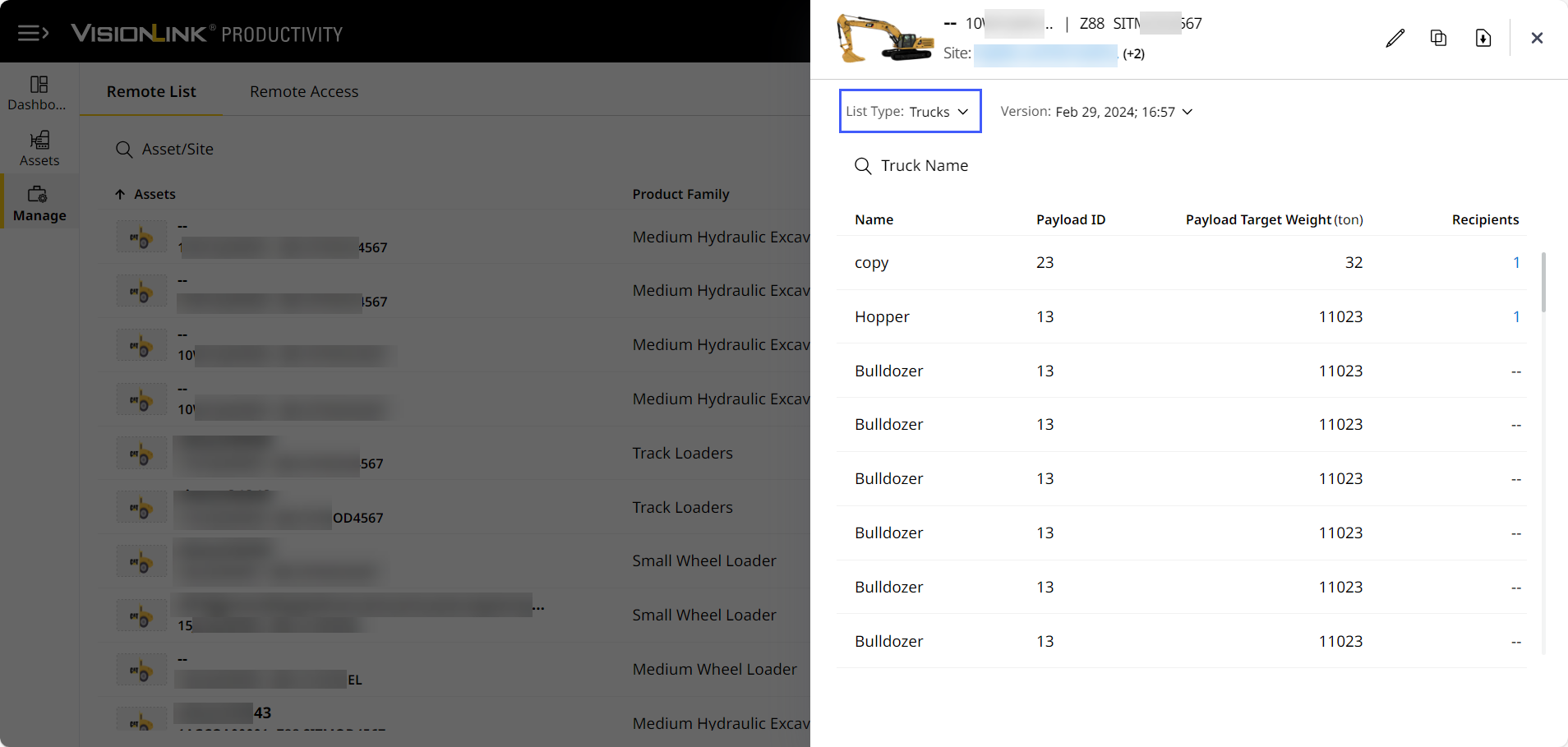
The following table describes each column:
|
Item |
Description |
| Truck Name | Name of the truck. |
| Truck Payload ID | Unique identification number of the truck payload. |
| Truck Target Weight |
Target weight provided for the respective truck (may differ from the actual weight). Calculated based on your set preferences. |
| Recipients |
Number of added recipients. Click on a value to view the list of recipient email IDs. |
• Refer to Common Features of Lists for more information on editing, importing, copying, and downloading a truck list.
• If trigger is set to Auto in the onboard payload kit, it indicates no ticket should be created. Hence, no E-Ticket will be created for auto-stored trucks.
