October 2022
Total Truck Count Now Available for Material and Custom Lists
Material List and Custom Lists also display the total count of trucks loaded by the respective loader/load out. Under Fleet View, select View as Material, List or Custom List and click the arrow beside Total to view this optional Truck Count row. You can also download this data into an Excel file for the selected date range.
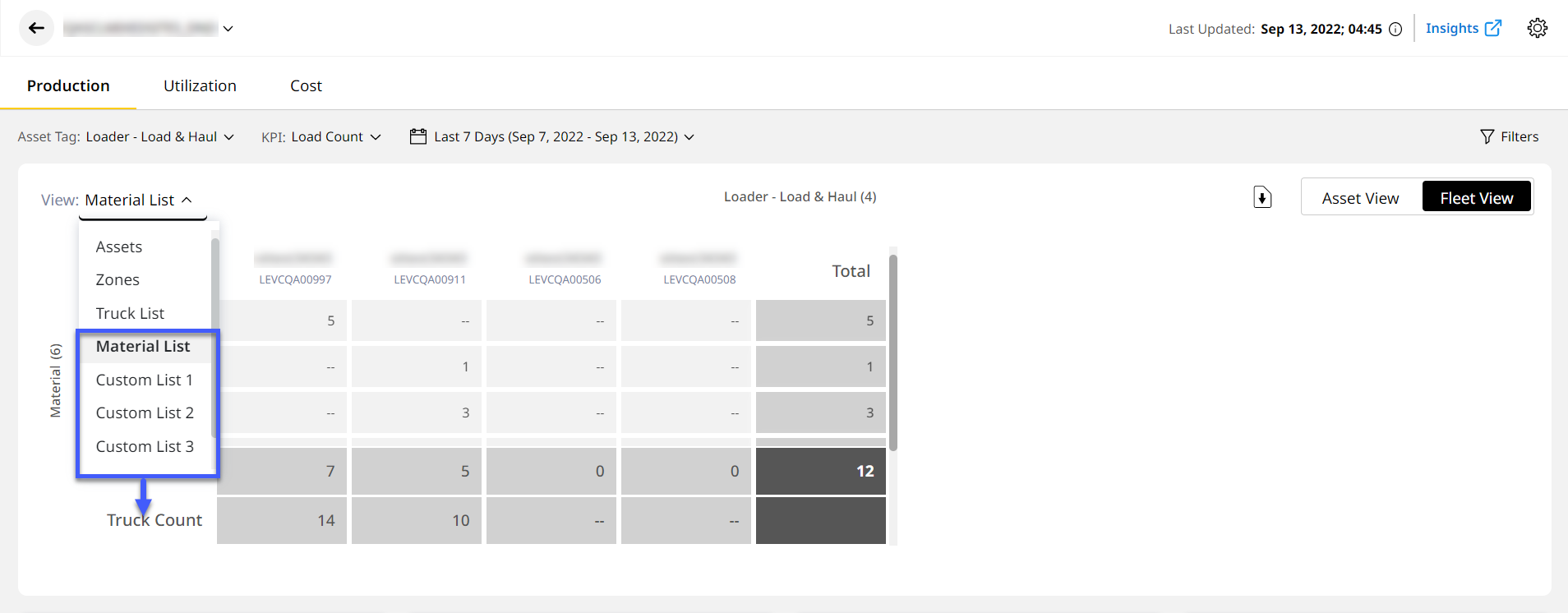
No Site, No Problem
You can now directly navigate to the Assets even without a site. Upon logging into the application, for those without an active site will be directed to the Assets to view the Production and Utilization of your assets. If you can access accounts with at least one active site, then you will be taken to Sites Dashboard.
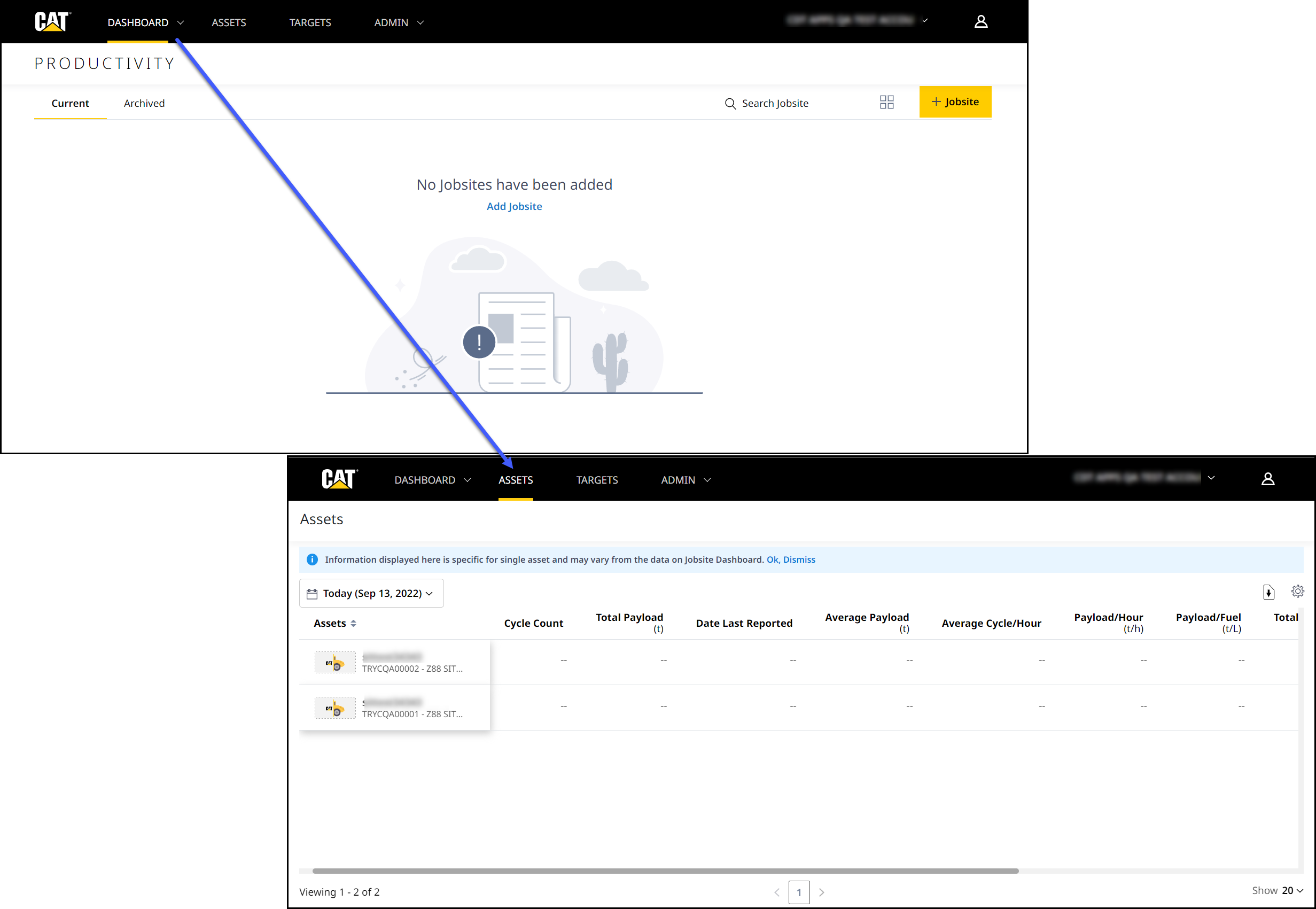
Schedule Reports Faster Now
You can create and schedule reports in ten easy steps. Latest enhancements on Schedule Report have merged the Report and Email Information into one field and retained only the highly required tabs for an efficient workflow.
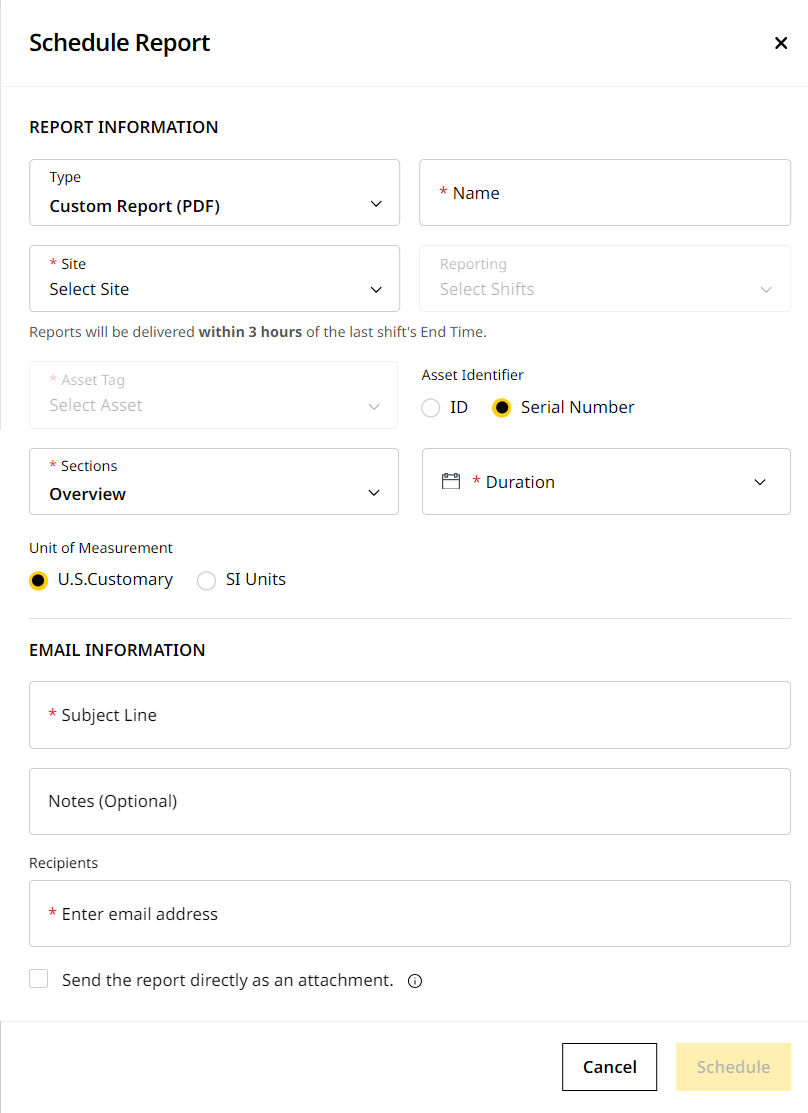
Get Payload Reports for AP Loaders and Load Out Now
Payload reports are now available to download directly under Insights > Production, Utilization, and Summary tabs. Click the download icon and select Payload Details which contains material and payload information. The loader or load out loads this payload information to a truck, from start of the truck load time to truck store time.
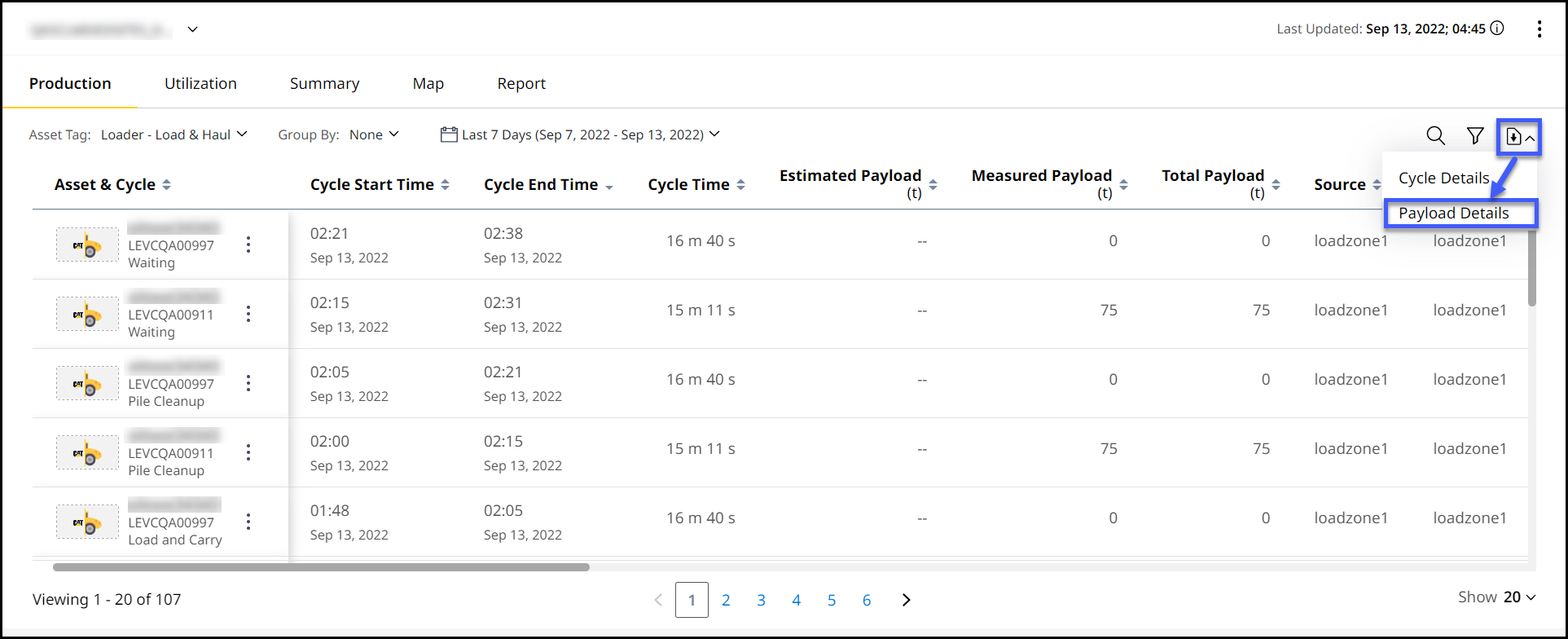
Revamped Help Section Ready to Assist You
The new and improved Help layout makes it easier than ever to find answers to your questions about VisionLink Productivity. The content remains the same as before but the reading experience just got a whole lot better.
Here are the key highlights of the new layout:
-
Speed up your search with autofilling of results.
-
Read easily with less strain on the eyes.
-
Jump between multiple topics with the refined table of contents, allowing faster and more intuitive navigation.
Unsubscribed Asset Shown in UI Corrected – CPI 515025
The backend team has created a maintenance job that notices any assets missed during migration. This removes any older unsubscribed assets from the application, thus resolving the issue.
Missing Asset ID and Equipment ID For Assets Fixed – CPI 516156
An error causing missing Asset ID and Equipment ID for assets has been rectified. View the corrected data across all assets.