Configure Cost (Site) Dashboard
On Cost, you can track and measure costs incurred during your site operations using the cost dashboard.
You will need to set it up for the first time before you can use it.
To configure the cost dashboard:
-
Open Site Summary from a site card. By default, it displays Production. Click Cost to get started.
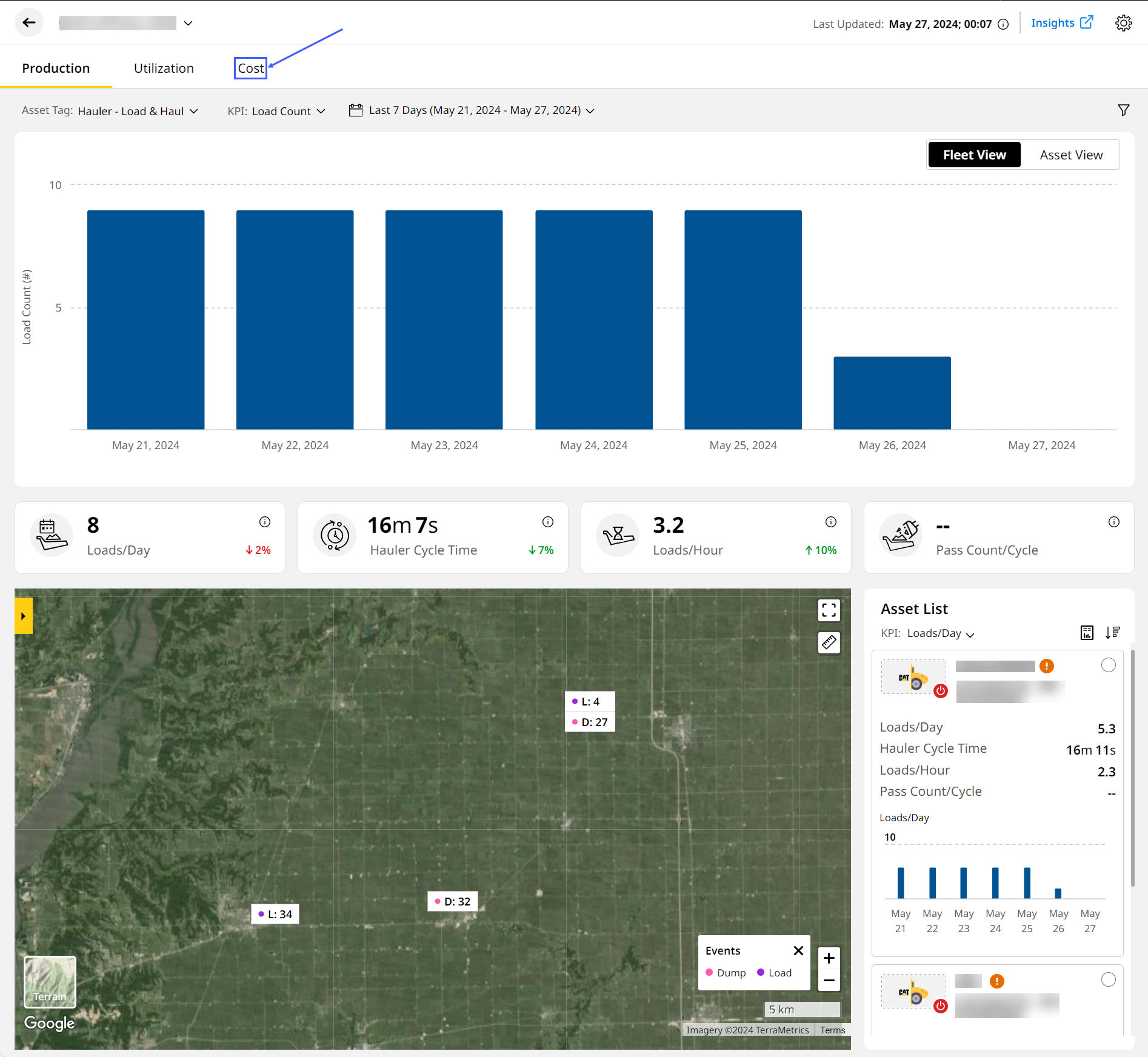
-
If you're opening this site for the first time, you will see a blank Cost page, Get started by clicking Configure Cost Dashboard.
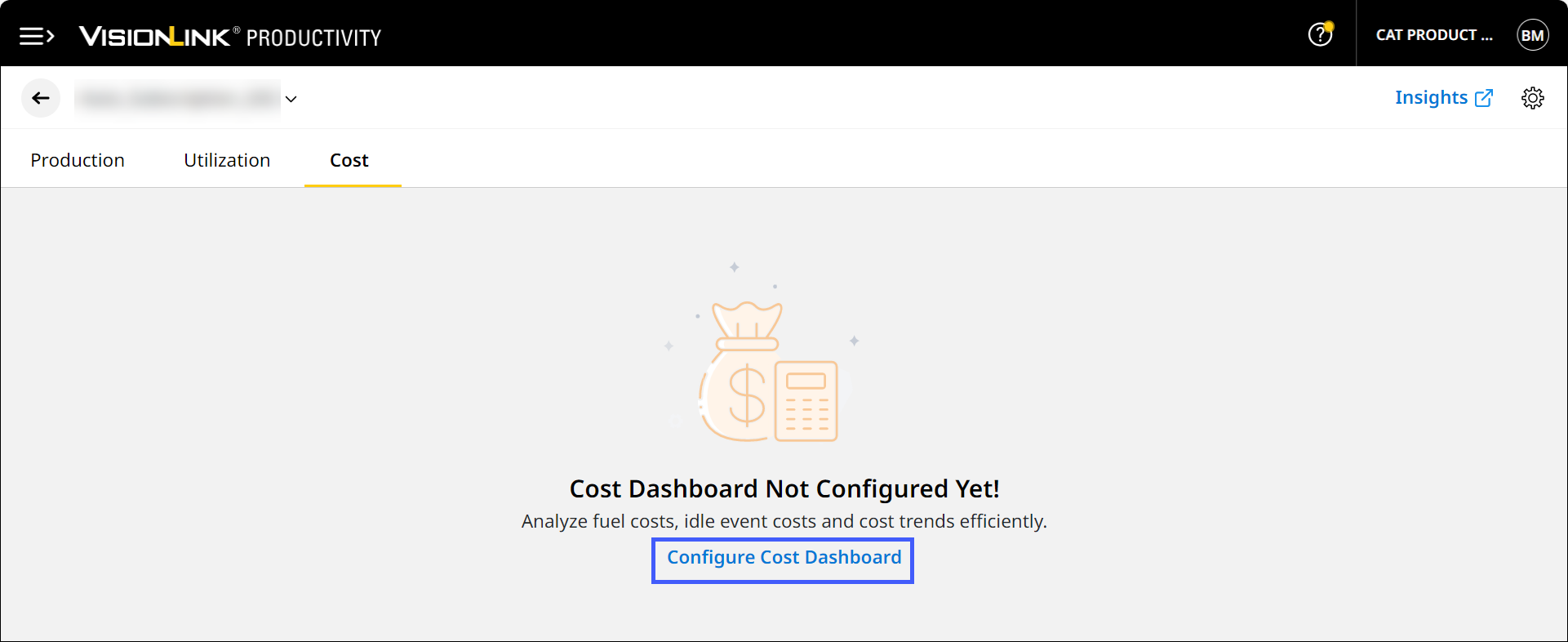
-
You can configure the cost dashboard in two ways:
-
Manually: Enter values to manually configure a cost dashboard.
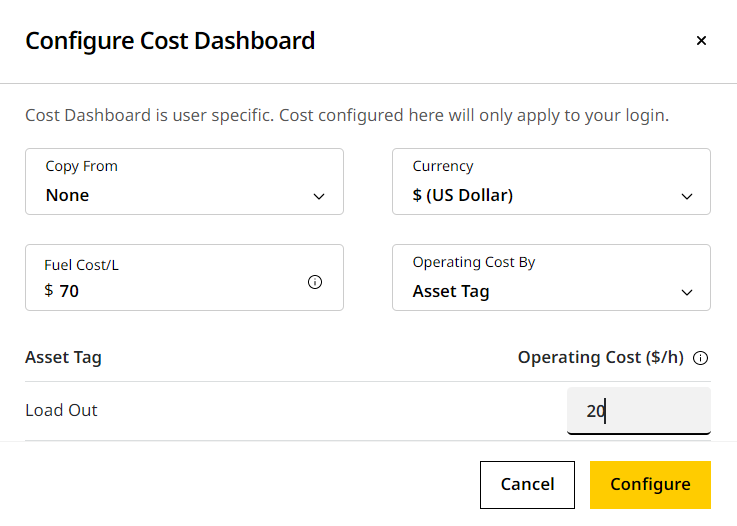
To manually configure the dashboard:
-
Leave Copy From unchanged (None).
-
Select Currency for the dashboard from the drop-down list. By default, it is set to $ (US Dollar):
(Refer to Currency List to learn about supported currencies in the application.)
-
Search the desired currency symbol by either symbol or name of the currency
Caution: The currency symbols only stand for visual representation, i.e., if you choose to switch currencies, there will not be any conversion.
-
-
Enter cost value of Fuel Cost for the site asset, calculated when assets report fuel burn.
-
For Operating Cost By, select Asset Tag (default), Asset Model or Asset ID/Serial Number.
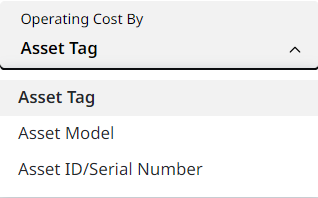
-
Based on what you selected above, enter Operating Cost per hour for:
This will display asset icons next to the serial numbers.-
Asset Tag, where Hauler – Load & Haul, Loader – Load & Haul, Load Out, Scraper, Grade, Compact and Support fields are displayed to enter cost values in the respective fields.
-
Asset Model where all asset model names are displayed to enter the cost values in the respective fields. If there are no asset model names specified, Unknown is displayed.
-
Asset ID/Serial Number where the unique asset ID or serial number are displayed to enter cost values in the respective field.
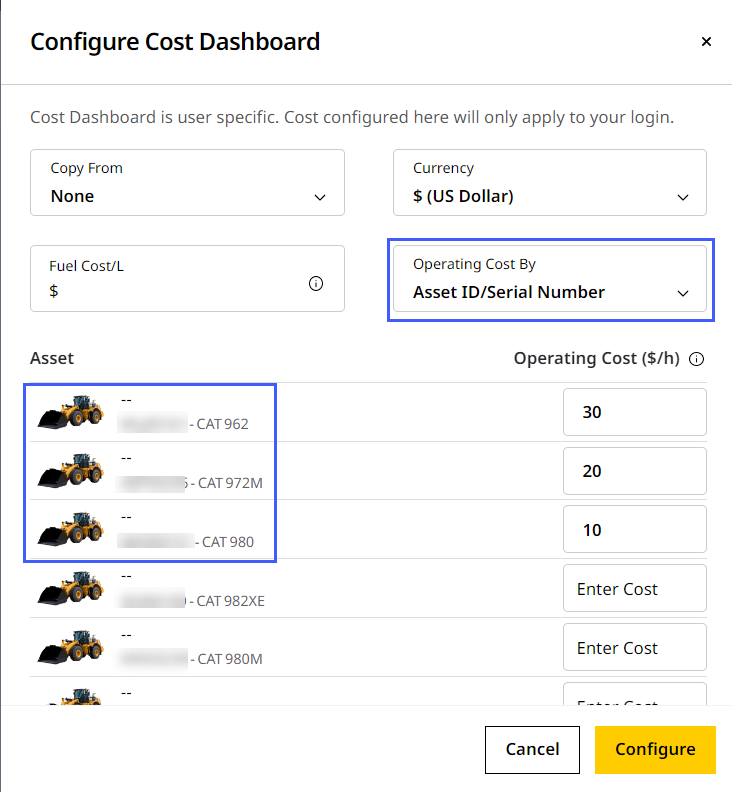
-
-
Click Configure once done. The new cost dashboard will be displayed under Cost.
-
Select Asset/Fleet View to view asset-based distribution of cost and hourly or day-wise distribution of cost in the column charts. Map view displays the Cut/Load and Fill/Dump zones of a site as well as individual long and medium idle events in different colors.
-
-
Select within the Copy From drop-down list to copy an existing site’s cost dashboard configuration.
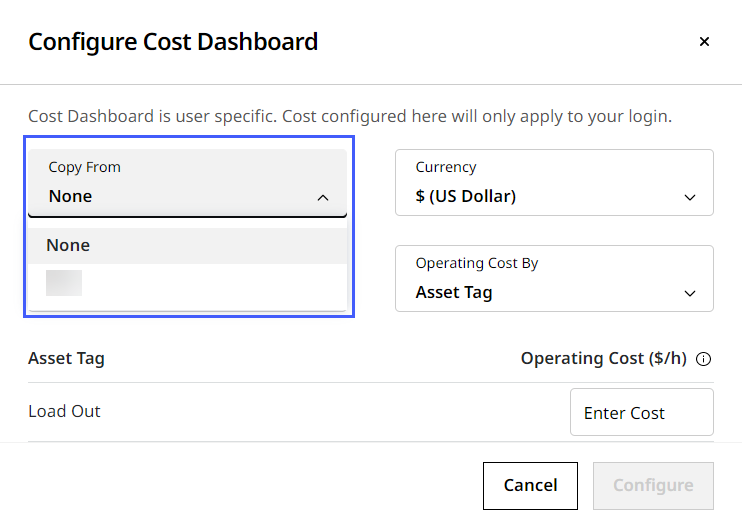
Copy From option is enabled only if any other sites are configured under the account.-
Operating Cost By is preset with the value set in the original configuration and disabled for editing here.
You can edit configuration or enter new values for the other fields, as required.

-
Select Currency and set Fuel Cost and Operating Cost (per hour) based on the Operating Cost By option selected.
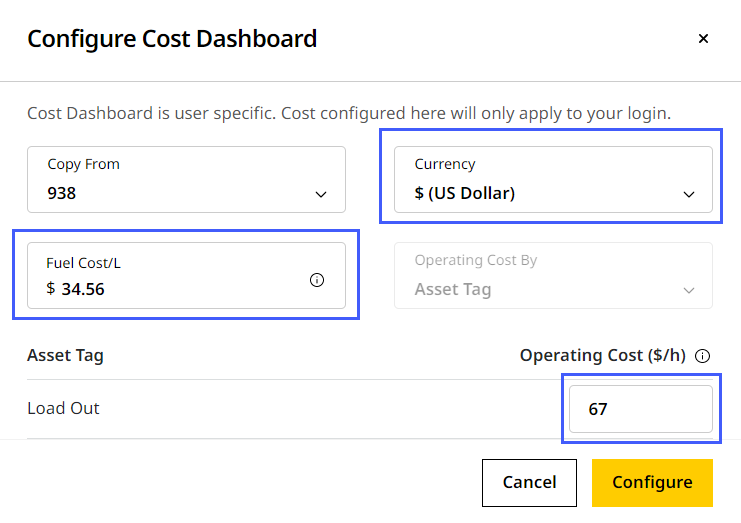
-
Click Configure once all the values are entered and the new cost dashboard will be displayed under Cost.
-
Edit Configuration
To edit an existing cost dashboard and make further changes:
-
Click Edit Configuration to start editing.

-
Here, modify values as required. You can now edit Operating Cost By (disabled for a copied site configuration).
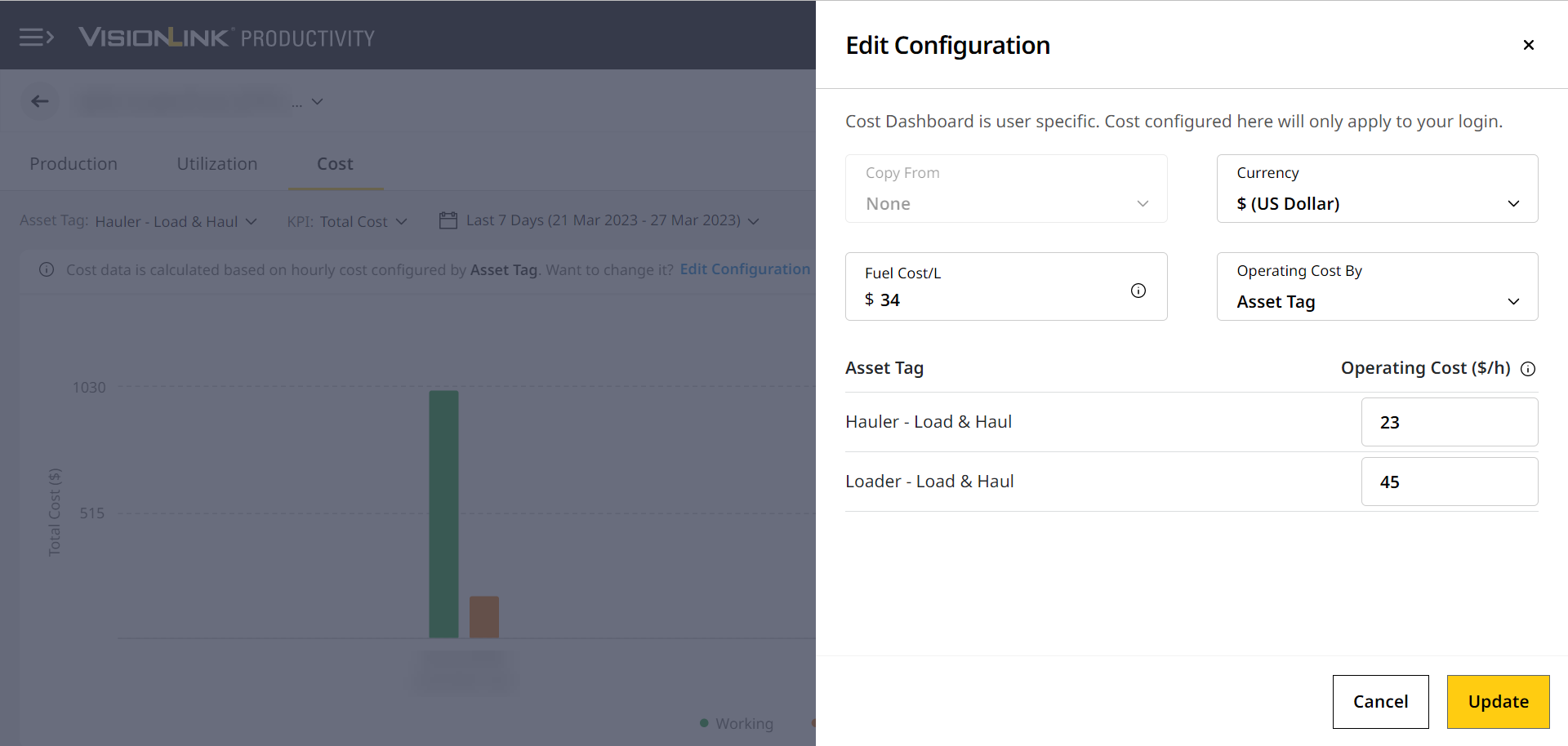
-
If Operating Cost By is changed, you are informed of the impact of changing it by the following message.

-
Click Update to save changes.
