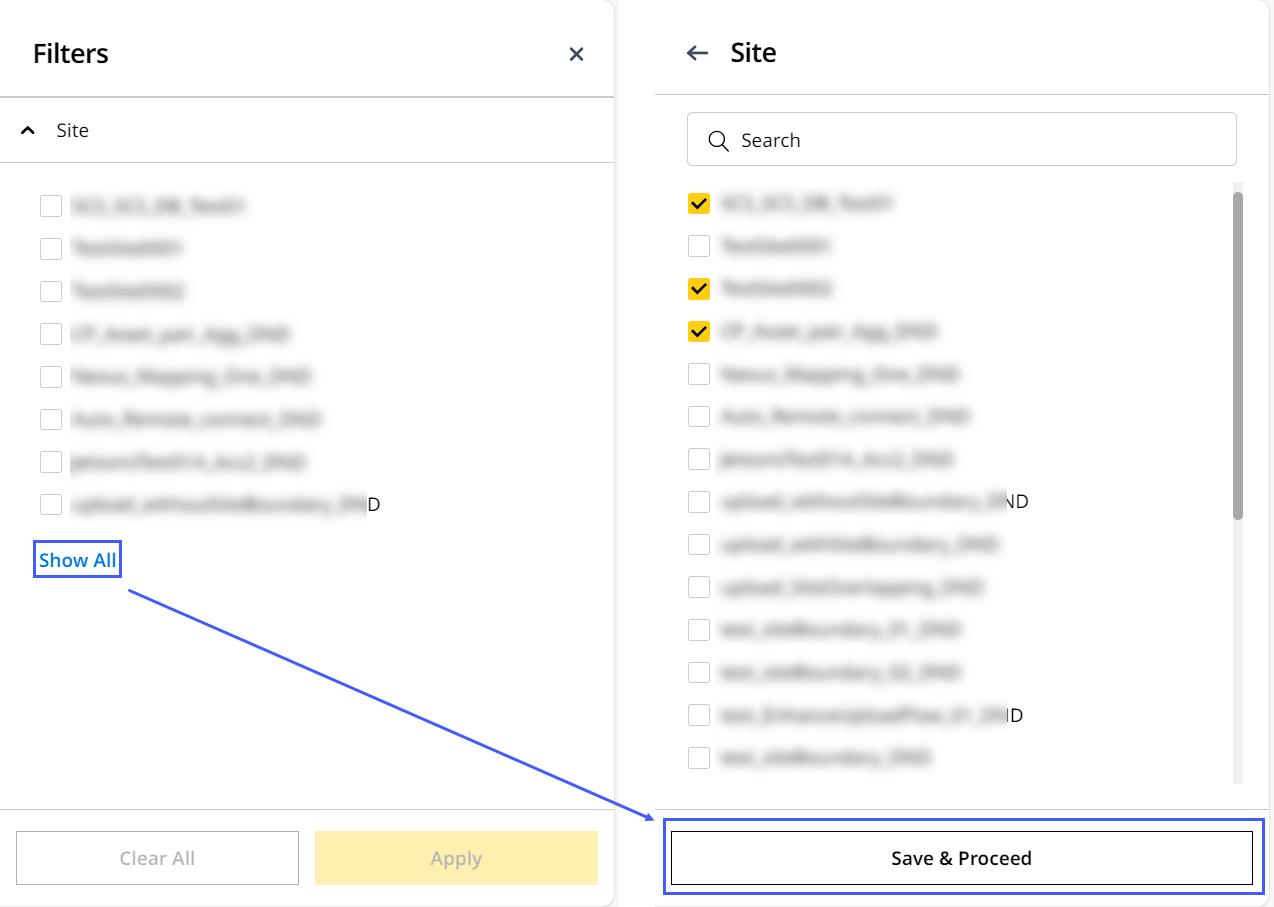Grade Control Systems
With Grade Control Systems, the attached EC520 grade control devices (GCDs) allow you to connect to the Cat Grade Web Interface on your asset to troubleshoot and change settings, track device details and locate your asset.
View calibration or design files uploaded to the application and ensure they match files uploaded to specific assets on the site. This helps you remotely verify if the correct files are on the asset.
To access this page, navigate to Manage > Grade Control Systems.
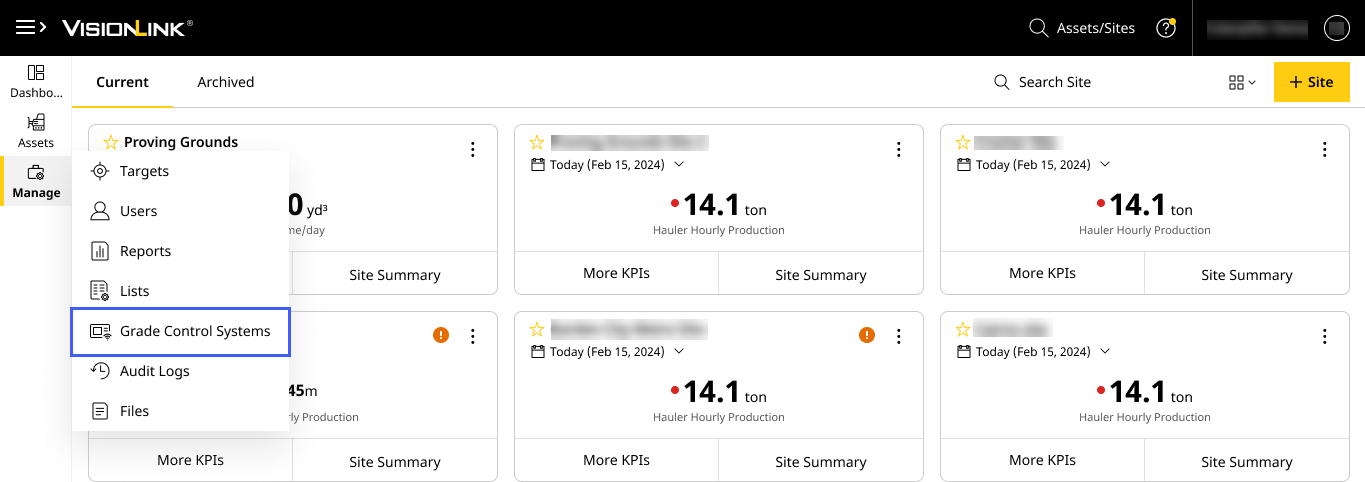
• Refer to Supported File Types to learn more about what files you can upload to access grade-related data.
• Refer to Tag Files to learn more about what all is needed to view and track Map (Insights) details for grade assets.
◦ Tag files created with Universal Total Station (UTS) and Real-time Kinematics (RTK) differential GNSS techniques are supported.
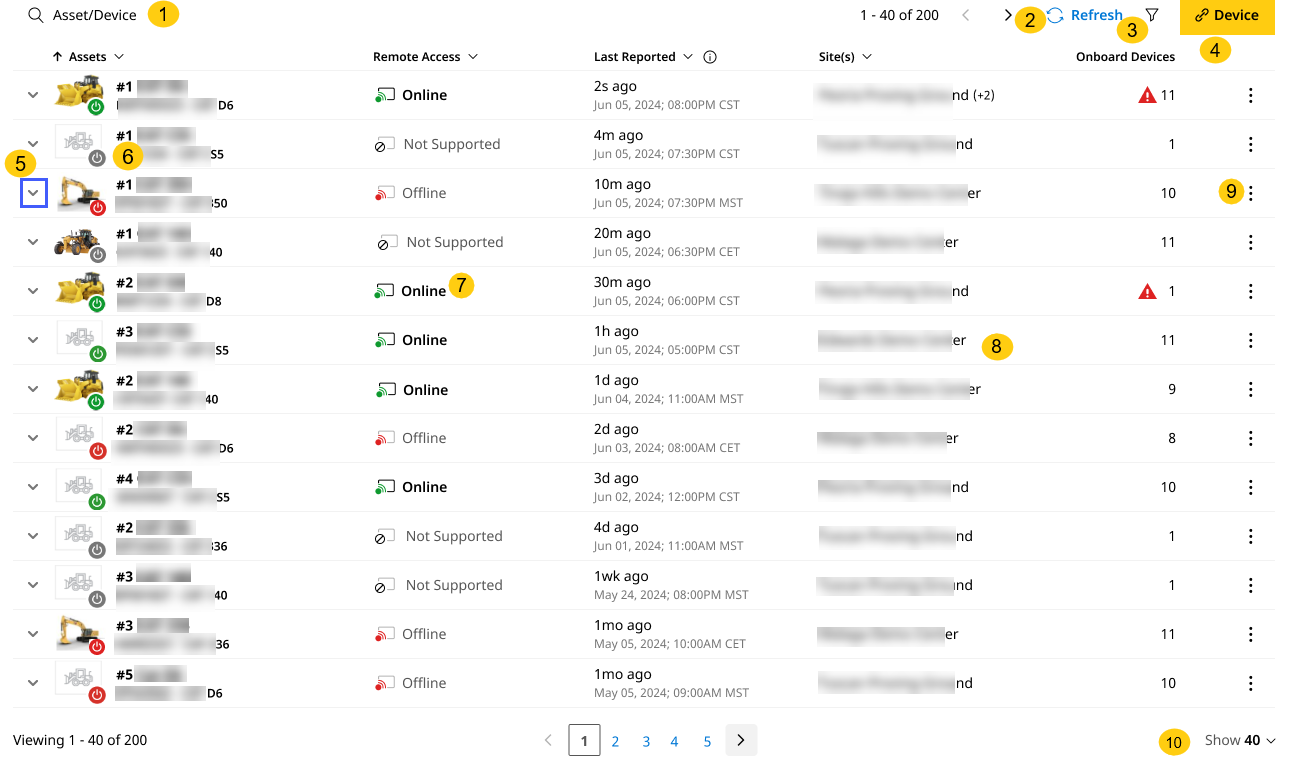
-
Search: Find an asset or a grade device along with its respective details by its model or serial number. Enter a minimum of three characters to auto-populate search results which will be highlighted in yellow.
-
Refresh: Click to reload the page and display the latest remote access status, asset details and GCD updates.
-
Filters
 : Narrow the displayed data by the following criteria:
: Narrow the displayed data by the following criteria:-
Site
-
Remote Access
-
Grade Control Device
Click Filters
 to do the following:
to do the following:-
Search for or select the corresponding drop-down to view the required filters.
For certain filter categories, there are many more options than what’s shown. Click Show All to view them all. From there you can select as many as you like and click Save & Proceed to add them as filters.
View ImageView Image -
Check the interested filters and click Apply.
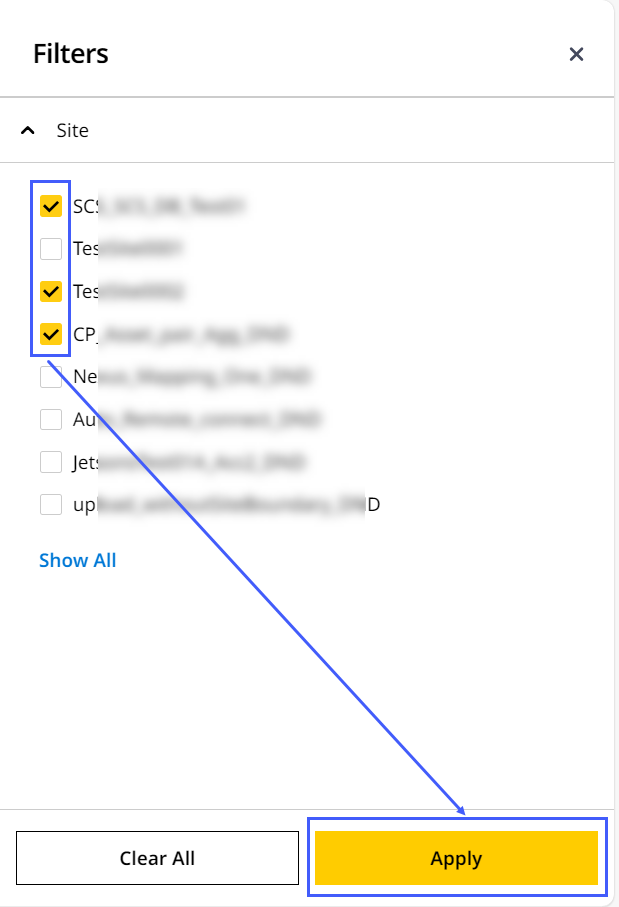
-
The filters display as chips next to the date range.
-
Click close
 to remove the filter chip(s).
to remove the filter chip(s).

-
Alternatively, return to Filters and select Clear All to remove all checked filters.
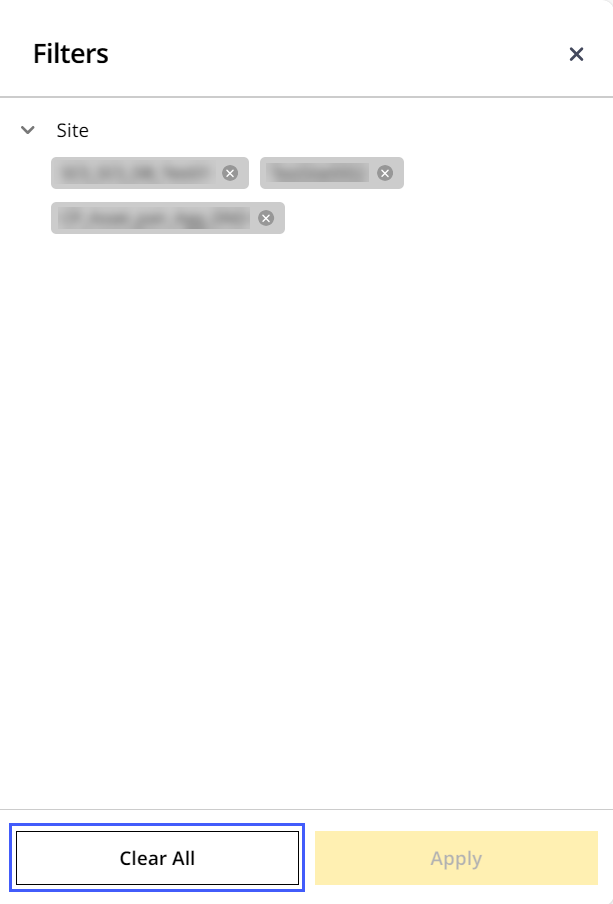
-
-
Pair Device
 : Click to pair your asset serial number with a GCD serial number. This is only applicable for assets subscribed to Performance or PerformancePro.
: Click to pair your asset serial number with a GCD serial number. This is only applicable for assets subscribed to Performance or PerformancePro. -
Drop-down View: Expand the drop down to view all grade control devices (GCDs) linked to the respective asset. Select any device in the drop-down table to view details like device name, model number, serial number and firmware.
• Each linked GCD displays its firmware version and helps you track whether any version is outdated.
• In case of outdated firmware, refer to the following documents to understand the compatibility of each version with the respective asset types:
◦ EC520 Controller Software Release Notes for Certain Excavators, Motor Graders, and Track-Type Tractors with Cat_®_ Grade System {7220, 7490, 7610, 7620}.
◦ EC520 Controller Software Release Notes for Certain Compactors with Cat_®_ Compact System and Other Paving Products with Cat_®_ Grade System {7620}.
◦ You can also contact your dealer, citing the above documents for quicker resolution.
• You can find devices moved onto a different asset by their serial number and model.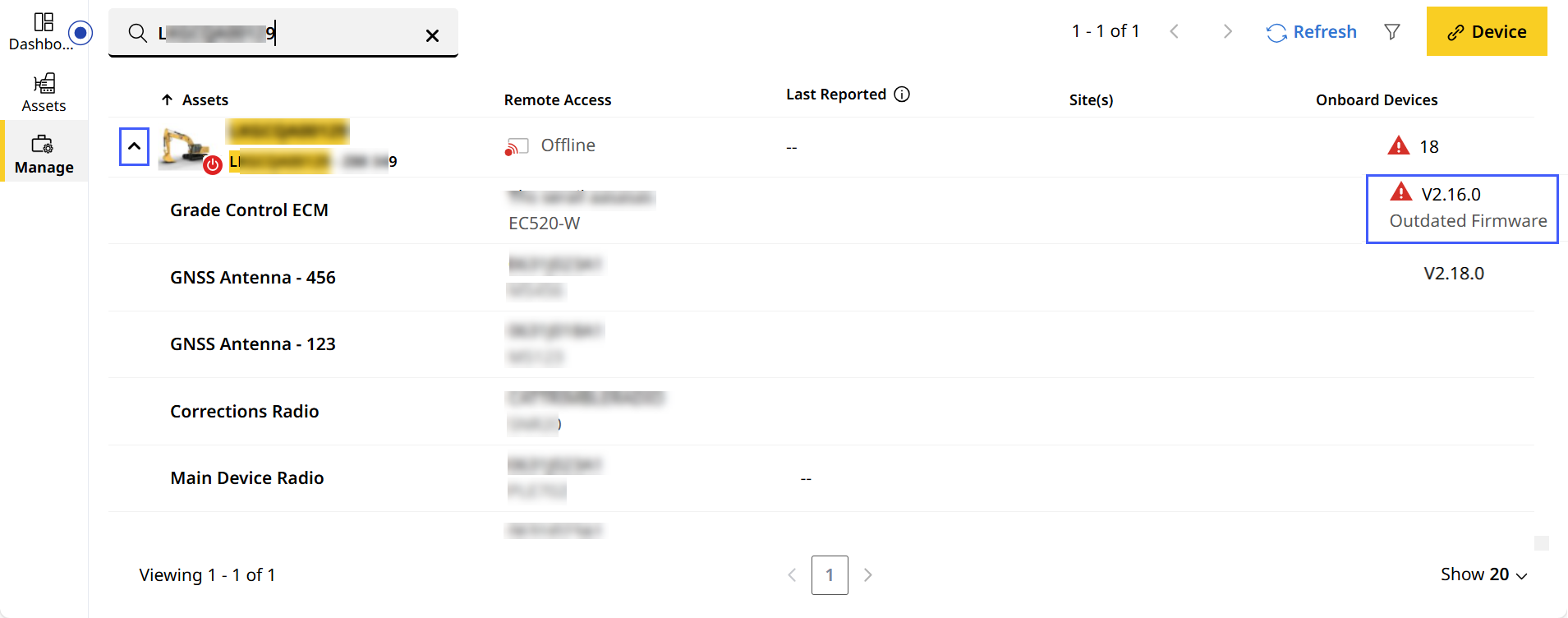
-
Asset Status: An indicator is displayed near each asset to convey the following:
-
 : Asset is keyed on.
: Asset is keyed on. -
 : Asset is keyed off.
: Asset is keyed off. -
 : No status reported from the asset.
: No status reported from the asset. -
 : Asset status is not supported
: Asset status is not supported
-
-
Remote Access Status: Indicates the following status of the asset-GCD pairing:
-
Online
 : Shows that the asset is paired with the GCD and can be remotely accessed.
: Shows that the asset is paired with the GCD and can be remotely accessed.
There may be a delay of up to 10 minutes before GCD displays Online after an asset key is turned on.To remotely access an online asset:
-
Click Online
 .
.
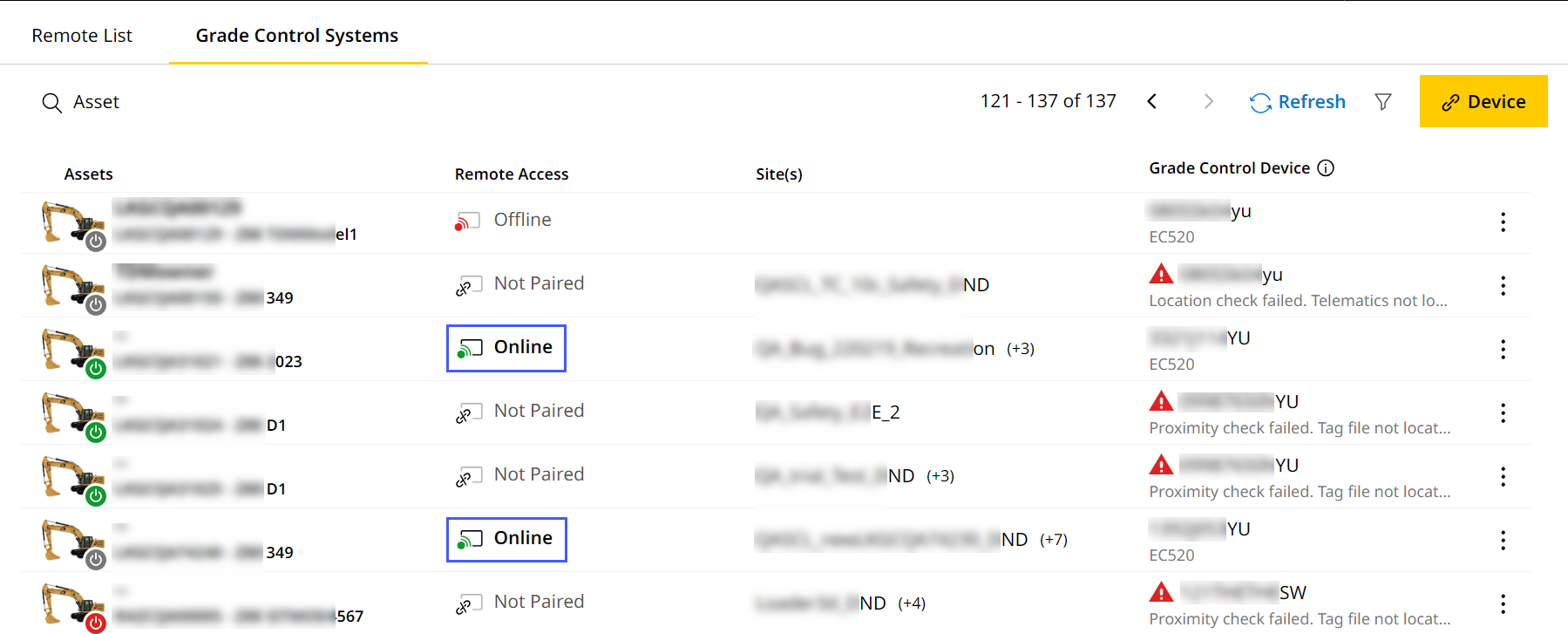
-
You'll be taken to the Cat Grade Web Interface login for the selected asset in a new tab.
-
Enter the login credentials created upon the initial setup of the onboard grade system.
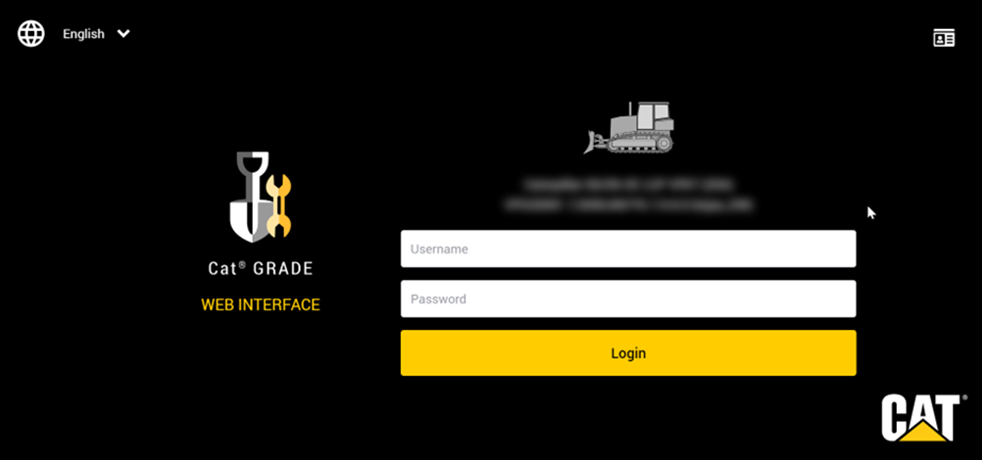
To know more, refer to SIS> enter your asset serial number and grade-specific SOTTA (System Operations, Troubleshooting, Test & Adjust) details. Learn how to verify design, calibration and other files on the Cat Grade Web Interface.
• While you can delete .pnt (recorded point) files synced from an asset to a site on the application, the file remains on the asset. You can access the asset remotely to delete the file from there.
-
-
Offline
 : Shows that the asset is paired with the GCD but currently switched off/keyed off or unable to determine the asset’s status via cellular/satellite connection.
: Shows that the asset is paired with the GCD but currently switched off/keyed off or unable to determine the asset’s status via cellular/satellite connection. -
Not Supported
 : Shows that the asset is paired with the GCD but the GCD doesn’t support remote access capability.
: Shows that the asset is paired with the GCD but the GCD doesn’t support remote access capability. -
Unavailable (Pairing Failed)
 : Shows that the asset isn't paired with the GCD.
: Shows that the asset isn't paired with the GCD.
-
-
Table View: View and track all the following details relevant to your asset-GCD pairing:
Column Name
Definition
Assets
Lists assets with their ID and serial number. The folloiwng assets display:
- Assets paired to GCDs (with either factory-installed or after-factory-installed network manager based-EC520).
- Assets manually paired to EC520 GCDs.
- Assets that failed to pair with a GCD.
Last Reported Shows timestamp of the asset's last reported data (based on the browser's local time zone). Site(s) Displays all the sites where the asset operates.
Onboard Devices
Lists the GCD serial number and type paired with the particular asset.
In case any errors occurred during pairing, you can view the exact error description as well.
View ImageView Image -
More Options
 : Find the following options next to your asset of interest once you pair an asset with a GCD:
: Find the following options next to your asset of interest once you pair an asset with a GCD:
The options available will vary based on which kind of EC520 GCD [Unified Cloud Management-enabled (UCM) or not] is paired with the asset.-
Locate Asset: View map location of the site where the asset was last reported.
-
Download Snapshot: Save snapshot (.zsnap) files to help with onboard system troubleshooting.
-
Device Details: View your asset and device details (including comms., radio, sensors, display and more), updated in real time.
-
-
Show (rows): Choose between 20, 40, 60 and 80 table rows to be displayed at a glance.
Supported Grade Subscription Configurations
Grade subscriptions must include one of the following add-on configurations to enable supported features and compatibility:
|
Subscription Configuration |
EC520 Grade Control Device (GCD) Capabilities |
|
• Pair GCD • Transfer supported file types along with screenshots (.zsnap), recorded points. |
|
| Performance + Grade Connectivity |
• Pair GCD • Transfer files types like design (.dsz) screenshots (.zsnap), recorded points (.pnt), remote access status. |