Targets
To increase efficiency and track your site performance, you need targets for comparison. This will help you know if you've gone ahead or fallen behind, leading to better planning and budgeting in the future. Set target values to evaluate the site performance on Site Summary.
Separate targets can be set for different asset tags of a current site for values like:
-
Cycles/Hour
-
Payload/Hour
-
Volume/Hour
Check out the line graph in Assets Detail Dashboard for a visual representation of the targets against bar charts that represent the actual site performance.
This feature is currently available for Hauler – Load & Haul and Scraper asset tags.
Set Targets for the First Time
-
Click Manage > Targets.

-
Click on Set Targets.
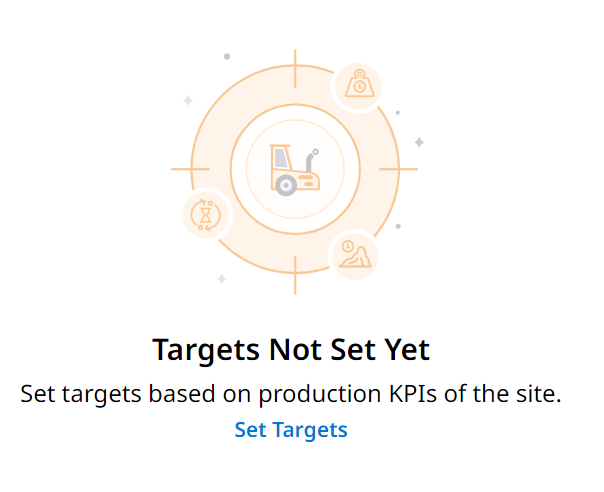
-
Select the site from the drop down or type the site name to search for it in the list. Sites with no hauler or scraper assets won’t be present in the list.
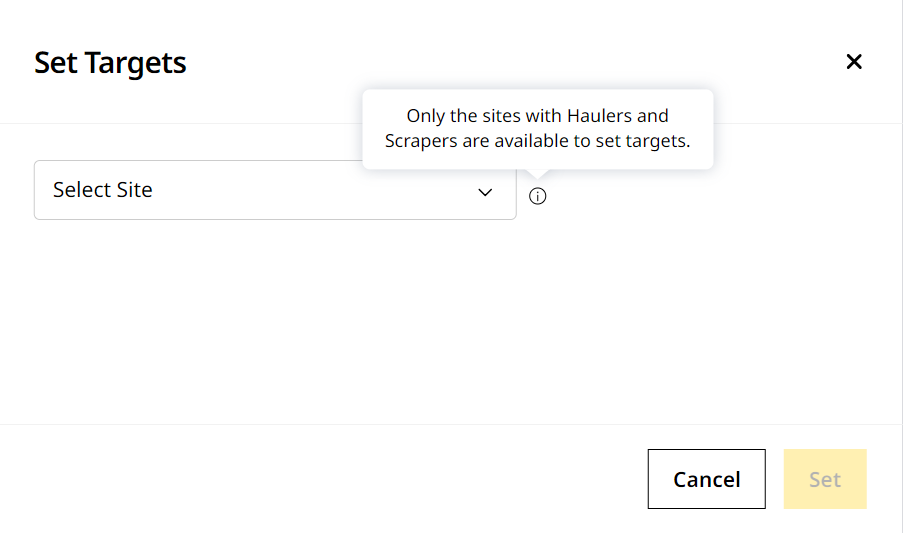
-
Enter target values as needed for each asset tag. Targets once set for a site can only be edited afterwards.
-
Click Set to save and apply the targets.
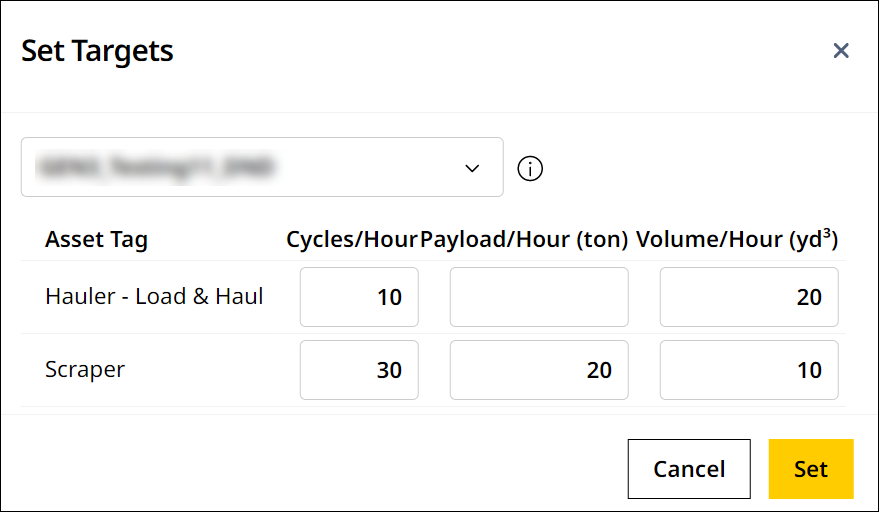
Set Targets After the First Time
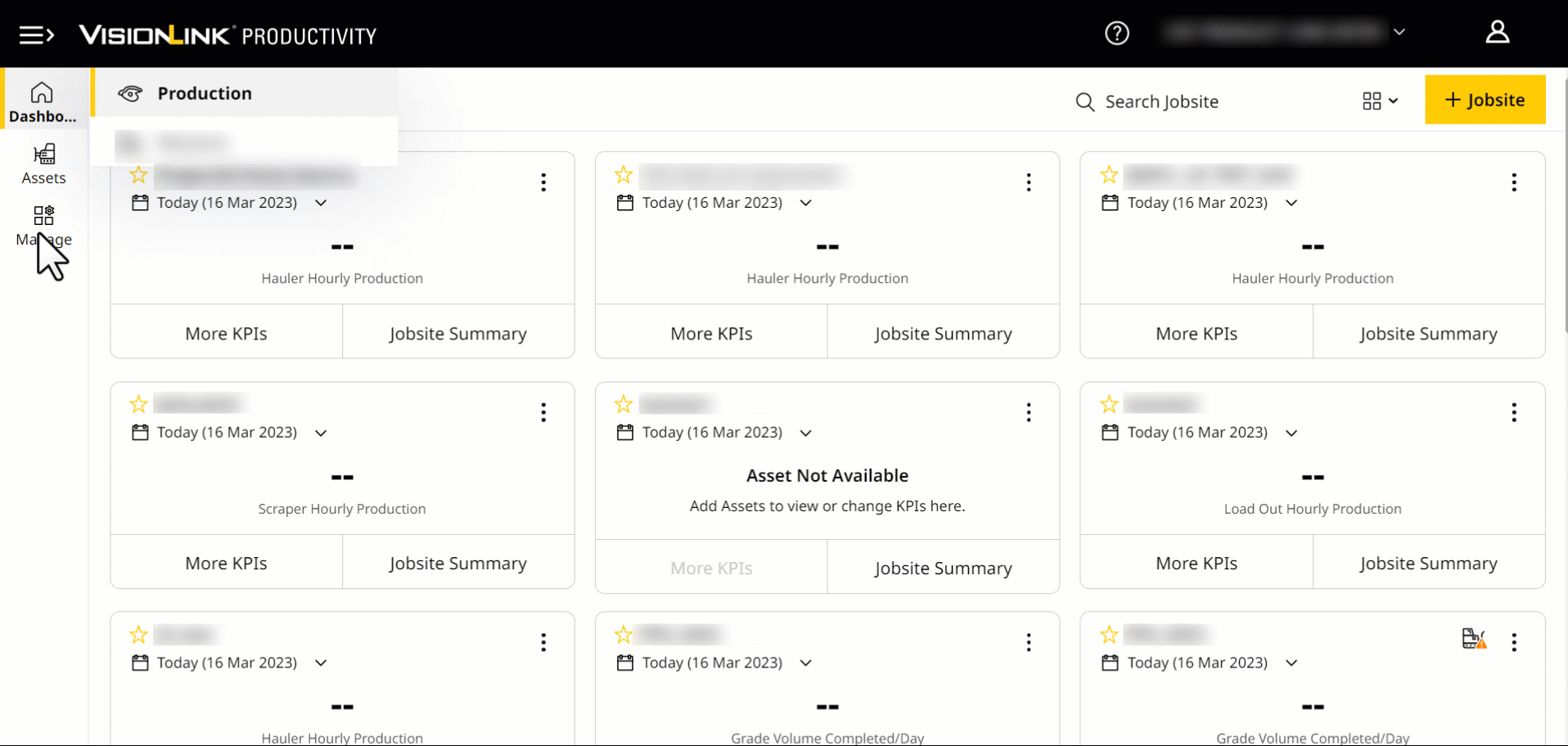
-
Open Manage > Targets. You can see all sites with existing targets.
-
Click
 and follow steps 3 to 5 given under Set targets for the first time.
and follow steps 3 to 5 given under Set targets for the first time.
View Targets for a Site
-
Open Manage > Targets. This displays all sites with existing targets.
-
Select a site to view the set target values and modified date displayed against the respective asset tags.

Refer to Edit Targets for steps to update already set targets.
Once you set targets for all current sites with Hauler – Load & Haul and Scraper asset tags, this disables ![]() .
.
