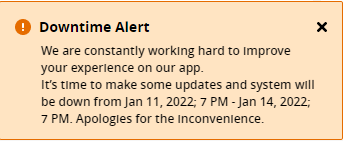Sites Dashboard
The Sites Dashboard displays all sites created under the selected account. Sites can be created with assets that have a Cat Essentials subscription with VisionLink Load and Cycle Project Monitoring, or an Advanced Productivity add on.
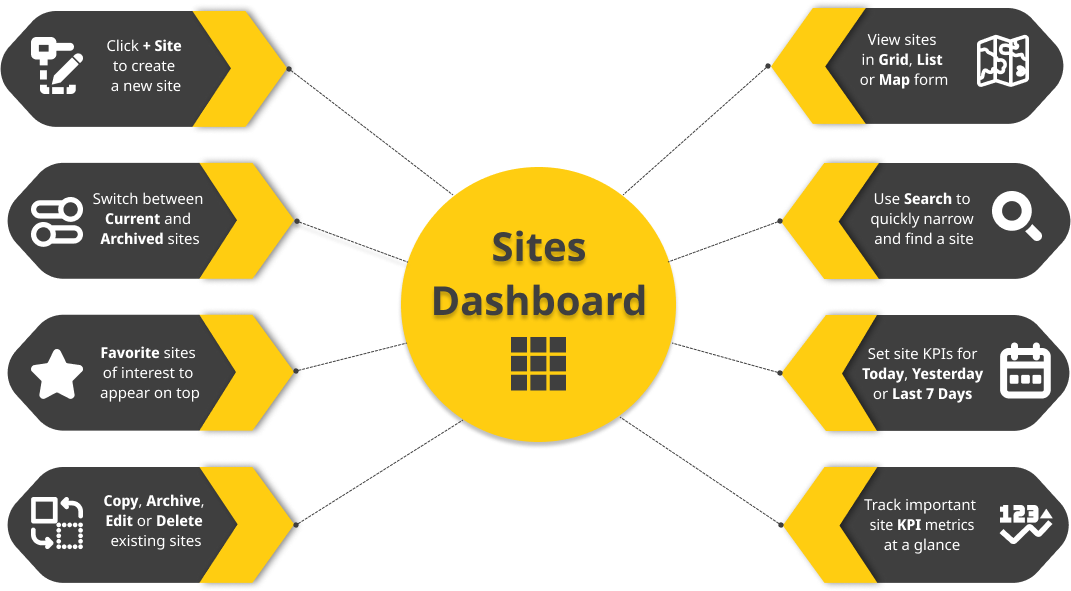
If you're logging in for the first-time, there will be no site on the dashboard. You will be prompted to create their first site with the following message:
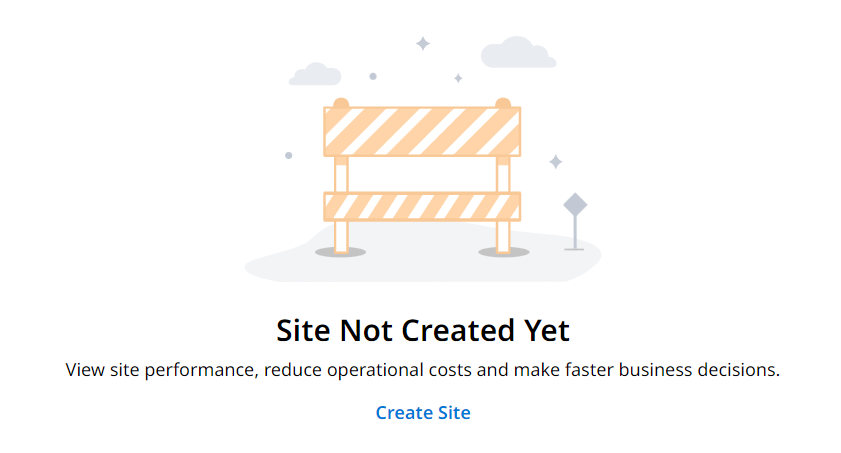
Click on ![]() to start creating your site. For more information, refer to Create Site.
to start creating your site. For more information, refer to Create Site.
• If your assigned account has not created or set up any sites, you will be taken to Assets after logging in.
• The details displayed in VisionLink Productivity are based on what you set in Preferences.
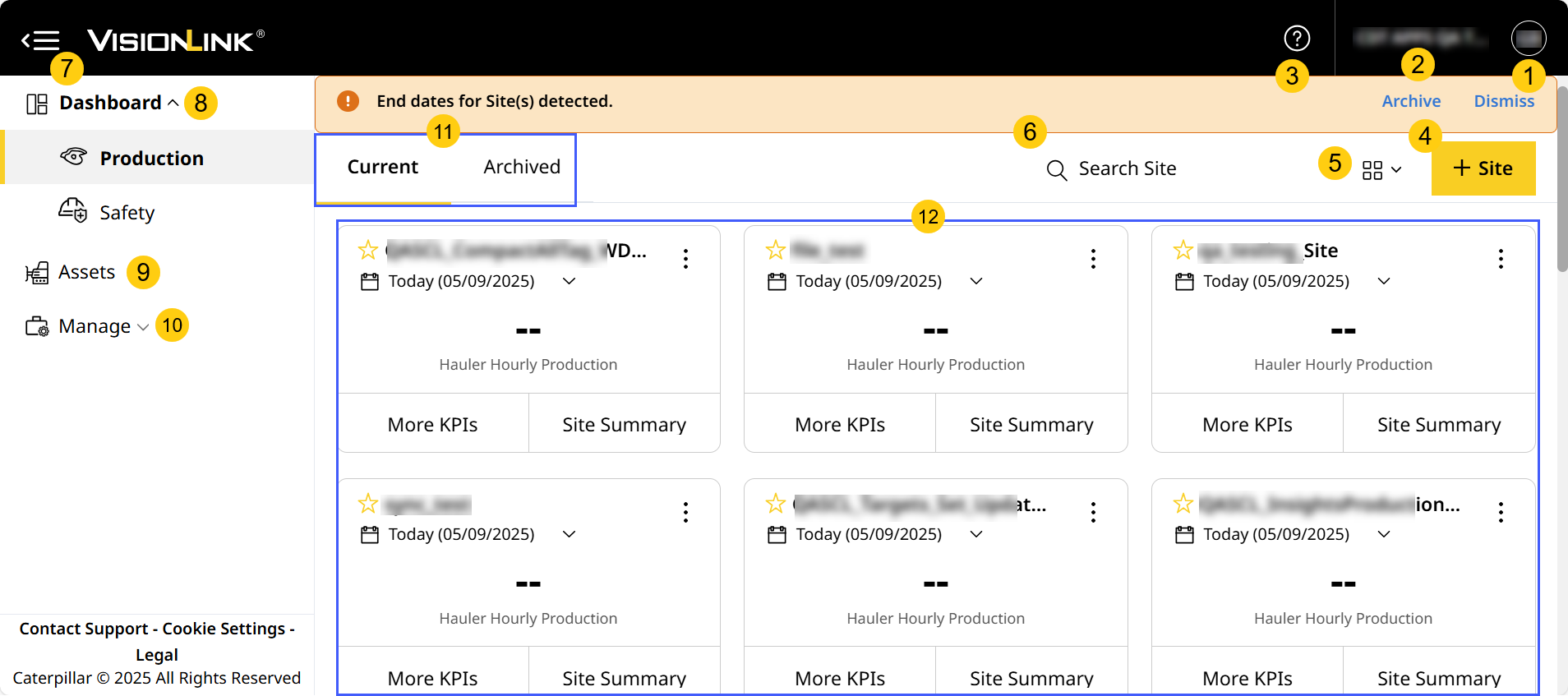
Sites Dashboard includes:
-
User Profile: Consists of a set of user settings and details associated with the logged in user.
-
Account Selection: Helps switch between available accounts in VisionLink Productivity.
-
Quick Help: Introduces the latest features and updates of the application. Access Quick Help to experience tours and navigate quickly to Help Center and Contact Support.
-
Create Site: Use this to create sites.
-
Sites Dashboard Views: Lets you switch between Grid, List and Map View.
-
Search: Helps to look for a site using its name. Enter a minimum of three characters to search your account and auto-populate search results.
-
Collapse
 : Lets you close the left-hand menu bar when needed.
: Lets you close the left-hand menu bar when needed. -
Dashboard: Select Production or Safety to land on your preferred dashboard.
-
Assets: Displays list of all your subscribed assets with their respective data.
-
Manage: Access advanced functionalities. Only visible for those with Admin role privileges.
• The left-hand menu bar remains open by default when you are on Sites Dashboard and Assets page.
• On navigating to other pages, the menu will collapse consequently.
◦ If you select an option from the left-hand menu, the latter remains open even when you navigate to a drill-down page. -
Tabs of Sites Dashboard: Displays sites based on two categories under respective tabs: Current and Archived.
-
Site Cards: An area directly or indirectly owned, operated or controlled by customers where Cat assets perform certain tasks to achieve a goal.
Keep a lookout for downtime alerts for times when the application undergoes updates or maintenance and won't be available.
View ImageView Image
Tabs in Site Dashboard
There are two tabs in Sites Dashboard that provide you with greater options to view site data. The individual site cards under Current and Archived help you navigate to the respective site’s Production, Utilization, Cost and Safety details on Site Summary.
-
Current: Displays all active sites that are generating data continuously.
-
Archived: Displays all sites that were archived, and which do not generate data. Refer to Archive Site for more information on archiving and restoring assets.