Audit Logs
Audit logs are records of creation, addition and deletion of site/file, as well as asset entry and exit events within an account. Use them to help identify any changes made to sites, files and assets by others (whether Admins or Standard Users) using the same account.
Audit Logs can help you either rollback changes or investigate who authorized them.
The two tabs under Audit Logs are:
Find audit logs under Manage.

Audit Log Details
View complete details of a site modification in the Audit Log Details pop-up. It includes details like:
-
Site Name
-
Site Created By/Date and Time
-
Modified Object
To view audit log details under Site Logs:
-
Click View details displayed against the log you want to investigate.
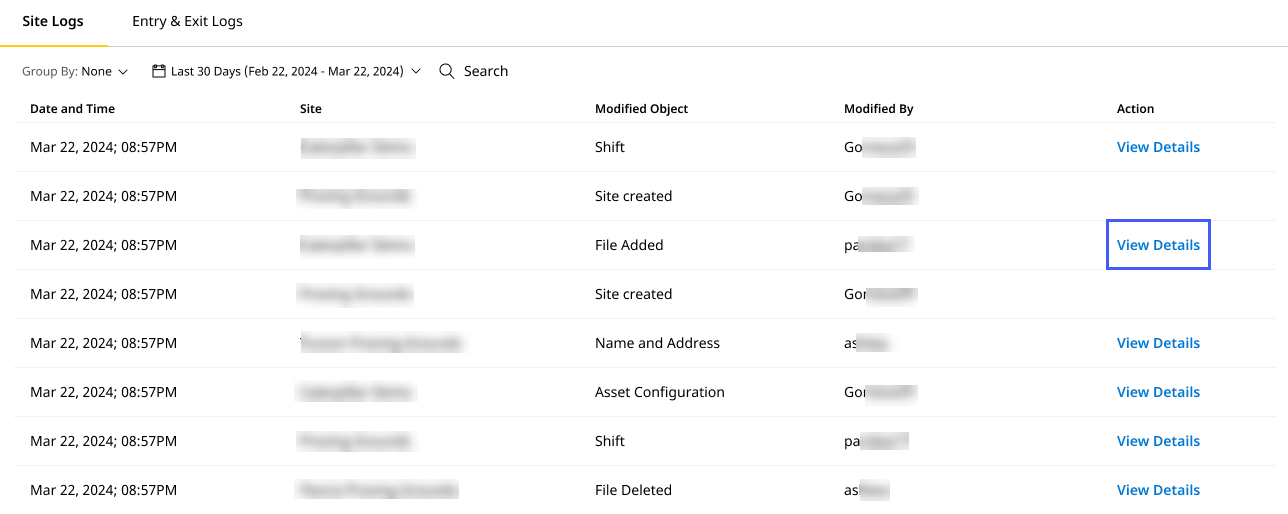
-
View detailed information in the Audit Log Details pop-up, such as:
-
Site details such as name, creator, and date and time of creation
-
Modified objects
-
Timestamp of modification

-
Click drop down
to expand the section and view more details. You can expand all sections, one at a time. These sections are:
-
Name and Address: View changes in Name, Address, Start and End fields with existing and modified details of each field.
-
Assets: Displays the number of assets added and removed. The asset card includes asset icon, asset ID and serial number.
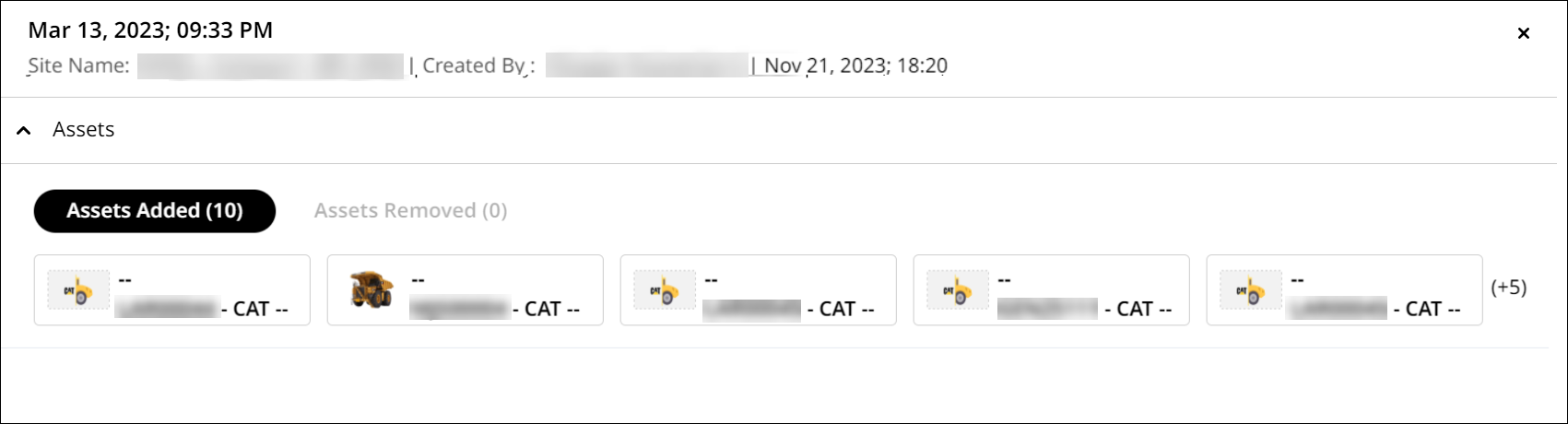
-
Asset Configuration: View configuration details such as change of Asset Tag and entry of capacity values with existing and modified details.
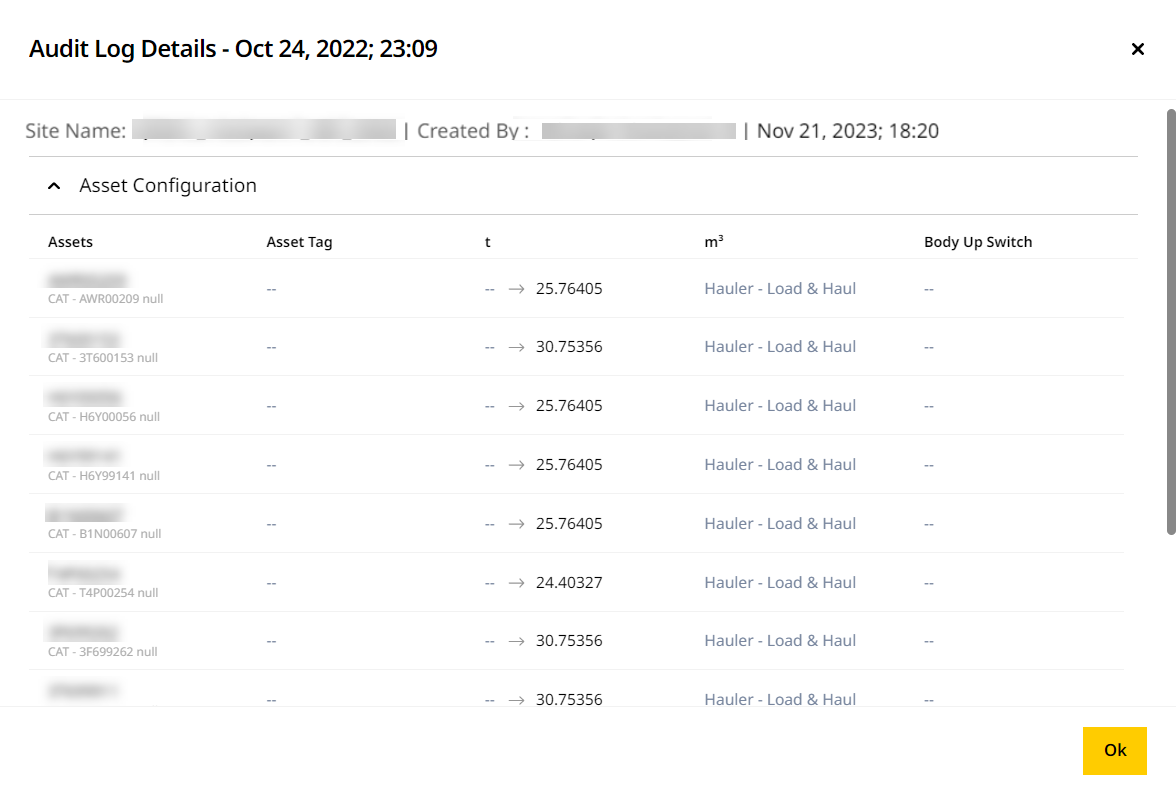
-
Zone: Displays changes in zone name, zone type, zone color and zone coordinates with existing and modified details. Check out the map to view addition, update and deletion of zone coordinates.

-
Shifts: View changes in the scheduled time with existing and modified details.
-
-
-
Click OK once finished to close this pop-up.