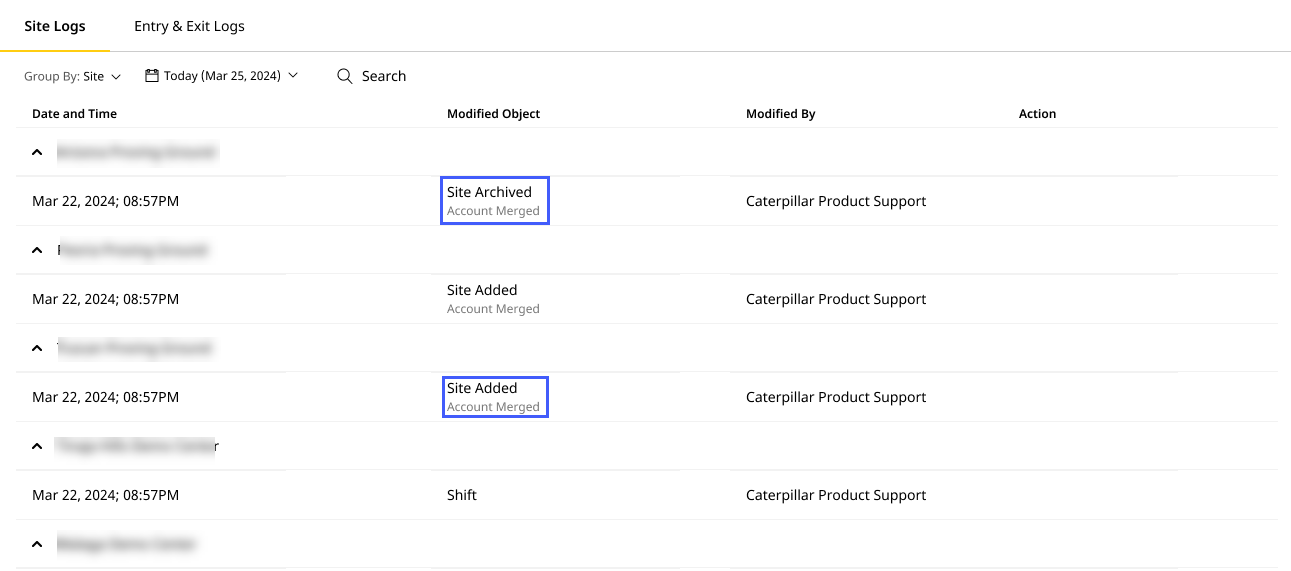Site Logs
Track and monitor changes made to a site using Site Logs. Know what has been modified, by who and the time they made the change.
You can also view further details of changes made in different sections of a site.

-
Date Range Selector: View data for the last one to six months or a custom time range. Track changes happening over time and more effectively map trends.
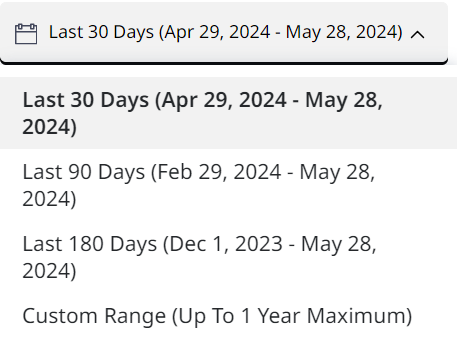
-
Group By: Filter site logs based on Site or Modified By fields. The default option shown here is None.
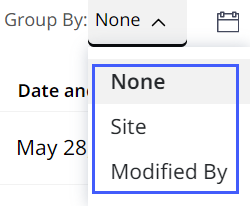
-
Table: Displays the following site modification information (based on the selected date range):
-
Date and Time: Timestamp when the modification was made.
-
Site: Name of the modified site.
-
Modified Object: Specifies the following changes:
-
Creation, modification, archival or deletion of a site.
-
Configuration of an asset.
-
Addition, removal or syncing of a file to an asset.
If two accounts (CCIDs) were merged, the Modified Object values for each modification will include Account Merged. This indicates that the modification was a result of the merged account (CCID). Further changes to a merged account’s site/asset/file will display without the added context.
View ImageView Image -
-
Modified By: The user who made the changes. Depending on the available user roles, it could be one of the following:
-
If Super Admins make any changes, it displays Caterpillar Product Support against the log.
-
If an Admin makes any changes, it displays their username against the log.
-
If the assets’ subscription is cancelled, it displays System against the log.
-
-
Details: View comprehensive log details by clicking View details. For more information, refer to Audit Log Details.
-
-
Search: Find specific logs using any term displayed under the columns. Type in a minimum of three characters to auto-populate search results.
For log details filtered through the Group By drop down, search by Site name or Modified By usernames.