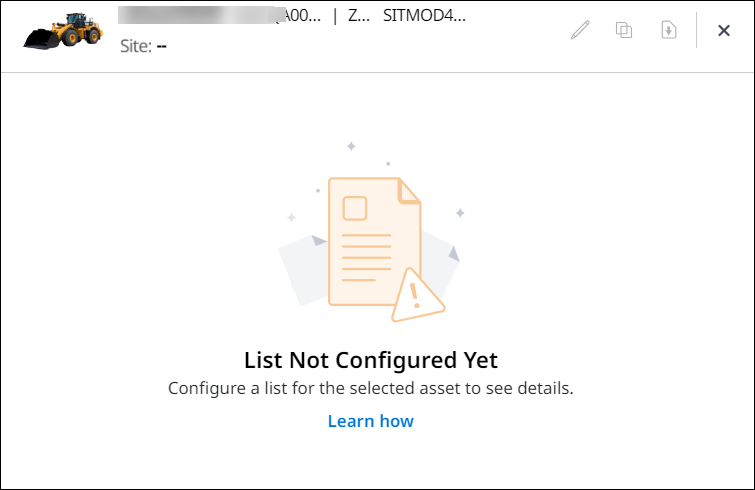Configure Lists
Assets displayed on Lists can be configured based on List Type and Version. The Configure Lists contains asset details and Lists details for the particular asset.
Asset details include Asset ID, Model, Make, Serial Number, Created by and Created in. This displays the asset icon based on the model of the selected asset.
The Created by displays who created the respective version, if details are added through off board. The Created by varies based on selected version.
The Created in specifies the location in which truck, material and site details are added for the respective version.
• The following message is displayed, if no list type is configured for the selected asset:
View ImageView Image
• If the asset is provided with one list type, then only that list type is listed in the drop-down.
• If the Created by field is Nil, it depicts that details have been added.
To configure Lists for any asset:
-
Click any one of the assets from the Lists for configuration of the list.
This displays Configure Lists.
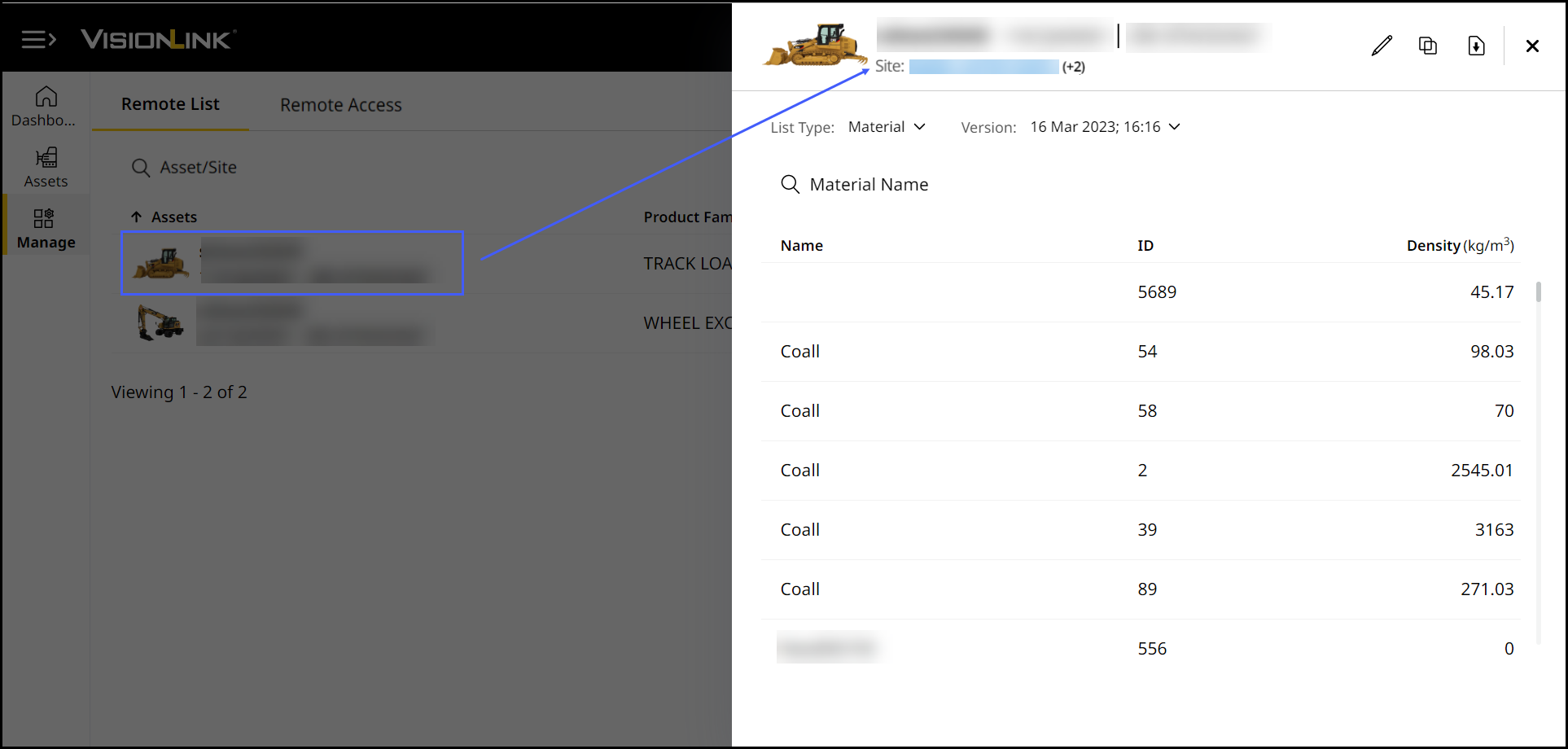
-
Select List Type as Truck, Material or Load Site from the drop-down list.
Refer to List Type for more information on truck, material and load site details. It is not necessary to have all list types for all assets. The list type may vary for the assets. -
Select Version from the drop-down list.
The version is created when details of truck, material and load site are added. The version is represented by date and time. The date and time formats can be changed using Preferences. -
Search for truck, material or load site name in the Search field based on the selected list type, if needed.
The search results are auto-populated. -
Make necessary changes in the selected list type by using Edit, Copy, Download and Import options.
Refer to Common Features of Lists for more information on editing, copying, downloading and importing lists based on list type.Caution:
• If an asset is capable of lists, has the appropriate subscription, but a list is not created through the asset's onboard display, it will not display on Lists. Instead, the following screen displays.
View ImageView Image
• You'll need to first create a list on the asset. Only then can it be further configured or edited offboard (on VisionLink Productivity).