Lists
Once a list is created on an asset, you can further configure, modify, copy or download the list on VisionLink Productivity.
Caution: If a list is not created on an asset (onboard), you cannot configure or manage the list on VisionLink Productivity (offboard). Ensure that lists are created onboard so as to view, analyze and download their data offboard.
Lists contain both custom list information (including material, truck and load site) as well as ticket information.
To access this page, select Manage > Lists.
Check out the following to learn more about what all you can do on Lists.
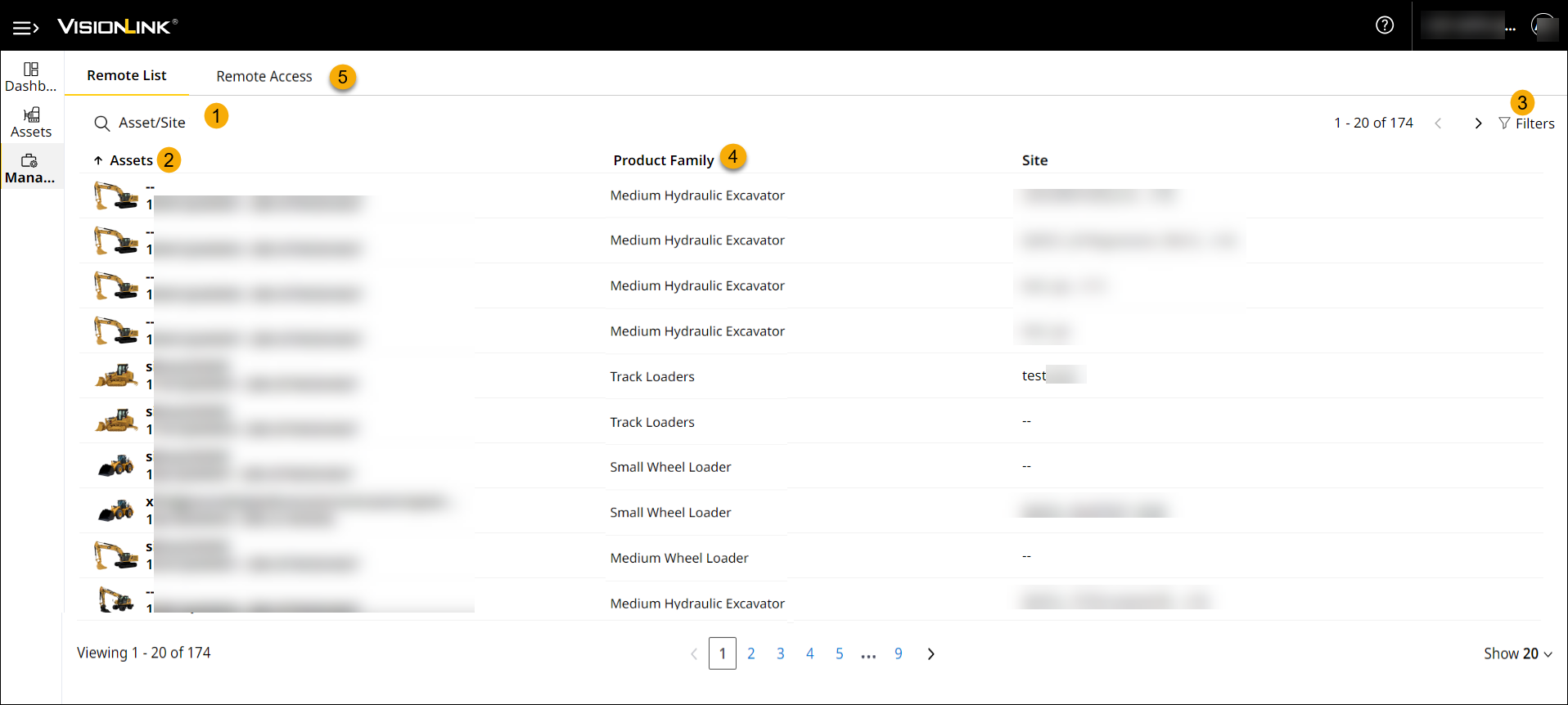
• This page displays all assets available under the logged-in customer account with Advanced Productivity subscriptions.
• The assets available here should belong to one of the following Product Family: Wheel Loaders, Articulated Trucks, Track Excavators, and Wheel Excavators.
-
Find assets by Asset ID and Serial Number. You need to enter a minimum of three characters to enable the search. The search results are auto-populated.
-
Asset Card: Each asset card includes Asset ID, Model Number, Serial Number, Asset Icon and Site. The asset icon depicts the model of the selected asset. More than one site is provided for each asset.
The associated sites are also tagged to each asset for reference. If an asset is not tied to any site, then it would be shown as "--" (doubledash).
• The All Assets option is selected by default.
• If you filter assets using View by Site, then select assets from the View by Site drop-down list. -
Filter By: Narrow down assets displayed based on selection of either All Assets or View by Site.
-
Product Family: Sort assets from the Product Family drop-down list based on the filtered All Assets or View by Site option.
You may see the following message if there are no results found. Modify the search criteria or try again later.
View ImageView Image


