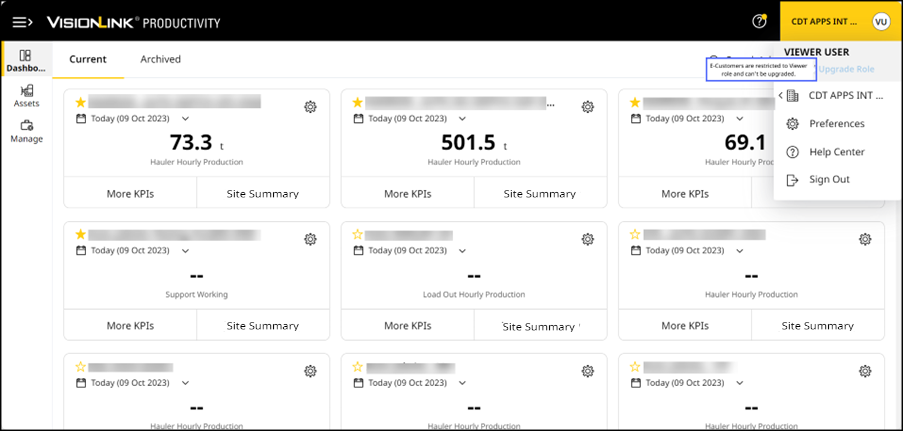Manage User
As an admin, you can edit or delete users from your VisionLink Productivity account. This helps ensure you maintain data protection. It also prevents unintended tampering of settings within your sites.
You can also approve or reject user role upgrade requests from existing users within the selected account. Utilize this to elevate a user to the required role with a single click.
Are you a Viewer or Standard User, looking to elevate your user role? Click here to know more.
Edit User
To edit a user's access to an account:
-
On Users, click more options
 next to the desired User Name column. Click Edit.
next to the desired User Name column. Click Edit.
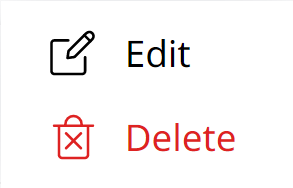
-
Make the necessary changes.
-
Click Save to confirm the changes.
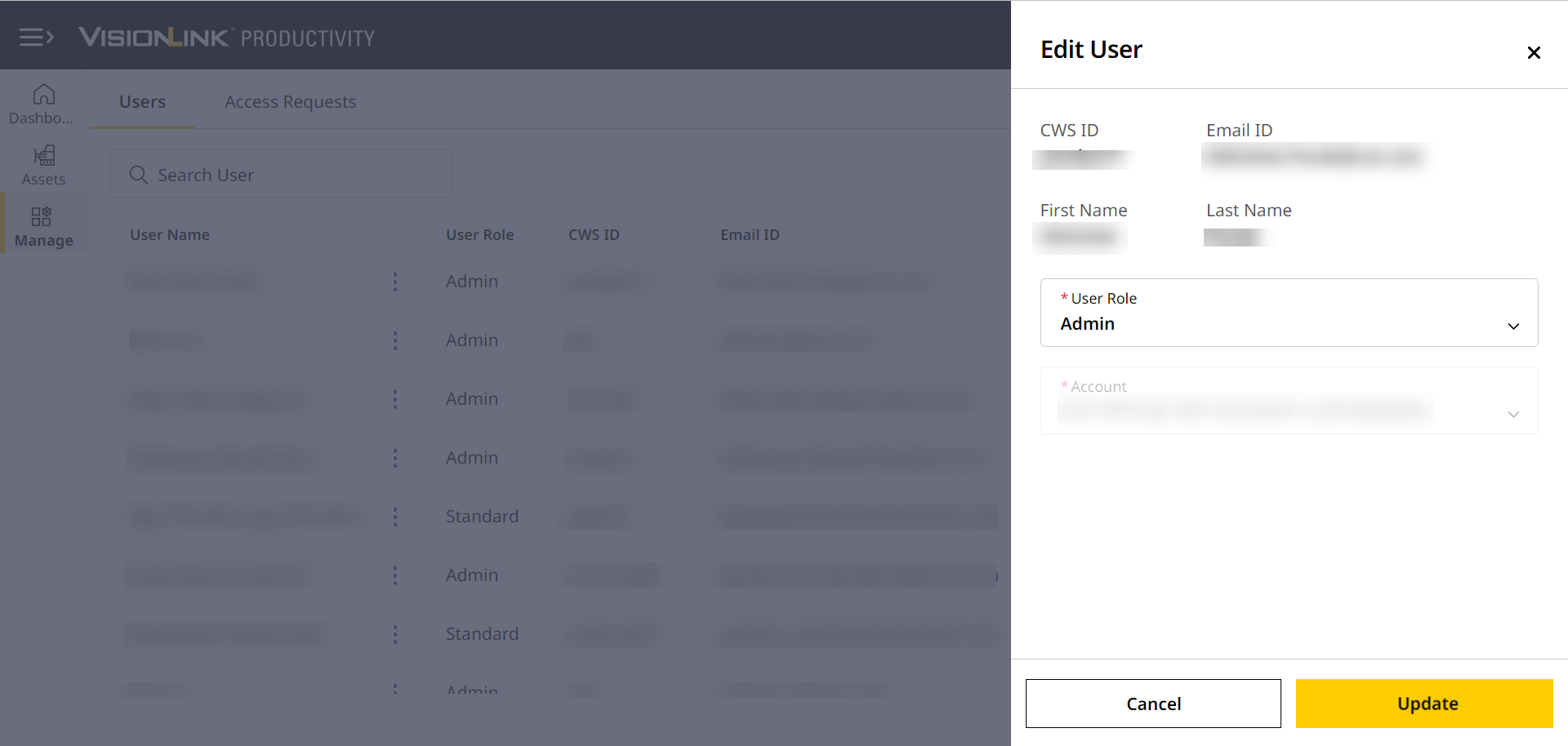
Delete User
To delete a user from the account:
-
In Users, click more options
 next to the desired User Name column. Click Delete.
next to the desired User Name column. Click Delete.
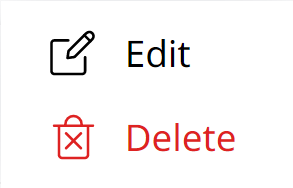
-
Click Yes to confirm the deletion.
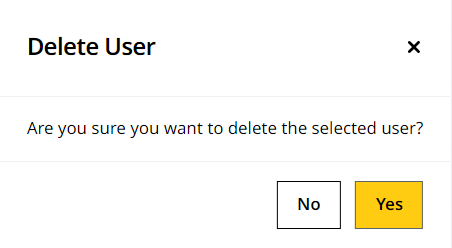
Request for Upgrading User Role
As a Viewer or Standard User, your access to some features of VisionLink Productivity may be limited. Refer to available user roles to know what’s possible with each user role.
If you feel you want access to more features, you can raise a request with your account Admin.
For E-Customers:
You can only access the account with Viewer user role privileges. You won’t be able to request for an upgrade to Standard or Admin user roles. Your dealer admin can upgrade you as Admin by mapping your CWS ID to the respective account (CCID).
View ImageView Image
To request for a user role upgrade:
-
Click user profile
 at the upper-rightmost corner. Select Upgrade to open Request Access Upgrade.
at the upper-rightmost corner. Select Upgrade to open Request Access Upgrade.
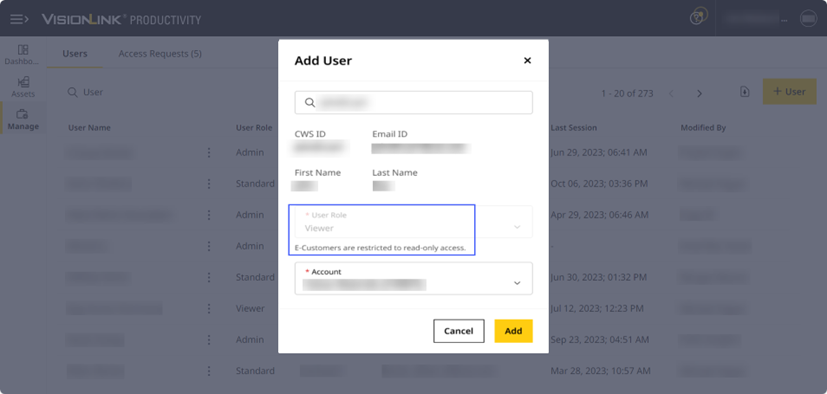
-
Select Upgrade To as Standard or Admin.
As a Viewer, you can upgrade to either Standard or Admin, whereas Standard users can only upgrade to Admin role.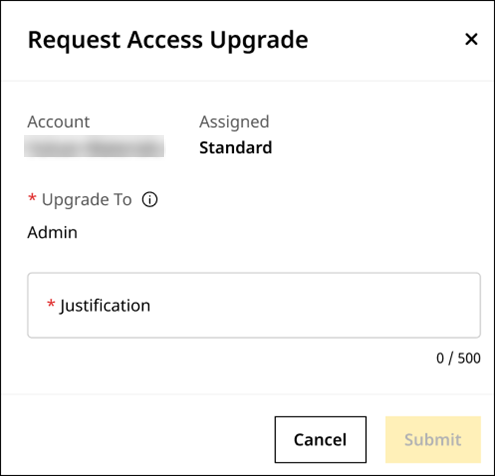
-
Enter your Justification within 500 characters.
-
Click Submit.
-
This sends a mail notifying the account Admin about the request.
-
While the request is pending, the Request Access Upgrade will be unavailable.
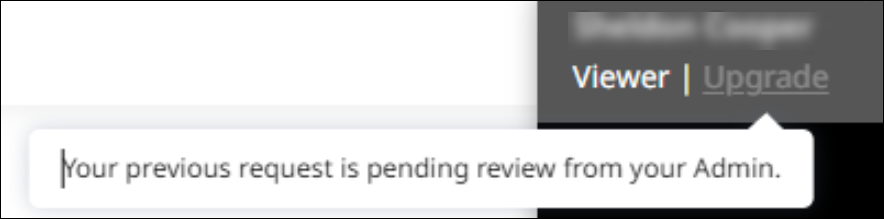
Approve or Reject Role Upgrade Requests
As an Admin, you may receive requests from users to upgrade their existing roles.
To approve or reject a user’s role upgrade request:
-
In Users, click Access Requests. This displays all queued requests.
-
You can filter requests based on the state – Approved, Pending or Rejected. Pending requests show up at the top of the list.
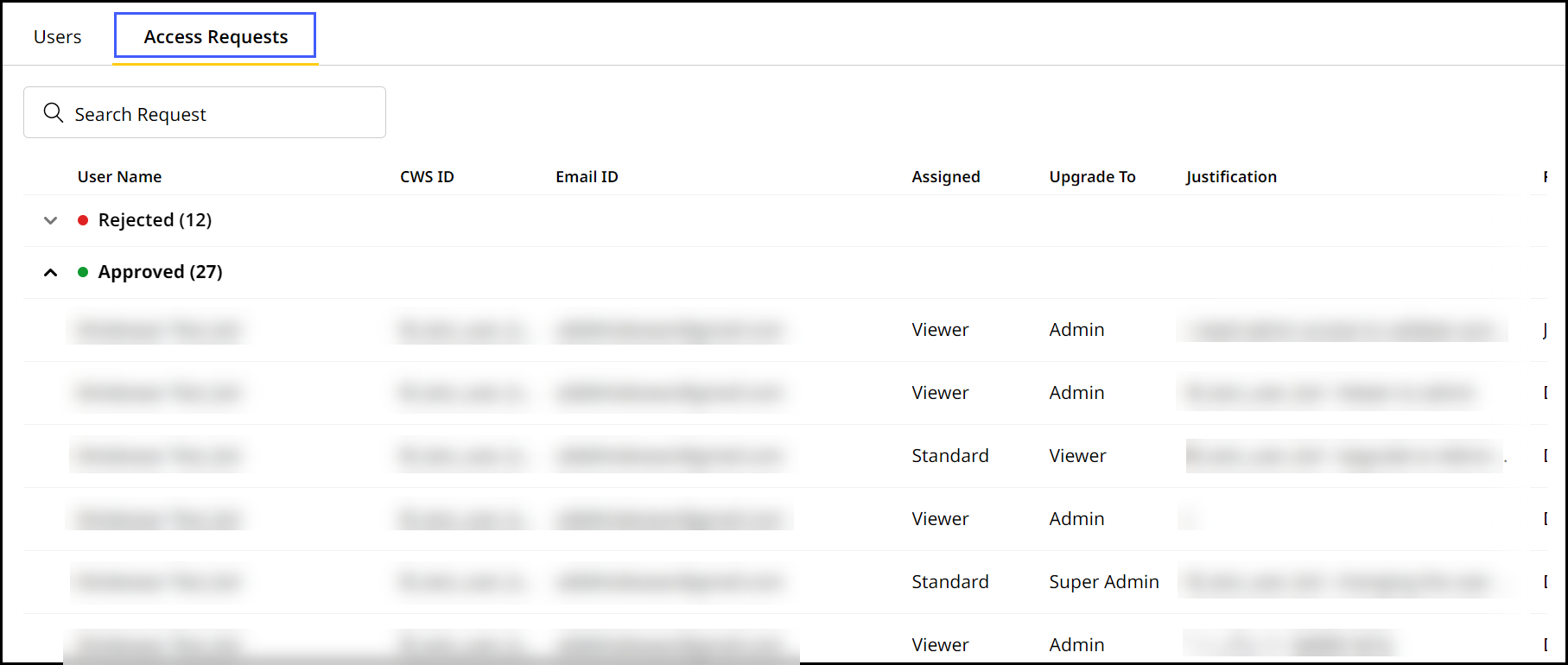
-
Click more options
 of the desired user to approve or reject the request.
of the desired user to approve or reject the request. -
Click Approve or Reject to confirm.
-
A mail notification is sent to the respective user about their request status.