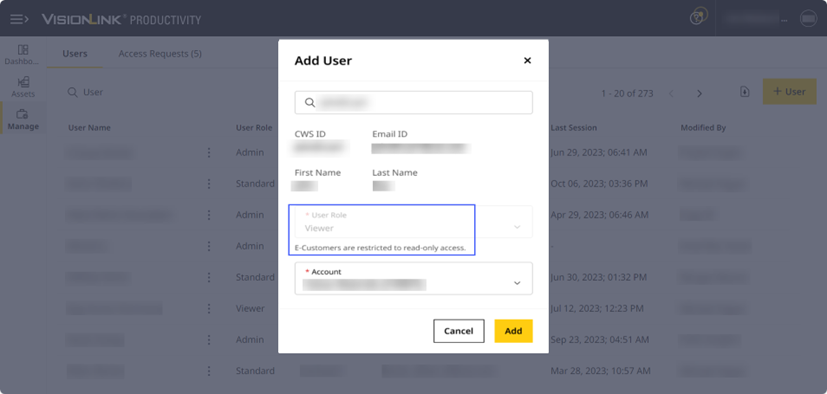Add User
As an Admin, you may get requests to add new users to your account. You can not only do so in VisionLink Productivity but you can assign them roles as either Admin, Standard User or Viewer.
Click Manage > Users.
• You may be new and currently without a CWS ID, account (CCID) or an association between these. In that case, please reach out to your dealer to ensure the proper account structure setup.
• Refer to CWS ID Creation Manual 
to know more.
Adding new users helps you bring along more people to view and track your site(s)' performance. And by assigning them the relevant role, you also ensure that only those with required privileges get to perform certain actions.
To add a new user:
-
On Users, click
 .
.
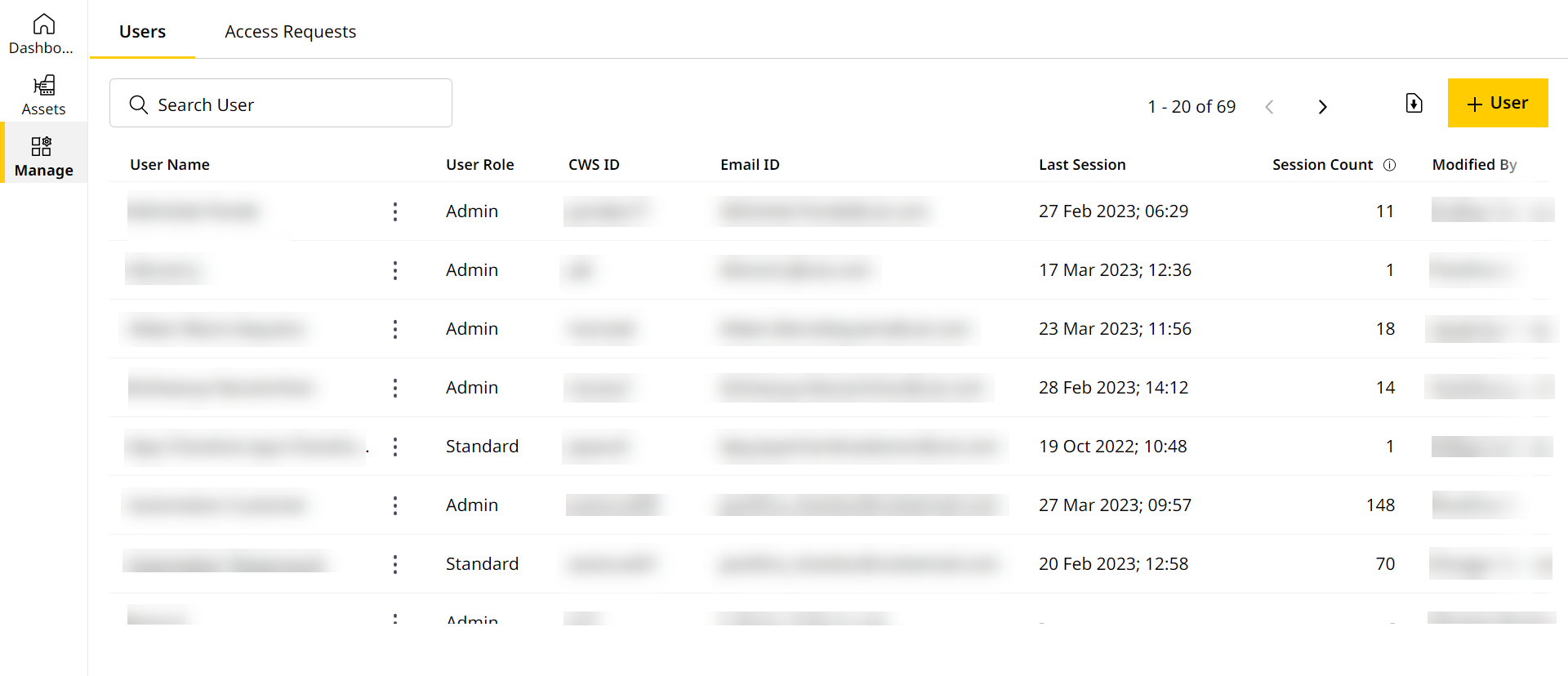
-
Enter that particular user's CWS ID in the search field and click on Find User.
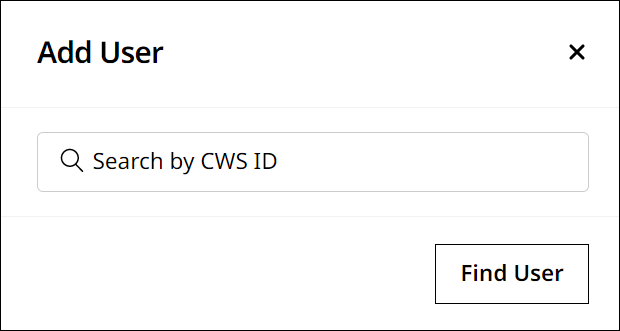
-
This auto-populates details for the chosen CWS ID. Select one of the three available user roles to be assigned to the user's CWS ID.
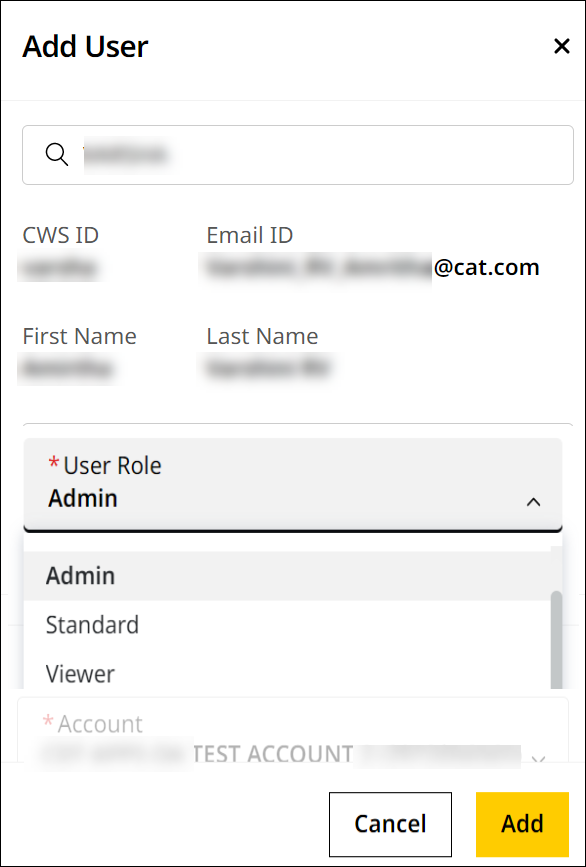
-
Click Add to save the information and provide that particular user the relevant role.
For E-Customers:
You can add E-Customers to your account. However, they will only have Viewer user role privileges (only access Sites Dashboard and Assets.) This cannot be upgraded to Standard or Admin user roles.
View ImageView Image
Adding New Users to Multiple Accounts (CCIDs)
As an Admin with access to multiple accounts (CCIDs), you can add a new user to any number of accounts under your purview. This enables them to see, track, and analyse sites across accounts (and do more, based on the available user roles).
To add a new user to multiple accounts:
-
Select an account from the account selection drop-down list located in the top-right.
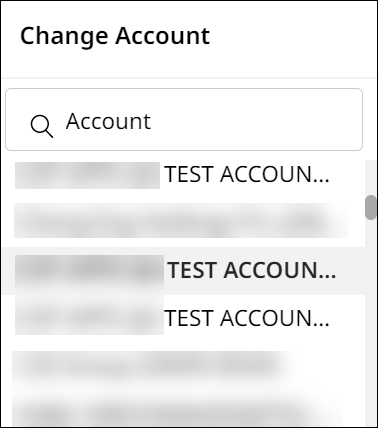
-
Visit Users and click
 .
. -
Add the corresponding new user to that particular account with their CWS ID.
-
Repeat the process for other users.