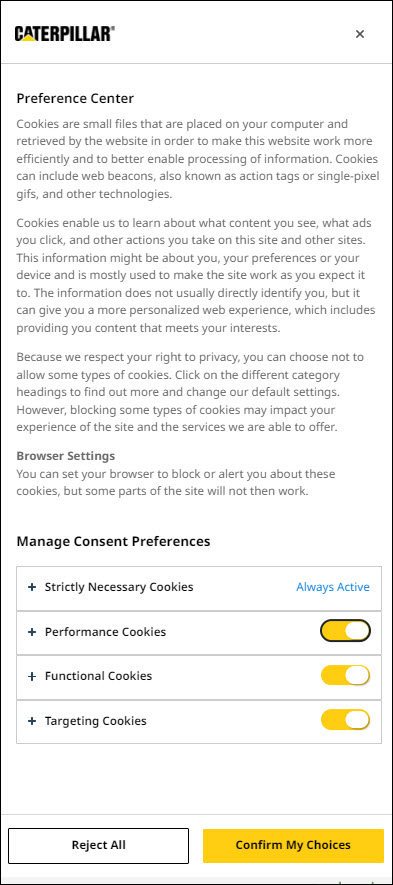Footer Links
Use the footer links found in in the menu to:
-
Contact Caterpillar Support Team for help by filling in a webform.
-
Read the Legal policy and terms of use.
-
Enable/disable Cookies settings.
Click menu ![]() found in the top left to access these links.
found in the top left to access these links.
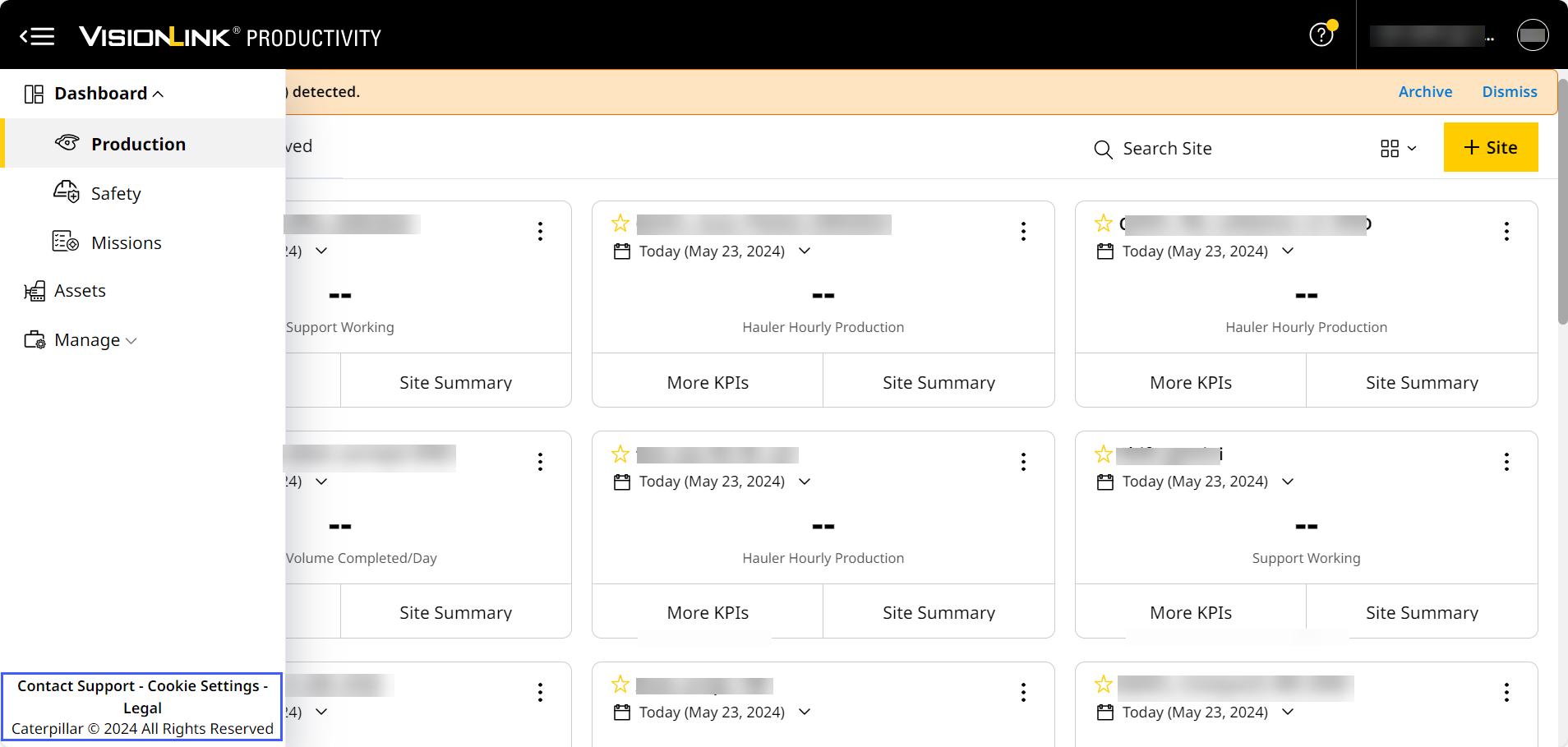
Contact Support
The Contact Support webform allows you to quickly share feedback (enhancements, bugs, glitches and data inconsistencies) in detail to the Cat Customer Support.
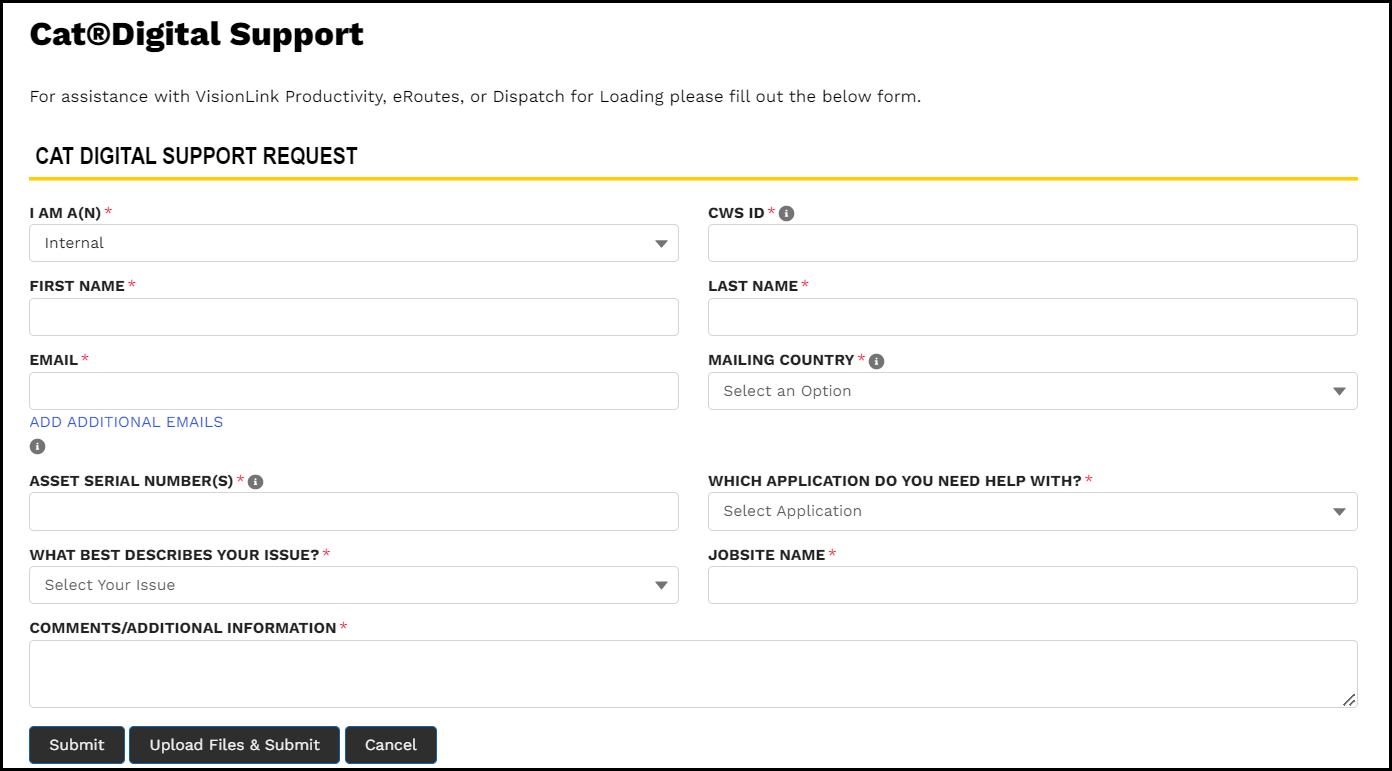
• All fields marked  are mandatory.
are mandatory.
• Upload up to five files (documents, images, videos, archives or codes) with max. 20MB file size.
• Do not upload empty files.
• Certain fields auto-fill based on your CWS ID and CCID details.
-
Depending on your role, select the requestor type from Dealer, Internal or Customer (user).
-
Provide your CWS ID.
-
Enter your First and Last Names.
-
Enter your Email address.
-
Select your Mailing Country, i.e., the country you are raising the request from.
-
Provide the Asset Serial Number for which you are raising the request.
-
Select the part of VisionLink Productivity you require help with. If it's a general issue, not covered in the list or you're not sure, select VisionLink Productivity General.
-
Depending on what you select above, the issue list will change. Select the one that matches your concern. If you're not sure or it's not covered, select Something Else.
-
Provide the Site Name where the issue occurs.
-
Add the Subject Line so the same will be shared in the follow-up mail (making it easier to track and search in your inbox).
-
Share any Comments/Additional Information regarding the issue.
-
Click Submit if you have no files to upload.
-
Click Upload Files & Submit if you want to add any supporting files. This option also helps you upload site images (in case you're unable to upload from within the application). The following are the categories and types of files supported.
Documents
Images
Videos
Archives
Codes
.csv
.bmp
.mp3
.gpg
.css
.doc
.gif
.ogg
.zip
.htm
.docx
.jpeg
.wav
.html
.ics
.jpg
.js
.dot
.png
.xml
.js
.tiff
.xsl
.mdb
.tif
.xslt
.pdf
.vsd
.pps
.dsz
.ppsx
.ppt
.rtf
.sxc
.sxi
.sxw
.txt
-
If you need any urgent help, use the contact numbers provided based on your location for prompt response and assistance.
Legal
To view legal details:
-
Click Legal to view the legal details of VisionLink Productivity.
-
Click expand
 or collapse
or collapse  to view/close the respective legal details.
to view/close the respective legal details.
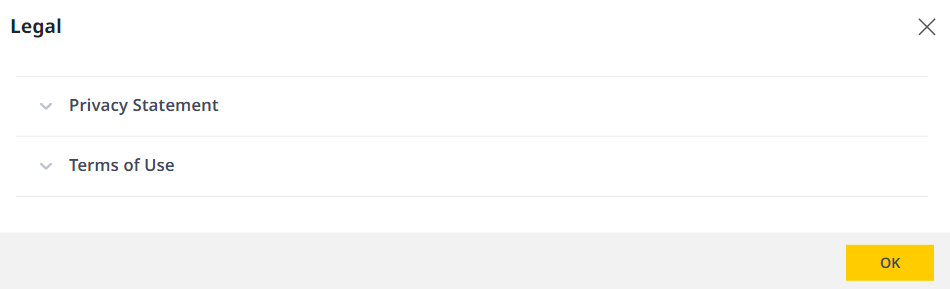
Cookie Settings
-
Click Cookie Settings to view the cookie settings details of VisionLink Productivity.
-
Here, you can enable or disable Performance/Functional/Targeting cookies.
-
Click Confirm My Choices to save and proceed.