Quick Help
Use Quick Help to experience VisionLink Productivity features with step-by-step instructions. Learn on-the-fly what all you can on VisionLink Productivity with interactive and informative steps. Uncover secrets and tricks to make the most of the application.
Accessing Quick HelpAccessing Quick Help
-
Log in to VisionLink Productivity. If you're new, a Welcome pop-up appears. Start Quick Help from here.
-
If you have already visited the application, click quick help
 . From here, select your preferred tour. Find the list of guided tours here.
. From here, select your preferred tour. Find the list of guided tours here.
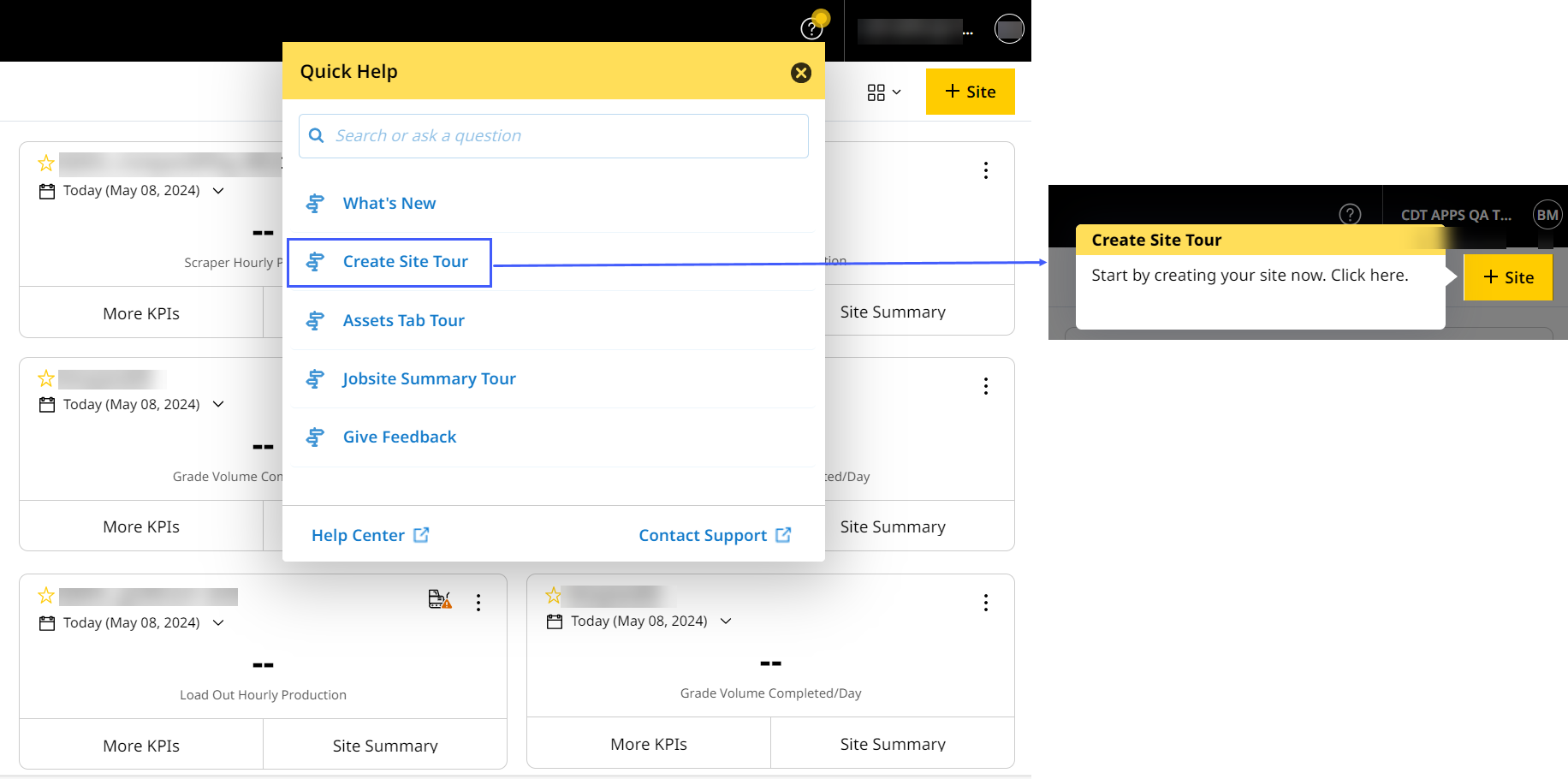
To access Quick Help, ensure that functional cookies are enabled. To know more, refer to Cookie Settings.
Common Behaviors within Quick Help
Some behaviors you might experiences while using Quick Help are:
-
Quick Help works best when the screen resolution is maximized to 100%.
-
Steps resize based on the browser window size.
-
For mandatory fields, you can proceed to the next step only when you specify a value.
-
Steps with
 indicate either:
indicate either:-
Optional steps or
-
Steps that involve multiple actions.
-
-
On Quick Help tours, you may not be able to go back to previous steps. In that case, you'll have to restart the tour from the beginning.
-
If you exit a Quick Help tour at an early step, you will need to initiate the tour again, which resumes from the first step.
-
If VisionLink Productivity closes due to network issues or you close the feature amidst the tour, it will start from where it left off.
-
Quick Help is only available on desktop device, not on mobile or tablets.
-
The Welcome pop-up is not responsive across all devices. It appears only in one browser after completing the tour. Even after you clear the browser's cache.
If you have not completed the tour, the pop-up will repeatedly appear in different browser(s).
-
Supported Browsers
Access Quick Help with the following browsers:
-
Firefox (version 57 or above)
-
Google Chrome (version 51 or above)
-
Safari
-
Internet Explorer
-
Edge Legacy (version 40.15063 or later, starting from Windows 10.1703)
-
Edge Chromium
What’s New
If you’re logging in just after a new update, the application displays all the latest changes and enhancements. To access, navigate to quick help ![]() > select What’s New.
> select What’s New.
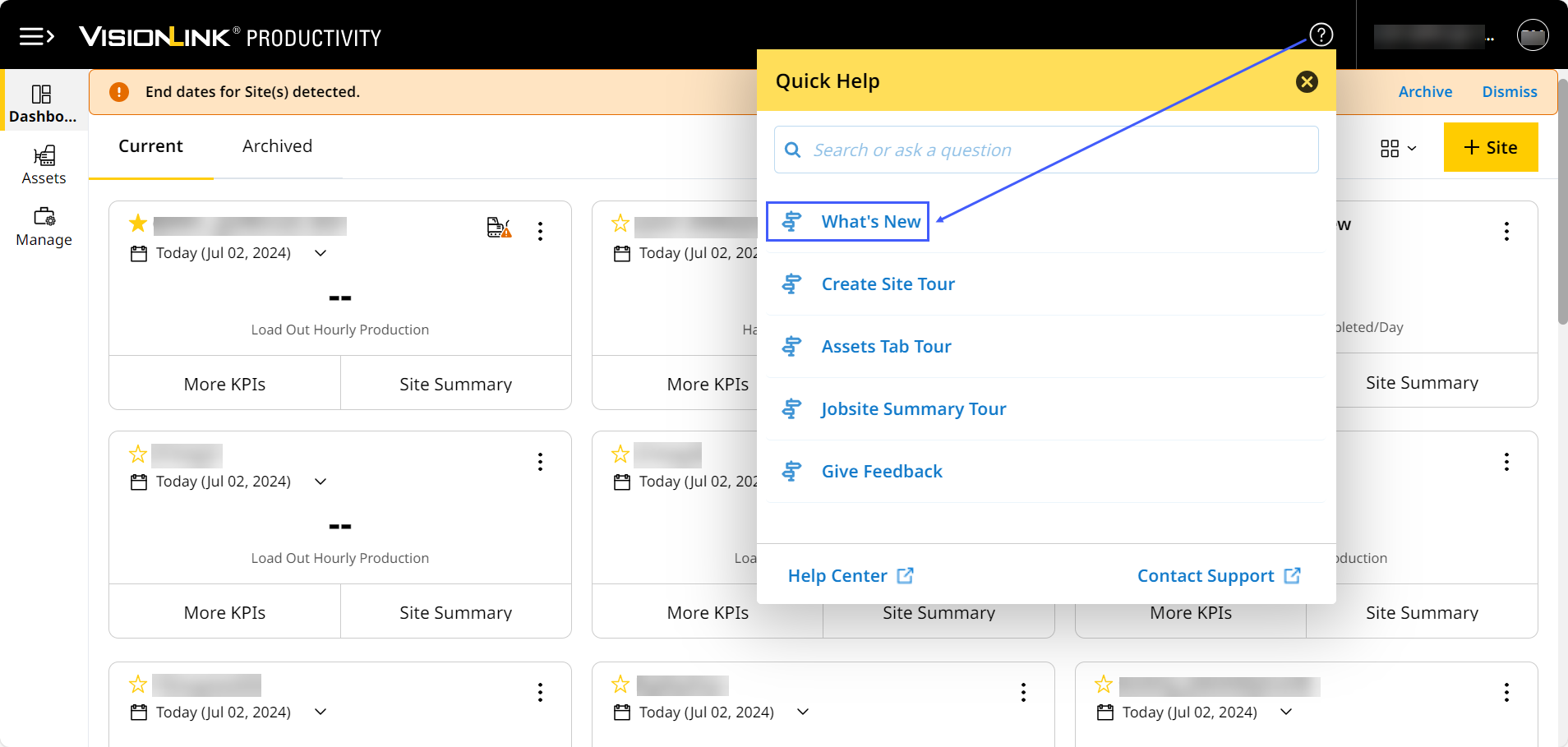
Here, you can also view news about the latest features and functional improvements. Click the respective links to learn more on the Help Center.
Guided Tours Available on Quick Help
-
-
To access this tour, navigate to Insights > click quick help .
.
-
-
-
To access this tour, navigate to Files > click quick help .
.
-
To access these tours, navigate to Safety Dashboard > click quick help .
.
Give Feedback
Launch quick help ![]() > click Give Feedback. Here, you can do the following to help improve VisionLink Productivity:
> click Give Feedback. Here, you can do the following to help improve VisionLink Productivity:
-
Rate your experience using the application.
-
Provide a detailed response on what you liked about VisionLink Productivity.
-
Choose from a list of areas you would like to see improved.
-
Sign up for further usability or user experience studies.
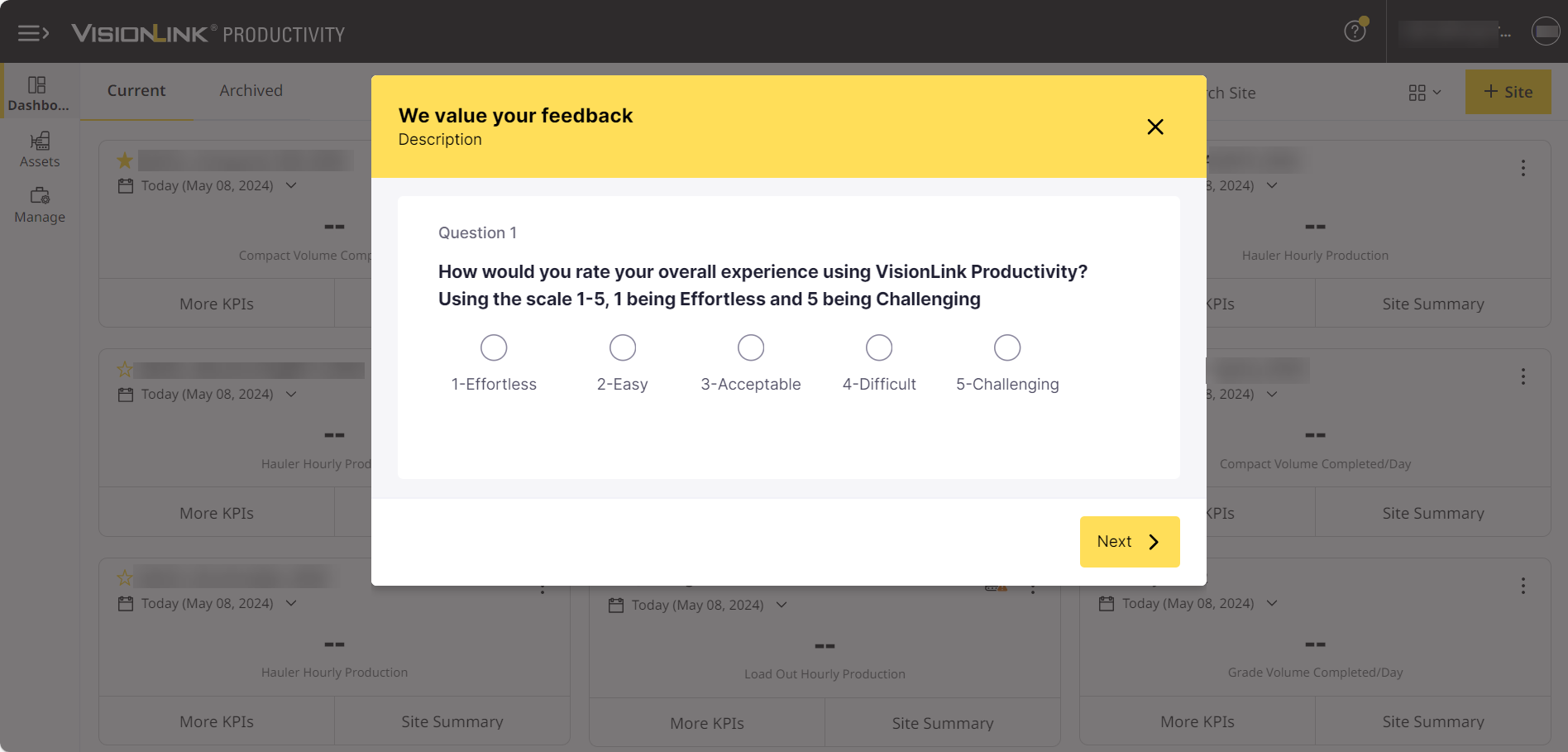
We utilize the feedback received here to improve the application's design and improve functionality. Please continue to use Contact Support for all technical concerns and questions.
Contextual Assistance
Across the application, there are useful, time-saving, and productivity-boosting features, hidden at first glance. Recognize contextual assistance by the flickering blue dot ![]() .
.
If you’re visiting a page/tab for the first time or stuck wondering what to do, these contextual assistance steps help with the following:
-
Reveal where exactly it can fit in your workflow.
-
Make the most of the particular feature.
-
Point out where you can access further customization options.
Current Contextual Assistance
Find existing contextual assistance steps available for the following:

