- + jobsite
- acceptable use policy
- account
- add user
- android
- answer
- april 2020
- archive
- asset tags
- assets
- assign schedule
- august 2020
- august 2021
- august 2022
- Average
- body up switch
- browser
- carbon footprint
- card error
- change KPI
- chrome
- CO2 emitted
- cookie
- copy site
- copyright
- cost kpi
- cost setup
- cost tab
- create
- currency
- custom list
- cut/fill
- dashboard
- december 2019
- december 2020
- december 2021
- delete site
- delete user
- digital offering
- dollar
- edit site
- edit targets
- edit user
- euro
- exemption
- FAQ
- favorite
- february 2020
- fill/dump
- filter
- firefox
- fleet
- frequently asked questions
- geofence
- getting started
- grid
- guide
- help
- ID
- insights reports
- introduction
- ios
- january 2020
- january 2021
- january 2022
- july 2020
- june 2022
- KPI
- KPI hierarchy
- landing page
- legal
- list
- list summary views
- load site
- login
- logout
- machine
- map tab
- march 2021
- march 2022
- material
- material list
- may 2020
- may 2021
- may 2022
- measurement
- more option
- november 2021
- october 2020
- october 2021
- october 2022
- overview
- playback view
- policy
- preferences
- primary KPI
- production tab
- productivity
- productivity insights
- question
- remove site
- renminbi
- report management
- report type
- restore site
- review
- safari
- schedule
- select assets
- september 2020
- set name and location
- shift
- shift comparison report
- step 1
- step 2
- step 3
- step 4
- step 5
- stockpile
- summary tab
- support
- telematics
- total cost
- user
- visionlink
- walkthrough
- zones
Add Site Images
Site images help you add layers to the existing map view across the application. This allows for more accurate understanding of your site, and its zones and events.
Adding site images to VisionLink Productivity provides you with greater clarity and granularity into your site terrain.
The uploaded images can be zoomed from 15 to 20 levels (extended from site view to street view).
Directly upload the .tiff (geotiff) files in Manage > Files.
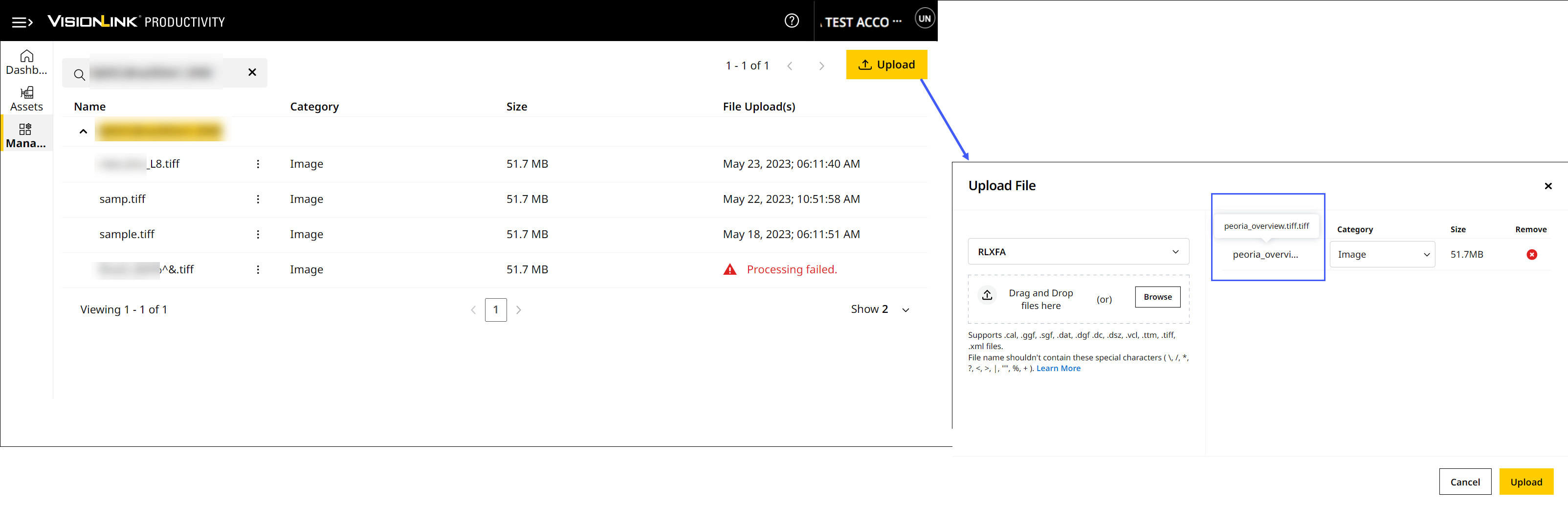
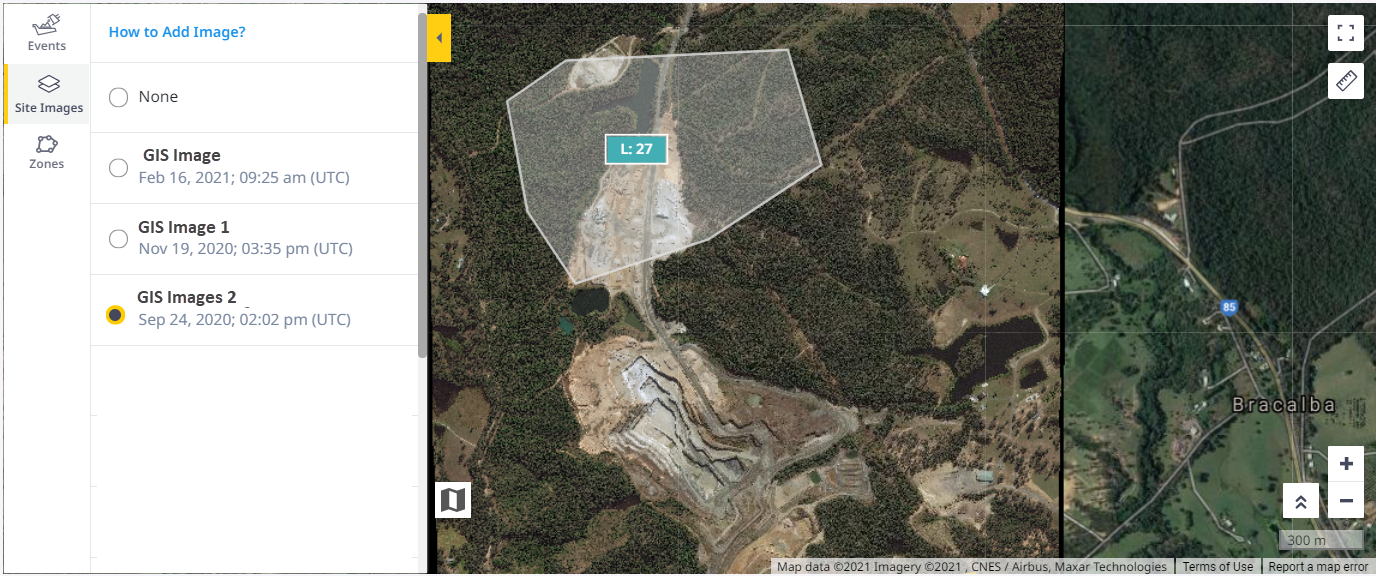
• The site images should be of orthophoto geotiff file format.
• The site image should have a known EPSG published coordinate system (e.g., EPSG:4326) and bounding values with RGB coverage information.
• Currently there is no support for local coordinate systems when uploading files.
• Site images will be uploaded as is. Any trimming or editing needs to be completed prior to uploading.
• You can also copy a processed site image to another site within your account.