June 2024
Reconfigure and View Custom Lists
On Manage > Lists, you can now manage custom lists, modifying the list name and details to suit your needs. You can choose from four custom lists. You can also track and analyze these custom lists created on Asset Details Dashboard > Tickets.
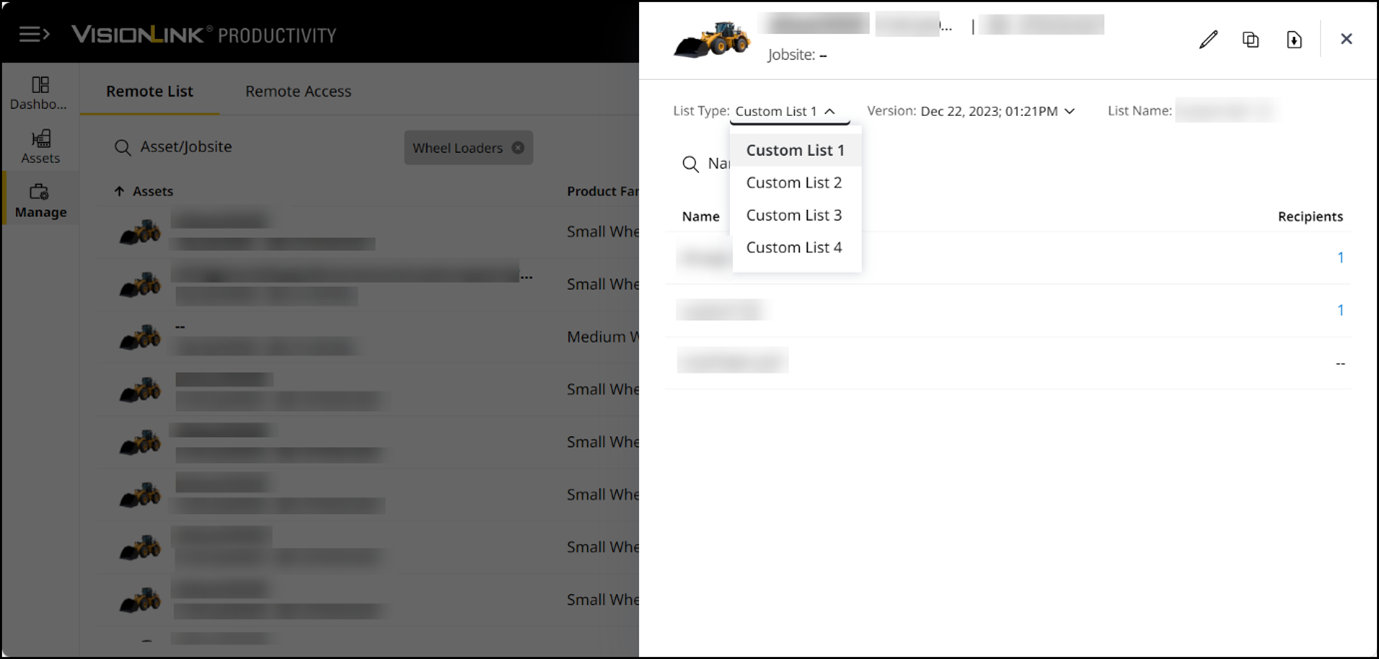
Download Cycle and Payload Details from Asset Production Tab
Apart from scheduling Cycle Details and Payload Details reports, you can download them directly from Asset Production. Select a single day and download files containing vital metrics that you can further share and/or analyze.

Custom Reports Will Replace Shift Summary and Runtime Reports
Now, to receive reports with shift summary or runtime data, schedule specialized Custom Reports. Existing shift summary and runtime reports already scheduled will now become custom reports. Prior settings and datasets will be maintained in these reports.

Upload Geodata Files and Sync to Assets
Support for uploading geodata files (.ggf, .sgf, .dat and .dgf file types) is now available on Manage > Files. This also extends to uploading CoordSystemsDatabase.xml files for standard and custom geodata files. Once uploaded, you can also sync them to your site’s assets.
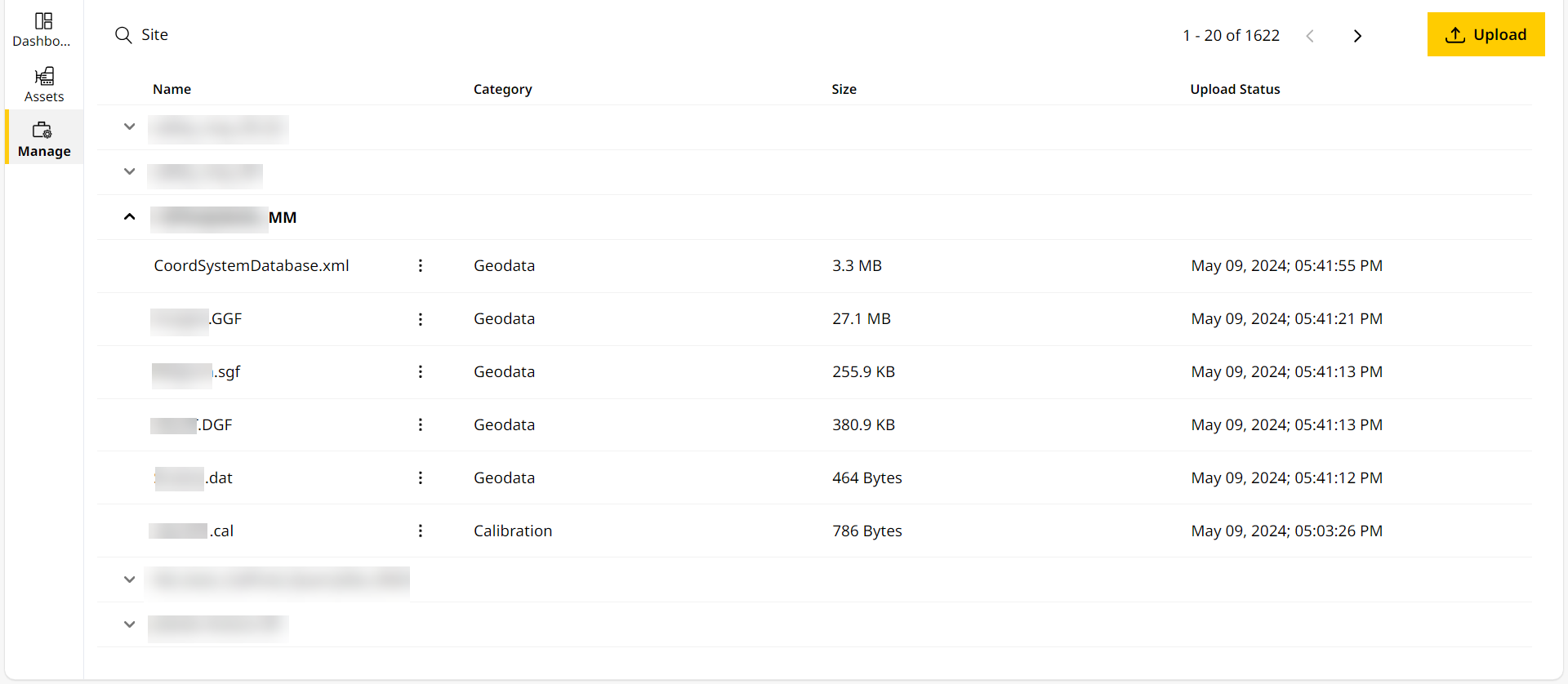
Access Tickets Data For 31-Day Period Across 13 Months
On Tickets, you can now view and analyze tickets for up to 31 days in a stretch . You also have access to data going back 13 months . This helps you measure, visualize and compare available data for long-term trends.
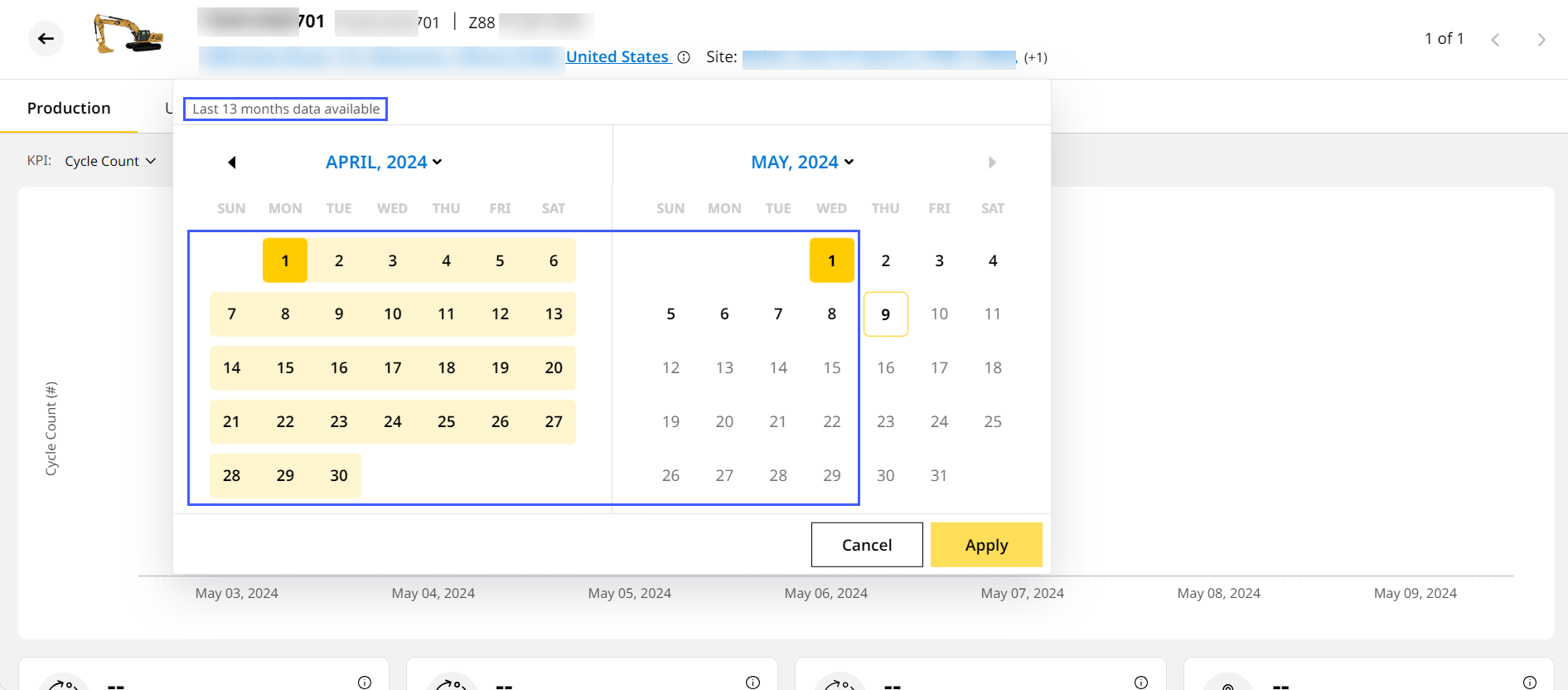
Visualize Total Runtime Data on Site Summary Utilization Chart View
When selecting Working & Idle Hours KPI, the Site Summary Utilization chart view will now display a third bar representing runtime data. This is useful to measure utilization hours even when working or idle time data is unavailable.
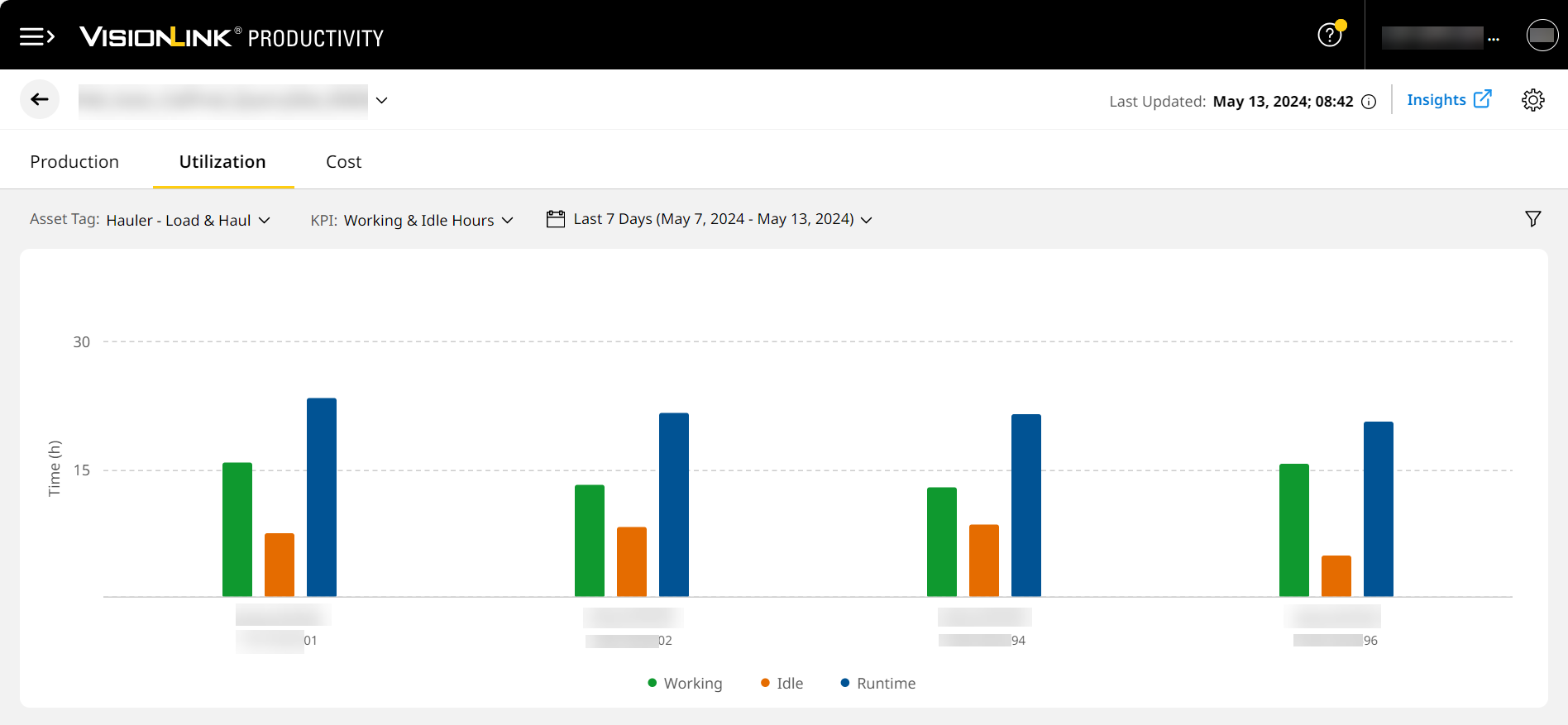
View Filtered Data on Cycle and Payload Details Reports
On Insights Production, you can filter data via asset ID or serial number. These filters will be maintained for the downloaded cycle details or payload details reports.

Retain Asset Tag Data History across Time Even When Changed
Previously, if an asset tag was changed from one to another, all data prior to the change would be lost. Now, you can view historic data even after changing asset tags on Site Summary and Insights.
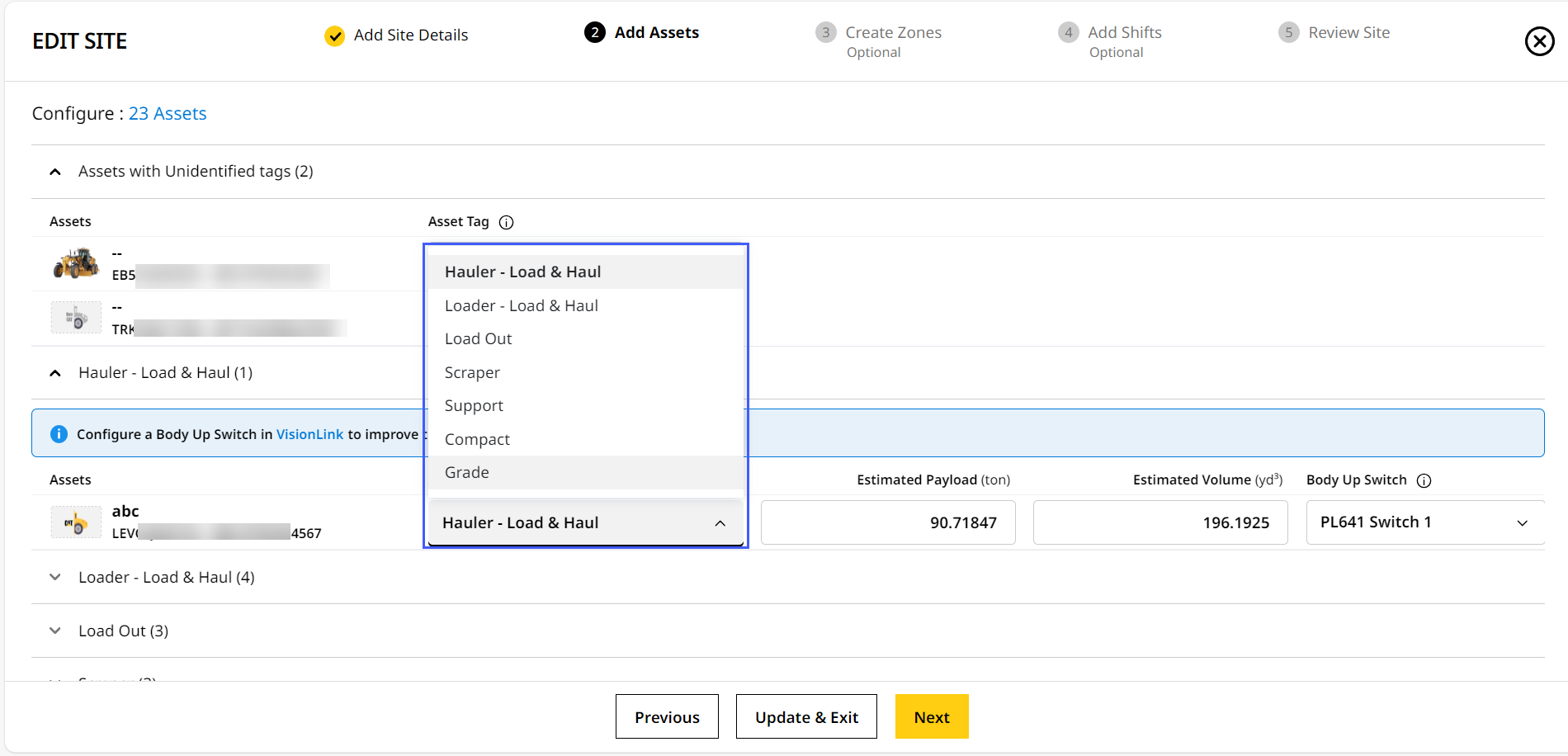
Download Grade Snapshot Files Quickly and Easily
For grade asset setup and configuration, you can now download snapshot (.zsnap) files. Access the following files on Manage > Asset Services > Remote Access:
-
Overall snapshot (.zsnap)
-
Diagnostic (.txt)
-
Machine (.machine)
-
Message log (.csv)
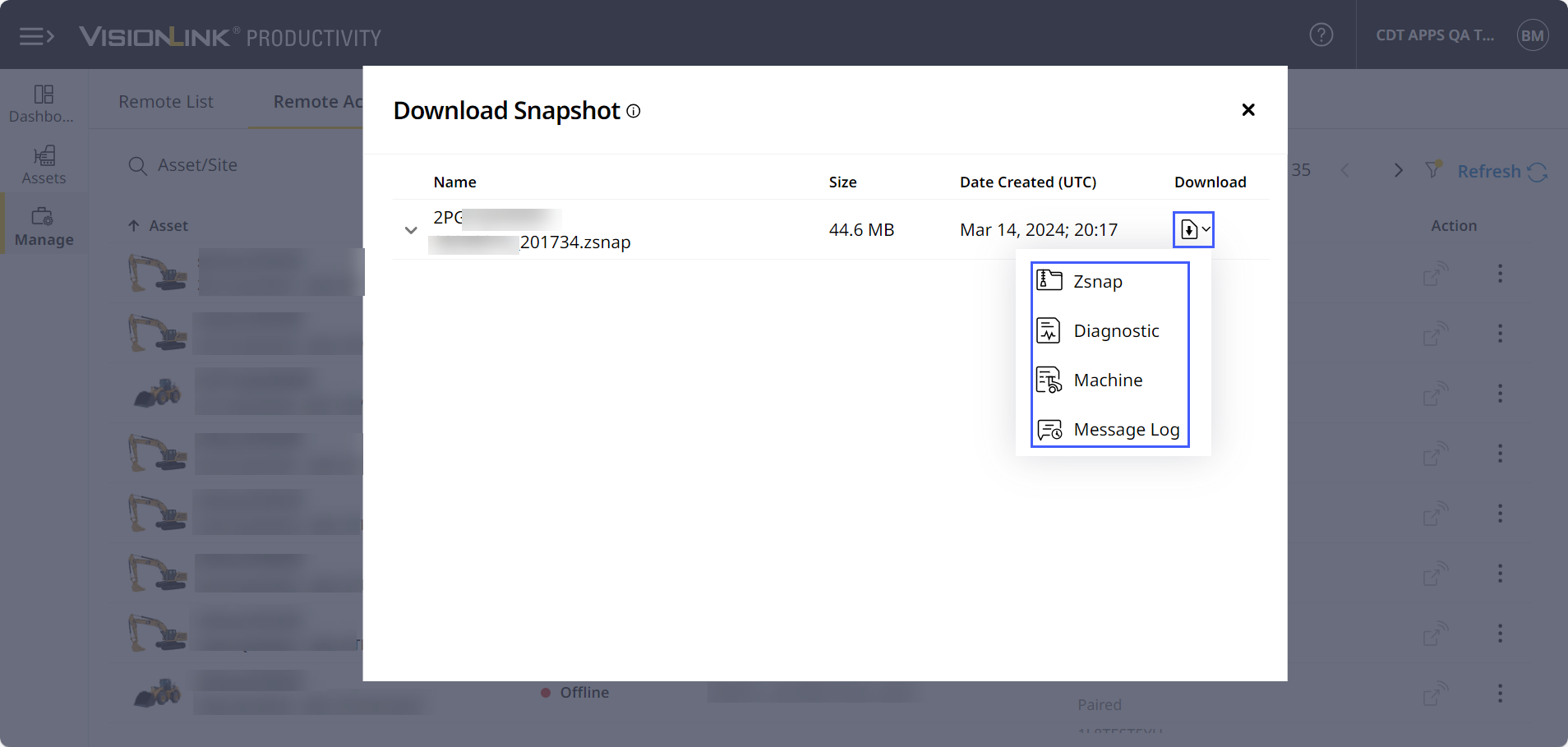
Download Volume and Density Data for Custom Zones
After creating a custom temporary zone on Insights Map, now download that zones’s volume and density data as a .csv file. Analyze offline and share the volume and density of work completed by assets on that site.

Track Your Asset's Health Status in one Convenient Place
On Manage > Remote Access, select any asset paired with an EC520 grade control device (GCD) to view its health status. View data related to displays, sensors, connected satellites, communication devices and more.

Fixed Productive Events Displaying as Long Idle Events: CPI 528704
For certain assets, the application displays their status as long idle even as it completes productive cycles. This was due to missing state changes not captured. Appropriate triggers and checks have been added to ensure this is not repeated and no data is lost.
Updated Medium and Long Idle Data Not Displaying Message: CPI 537592
In certain instances, when an asset can no longer send messages, it is unable to report idle segment data. An updated message now appears in such scenarios. Refer to Utilization Methodology to know more.
Rectified Japanese Labels Displaying Incorrectly: CPI 540386
When selecting Korean language in preferences, across certain application pages, certain labels displayed in the Japanese language. This has been corrected and Korean labels now display as expected.
Resolved Production Data Not Displaying: CPI 542554
On Site Summary Production and Insights Production, KPI data weren't displaying for certain dates. This was caused by delays in processing the data. This has been fixed to ensure speedy and timely processing.
Fixed Asset Data Not Displaying on Site Summary: CPIs 542839 and 542902
For certain sites, asset data wasn't showing up on the respective Site Summary and Insights. Investigations found it was caused by a sudden surge in requests leading to temporary bottlenecking. Going forward, the requests will be restarted if not fulfilled in a set period.