Jobsites Dashboard
The Jobsites Dashboard displays all jobsites created under the selected account. Jobsites can be created with assets that have a Cat Essentials subscription with VisionLink Load and Cycle Project Monitoring, or an Advanced Productivity add on.
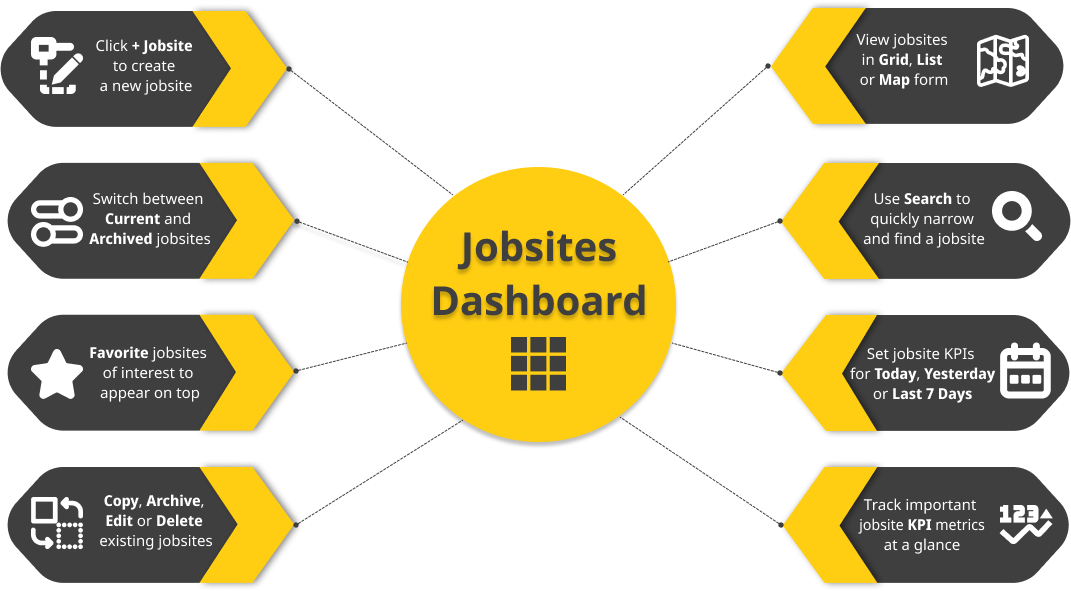
If you're logging in for the first-time, there will be no jobsite on the dashboard. You will be prompted to create their first jobsite with the following message:
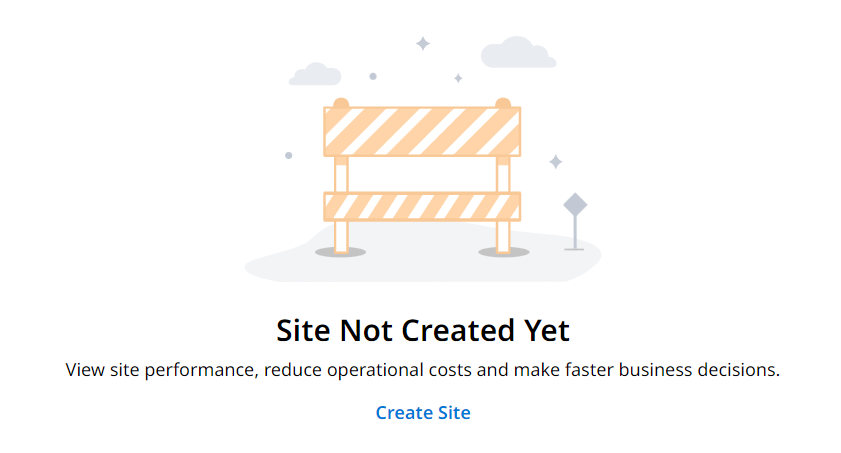
Click on ![]() to start creating your jobsite. For more information, refer to Create Site.
to start creating your jobsite. For more information, refer to Create Site.
• If your assigned account has not created or set up any jobsites, you will be taken to Assets after logging in.
• The details displayed in VisionLink Productivity are based on what you set in Preferences.
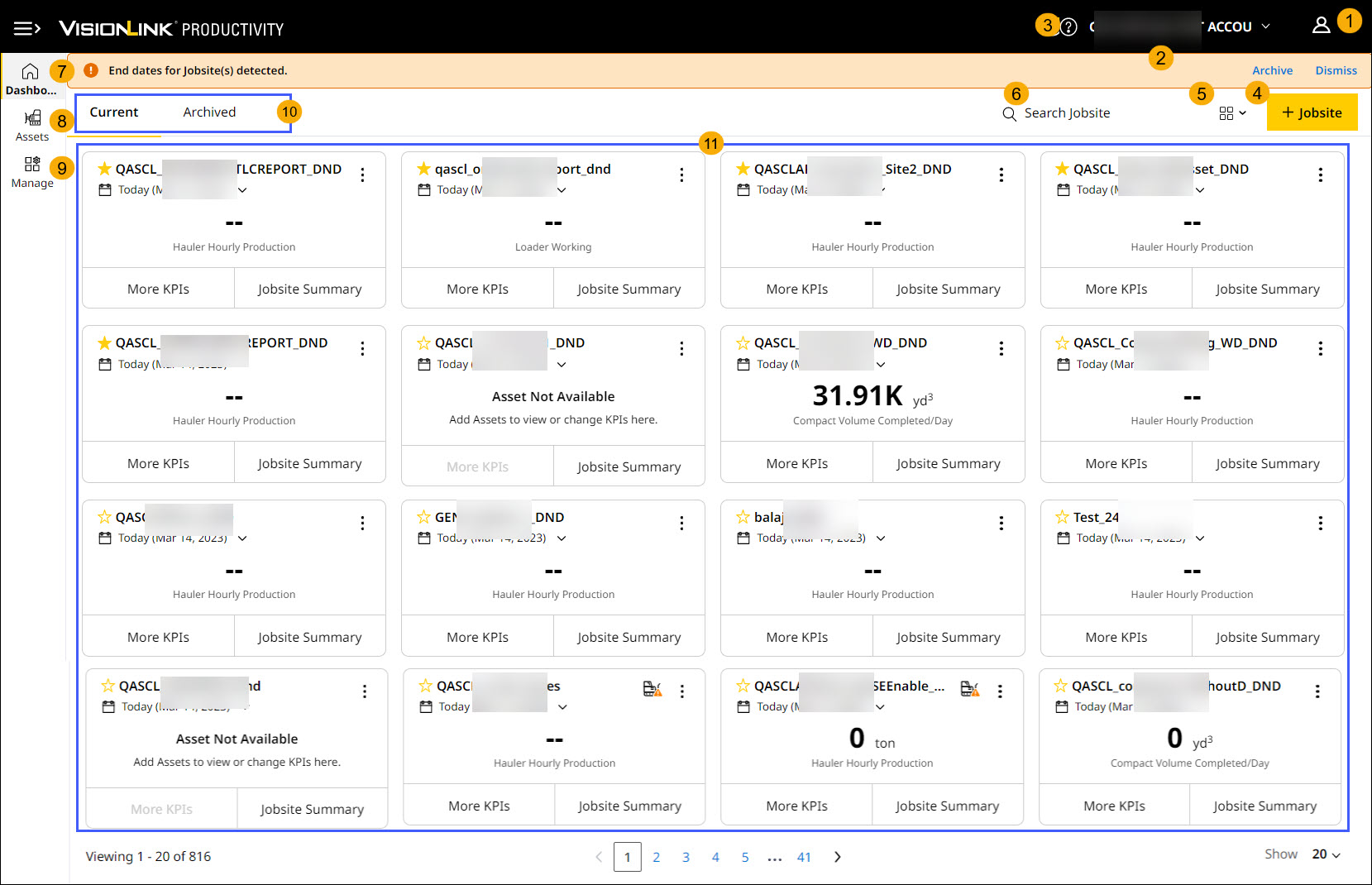
Jobsites Dashboard includes:
-
User Profile: Consists of a set of user settings and details associated with the logged in user.
-
Account Selection: Helps switch between available accounts in VisionLink Productivity.
-
Quick Help: Introduces the latest features and updates of the application. Access Quick Help to experience tours and navigate quickly to Help Center and Contact Support.
-
Create Site: Use this to create sites.
-
Jobsites Dashboard Views: Lets you switch between Grid, List and Map View.
-
Search: Helps to look for a jobsite using its name. Enter a minimum of three characters to search your account and auto-populate search results.
-
Tabs of Jobsites Dashboard: Displays jobsites based on two categories under respective tabs: Current and Archived.
-
Jobsite Cards: An area directly or indirectly owned, operated or controlled by customers where Cat assets perform certain tasks to achieve a goal.
-
Links in Footer: The footer links appear at the bottom of nearly every page and contains links for copyright information, Contact Support
, legal and cookies.
Keep a lookout for downtime alerts for times when the application undergoes updates or maintenance and won't be available.
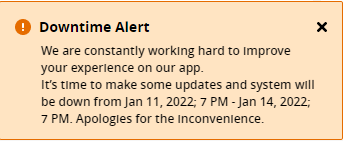
Tabs in Jobsite Dashboard
There are two tabs in Jobsites Dashboard that provide you with greater options to view jobsite data. The individual jobsite cards under Current and Archived help you navigate to the respective jobsite’s Production, Utilization and Cost details in Jobsite Summary.
-
Current: Displays all active jobsites that are generating data continuously.
-
Archived: Displays all jobsites that were archived, and which do not generate data. Refer to Archive Jobsite for more information on archiving and restoring assets.
