Archive Jobsite
Too many sites at one time can clutter your account and make it difficult to find the site you want. Yet if you do not want to delete a site, you can archive them too.
This also stops any site data collection beyond the archived date and stores historical data of the site in case your assets or operation location change.
The Archived tab within Jobsites Dashboard is where you can find all archived sites.
Some things to keep in mind:
• New sites cannot have the same name as an archived site.
• Archived sites are not available on Reports or Targets.
• You can find both current and archived sites on Jobsite Summary and Insights.
• Archived sites cannot be edited, but can be deleted or moved from Archived to the Current using the restore function in more options ![]() .
.
To archive a site:
-
Visit Jobsites Dashboard and find the site you want archived.
-
Whether in Grid, List or Map View, click on more options
 to open the site's more options list.
to open the site's more options list.
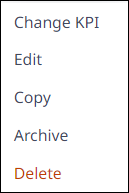
-
Select Archive.
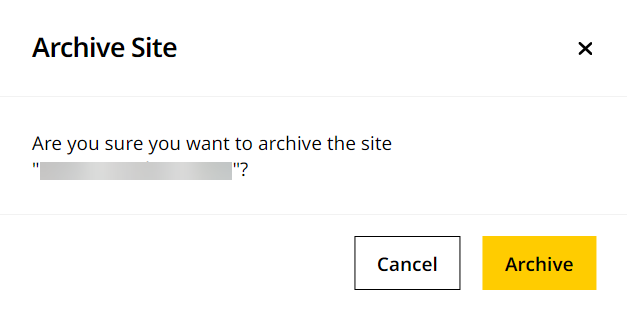
-
The respective site moves to Archived. Here, the archived site card shows the archived date, above the Primary KPI.
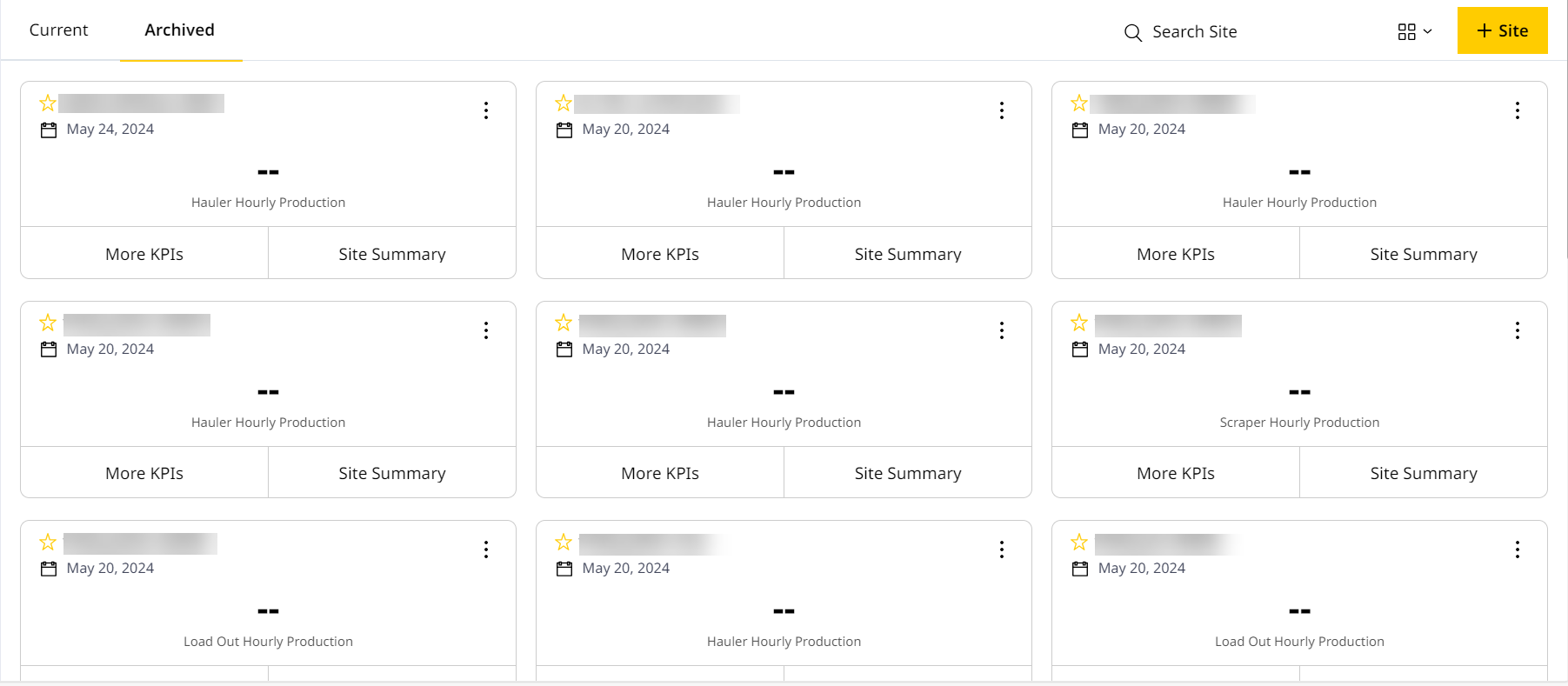
• By default, Jobsite Summary and Insights display archived site data for the Last 7 Days, if viewed on the archived date.
• After the archived date, Jobsite Summary and Insights display the Last 7 Days’ data of the site before being archived.
Restore Site
You may have archived a site long back which you now want to reactivate. Use Restore to move a site under Archived to Current and to start collecting data again.
You can also use Copy to create a new site with the same configurations.
To restore an archived site:
-
Visit Archived under Jobsites Dashboard to find the site you want to restore.
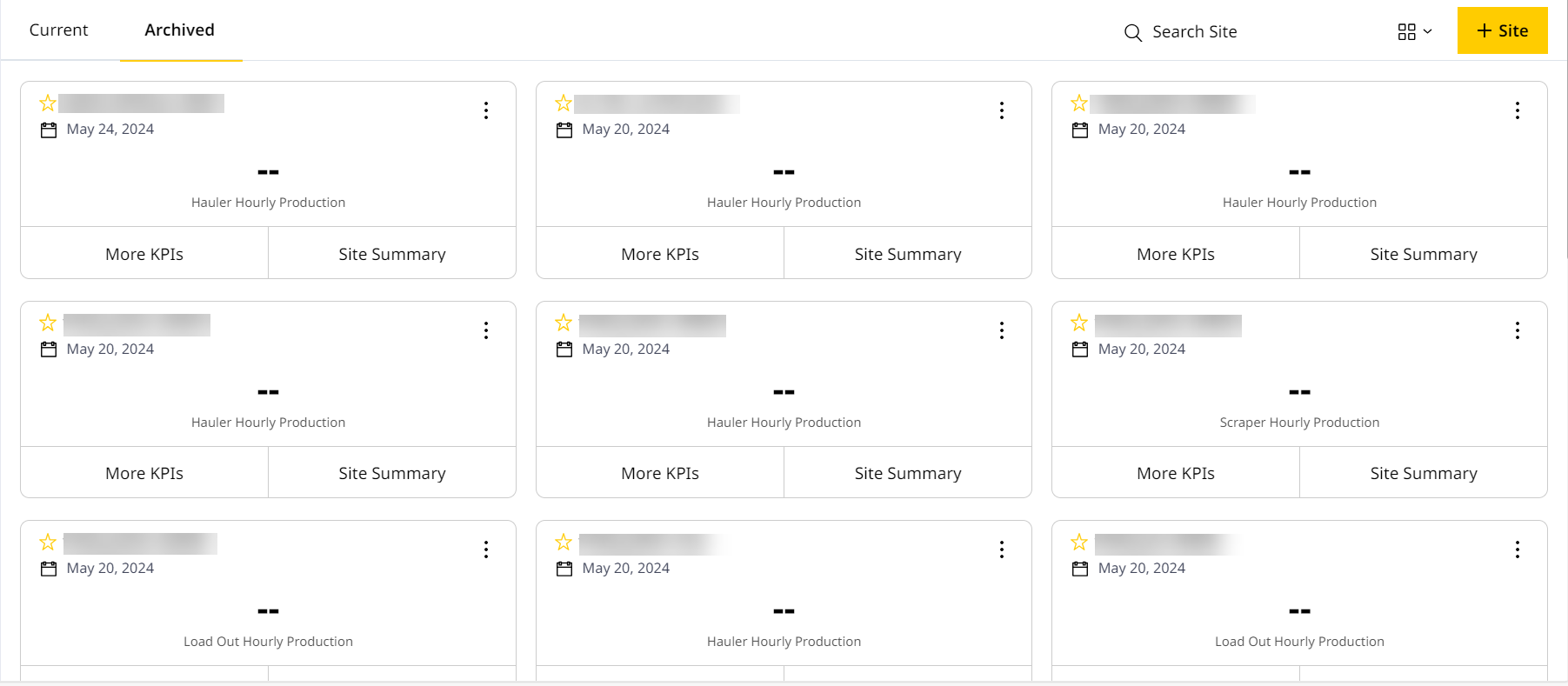
-
Whether in Grid, List or Map View, click on more options
 to open the More Options list of that site.
to open the More Options list of that site.
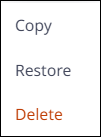
-
Click Restore.
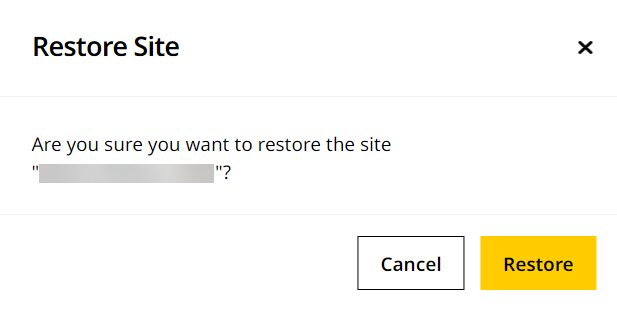
• When you restore sites, you can view data from the past 24 hours of a site, if it is available.
• When you restore sites, you can find data for the last seven days date range in Jobsite Summary and Insights, based on who logged into VisionLink Productivity.
