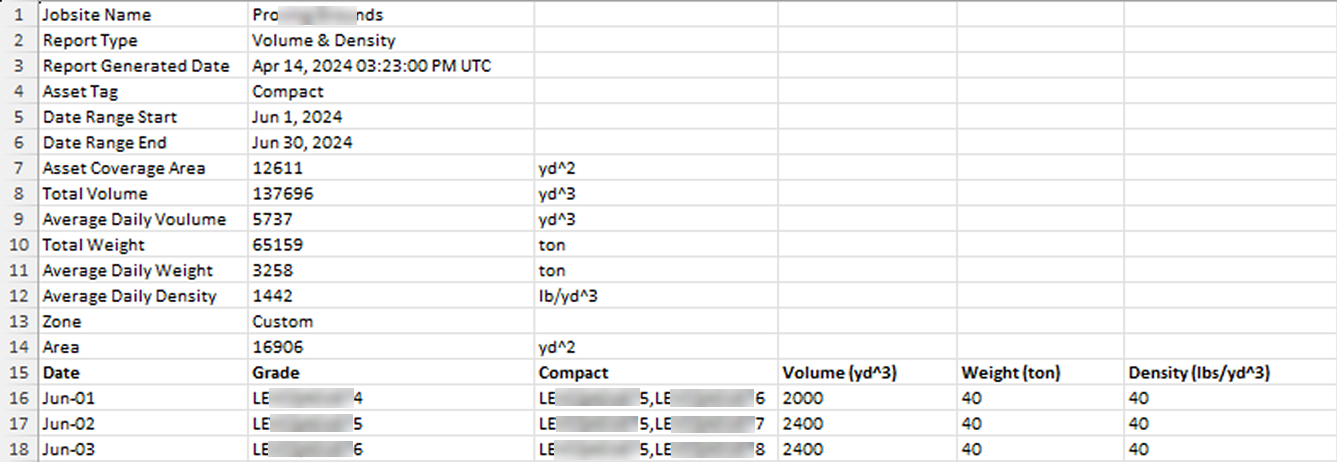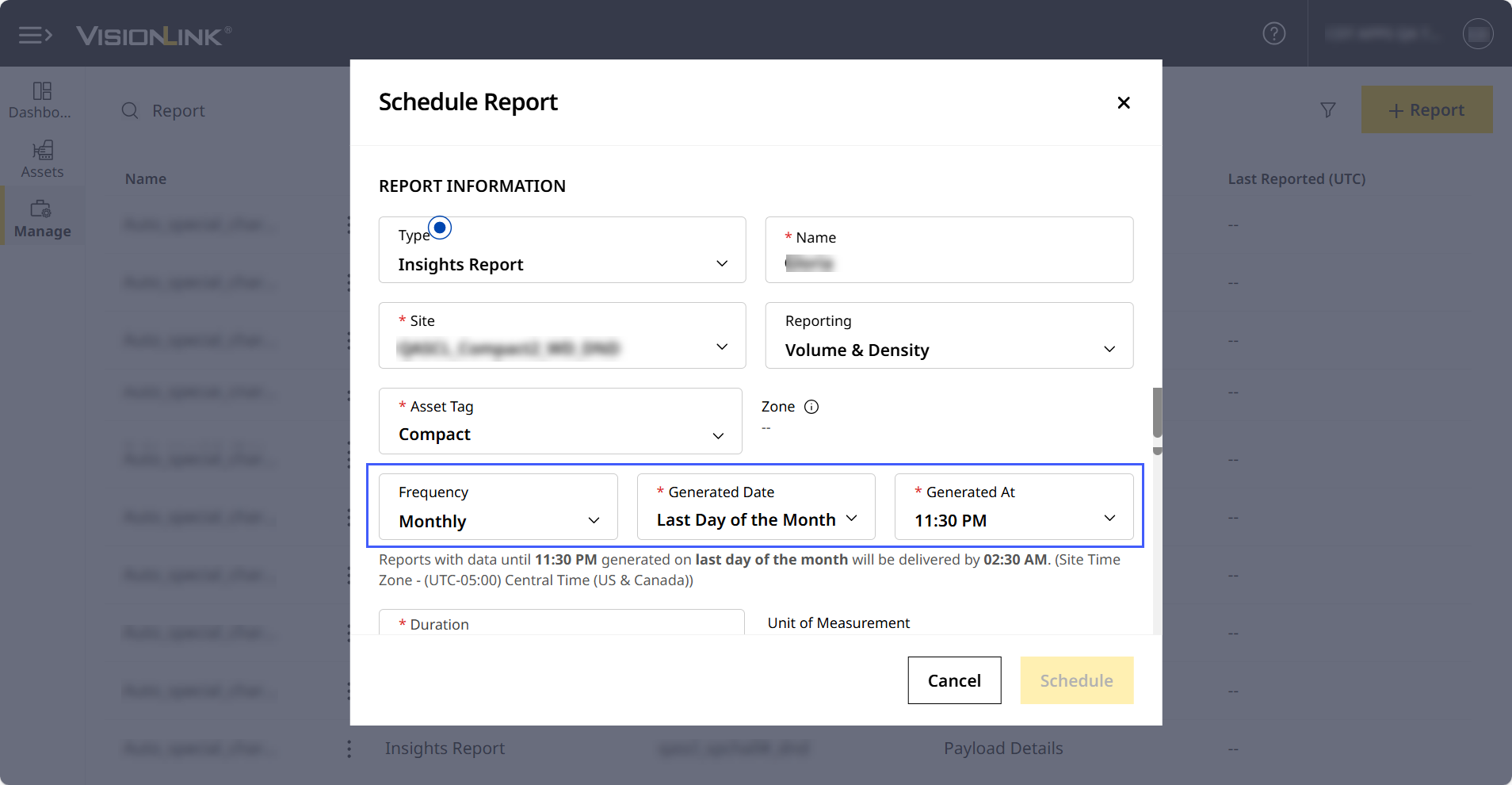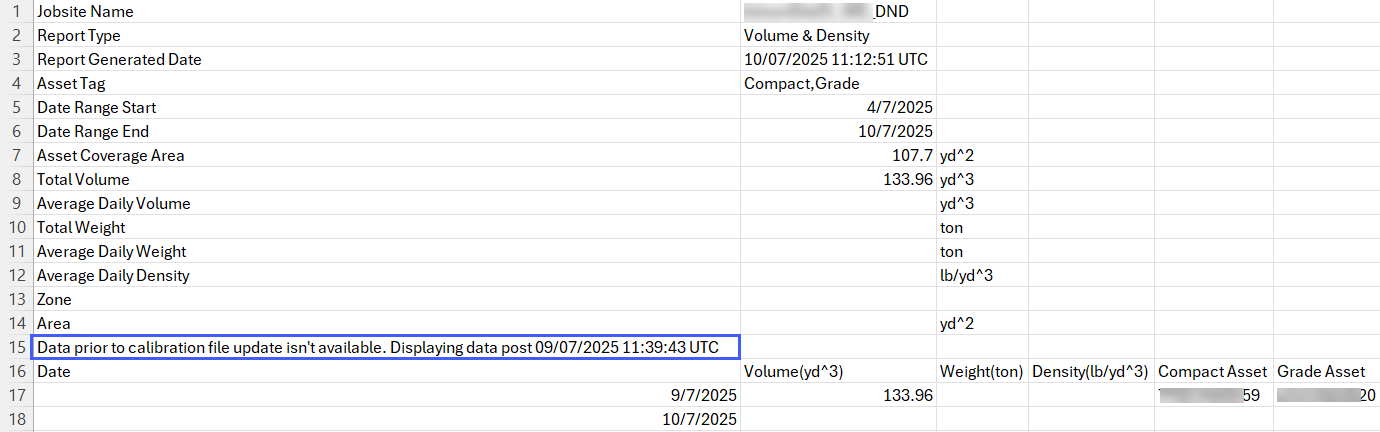Volume & Density
Volume & Density report provides volume and density data for site operations in a .csv file.
• Volume and density reports are available only for sites with Grade and/or Compact assets.
• You can receive the data on a daily, weekly or monthly frequency.
• On selecting monthly frequency, Generated For and Generated At are defaulted to Last Day of the Month and 11:30 PM respectively. You can set your preferred day and time.
View ImageView Image
• Reports generated after a calibration file update will reflect data starting from the upload date. Any prior data will no longer be available.
View ImageView Image
You can set it up in such a way as to get volume from across the entire site or from a defined custom zone.
You can schedule a Volume & Density report the following ways:
Scheduling Volume & Density Report via Map (Insights)
If you’re analyzing Map (Insights), you can schedule a volume report from there itself. This can be done for volume and density data across the site or for a custom temporary zone.
To schedule a volume report:
-
Navigate to Insights > Map (Insights).
-
Select Asset Tag as Grade, Compact or Grade & Compact.

-
Depending on the kind of volume and density data you require, you can perform the following:
-
For site-wise volume and density data, click more options
 > select Schedule Report.
> select Schedule Report.
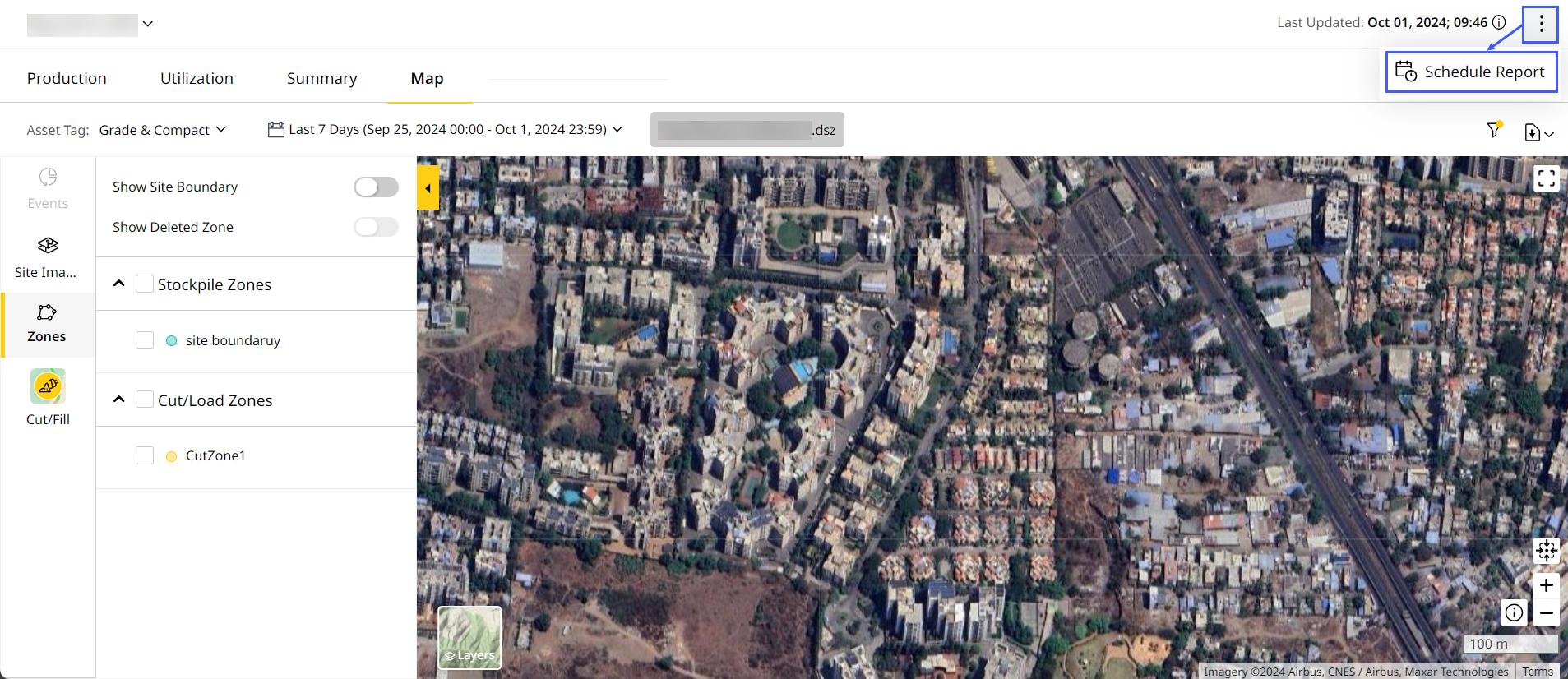
-
On Schedule Report, enter a unique report Name and select Asset Tag. The Site shows as the one currently selected.
Changing the selected site may change the volume and density data being scheduled.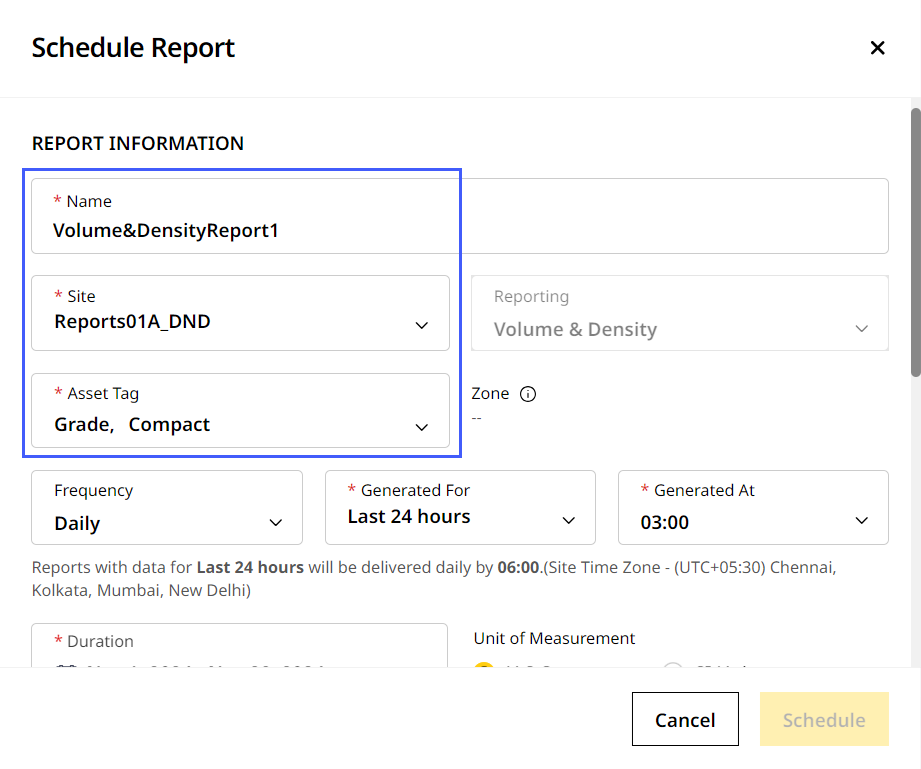
-
For other options provided, refer to Insights Report (CSV) to know more.
-
After filling in all the fields, click Schedule to proceed.

-
-
For zone-wise volume and density data, you need to create a custom zone first. Once done, click more options
 > select Schedule Report.
> select Schedule Report.
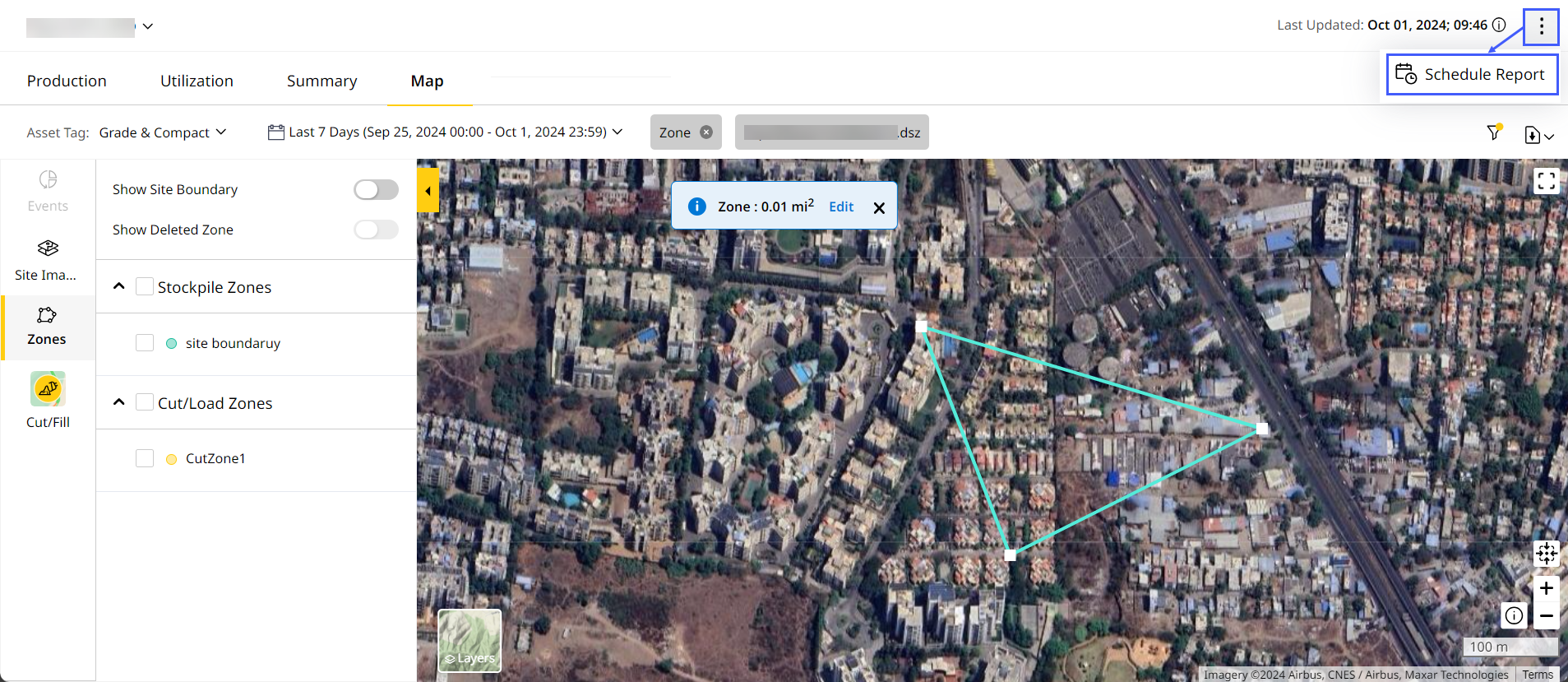
-
On Schedule Report, enter a unique report Name and select Asset Tag. The Site shows as the one currently selected.
Changing the selected site will remove the custom zone and may change the volume and density data being scheduled. -
Under Zone, the temporary zone details will display with the distance. Click remove
 to delete the zone.
to delete the zone.
• To edit a zone, you’ll need to exit Schedule Report, edit the zone on Map (Insights) and repeat the above steps once again.
• Deleting a zone will only remove it from the scheduled volume report. This report will then only list volume and density data for the entire site. The custom zone will remain on Map (Insights).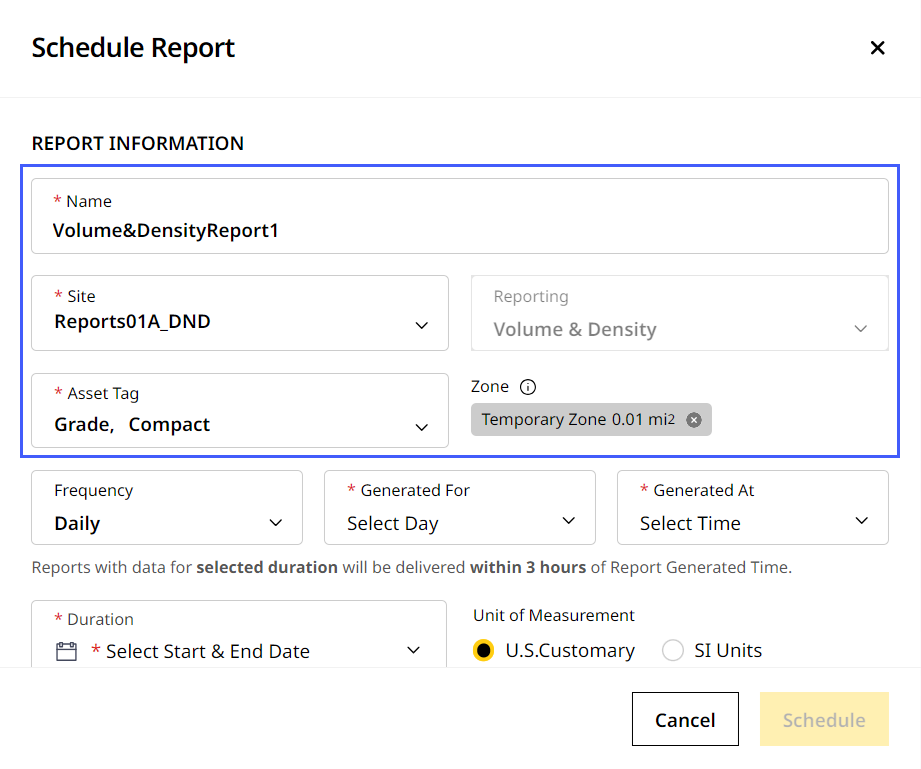
-
For other options provided, refer to Insights Report (CSV) to know more.
-
After filling in all the fields, click Schedule to proceed.
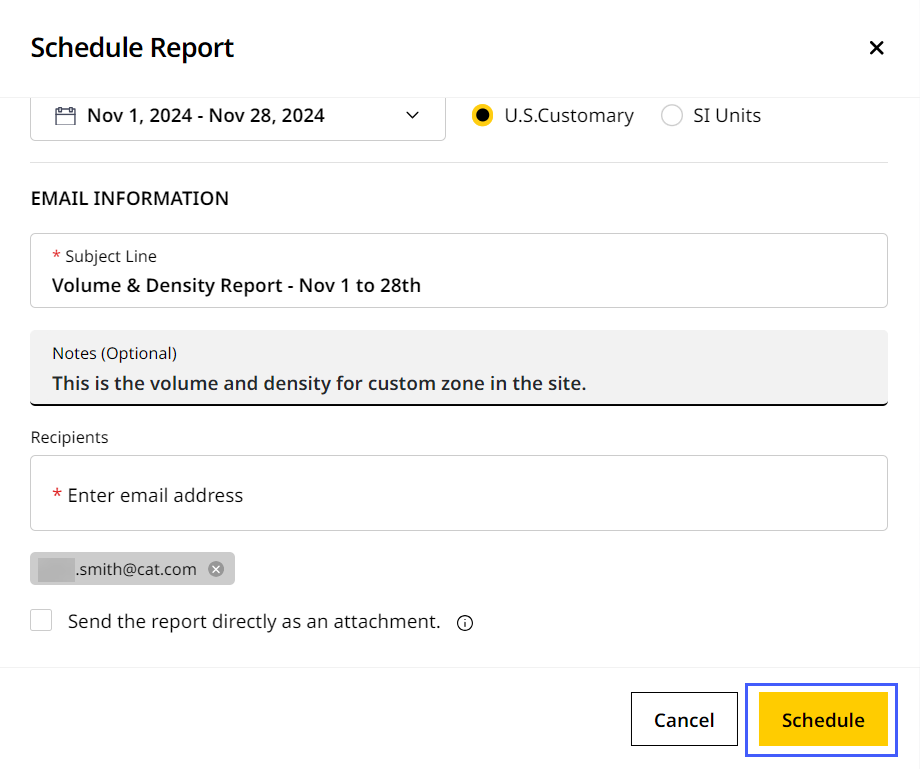
-
-
Scheduling Volume & Density Report via Reports
If you’re directly looking to schedule a volume report, you can do it from Reports itself. This can also be scheduled for volume and density data across the site or for a custom temporary zone within a site.
To schedule a Volume & Density report:
-
On Schedule Report, select Type as Insights Report and Reporting as Volume & Density.
-
Provide a unique report Name and select Site and Asset Tag.
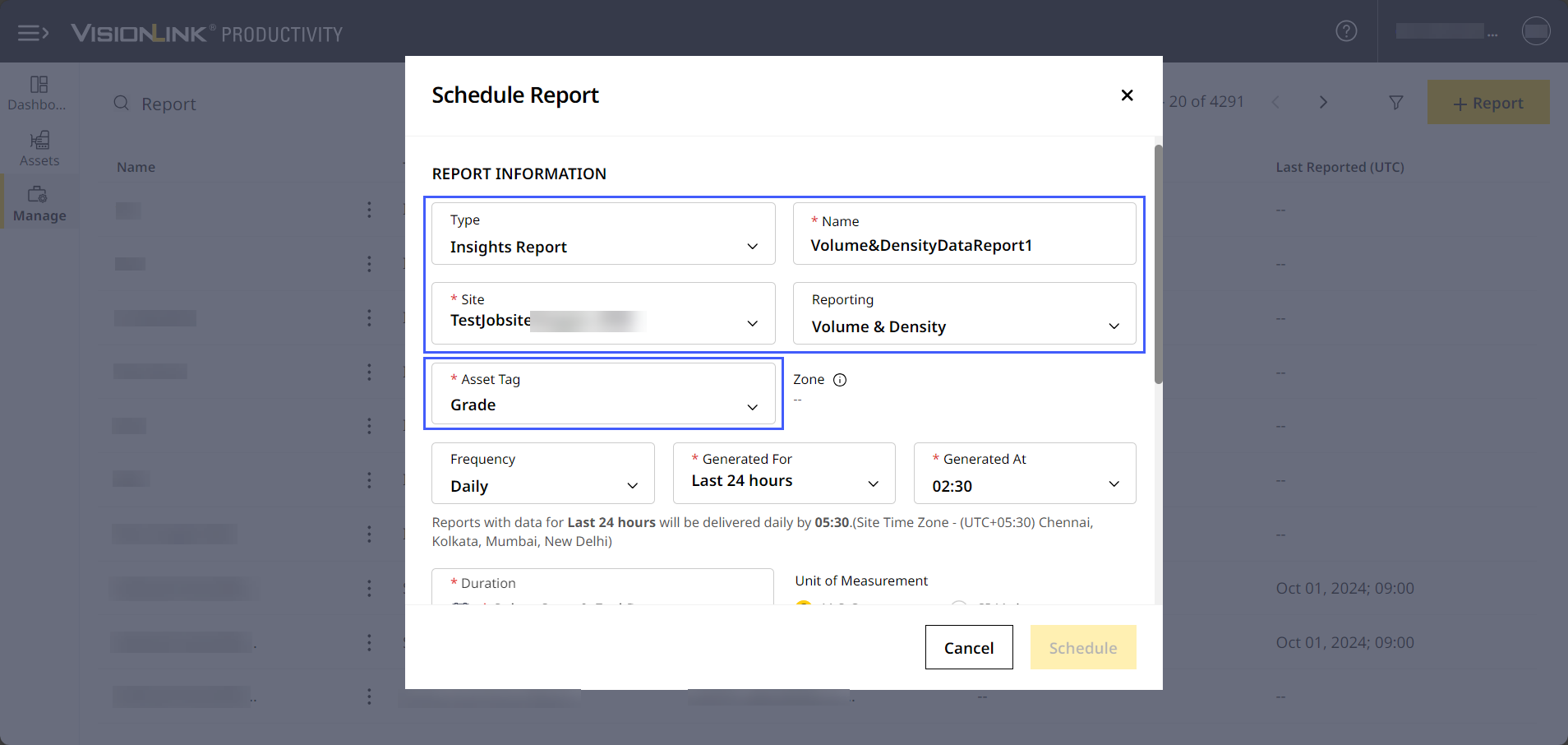
-
Depending on the kind of volume and density data you require, you can perform the following:
-
For site-wise volume and density data, proceed as is, filling in the other details. Click Schedule to create the scheduled report. Refer to Insights Report (CSV) to know more about the other fields.
-
For zone-wise volume and density data, you need to create a custom zone first. Navigate to the site’s respective Map (Insights) for the same. Refer to Zones to know more.
• To edit a zone, you’ll need to exit Schedule Report, edit the zone on Map (Insights) and repeat the above steps once again.
• Deleting a zone here will permanently remove it from the application. You’ll need to create a new custom zone on Map (Insights).
• Click remove to delete any added zone.
to delete any added zone.-
For other options provided, refer to Insights Report (CSV) to know more.
-
After filling in all the fields, click Schedule to proceed.
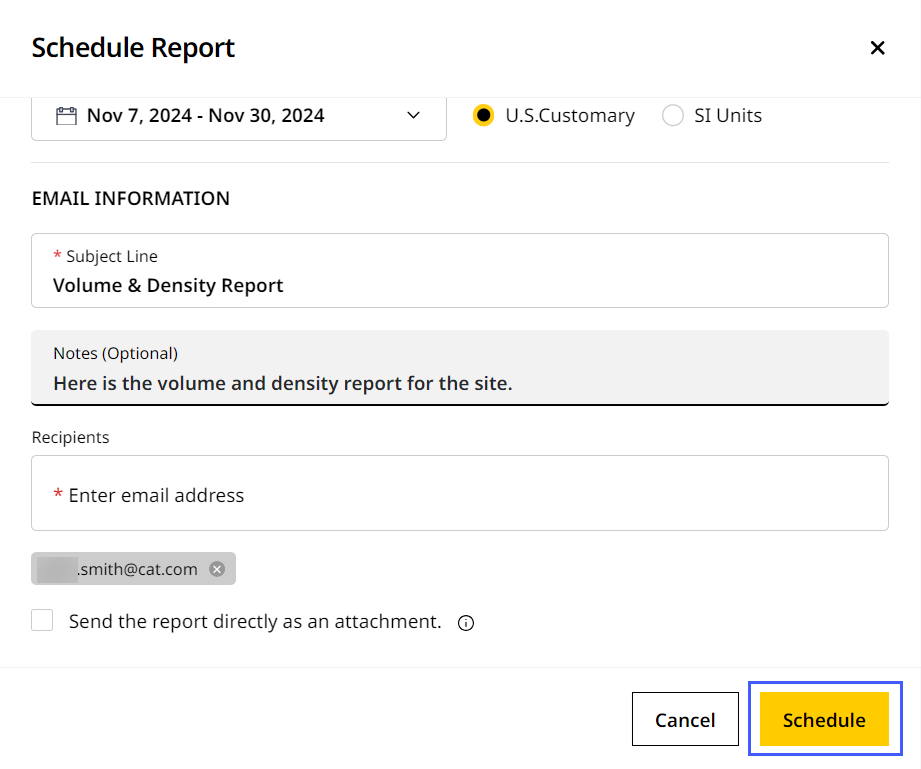
-
-
Based on available data, the report displays the following metrics in tabular format:
-
Date
-
Grade asset serial number (if selected)
-
Compact asset serial number (if selected)
-
Area Data
-
Volume data
-
Weight data
-
Density data
Here is a sample Volume & Density report: