Change KPI
Key Performance Indicators (KPIs) are the cornerstone of VisionLink Productivity, providing much-needed data to optimize work, reduce wastage and improve your return on investment. Each and every one of your sites carries multiple KPIs to glance through.
Within a site card, under the more options list, select up to four KPIs to view using the Change KPI option. Personalize Sites Dashboard to fit your needs so that the most important information is presented first. This displays values based on the default KPI hierarchy. The values selected here will also appear on Map view.
To change KPIs:
-
Open VisionLink Productivity to display Sites Dashboard.
-
Select
 against a site on Grid view to open the more options list. Select Change KPI.
against a site on Grid view to open the more options list. Select Change KPI.
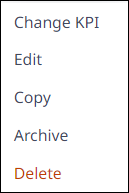
-
This opens the Change KPI panel on the right side.
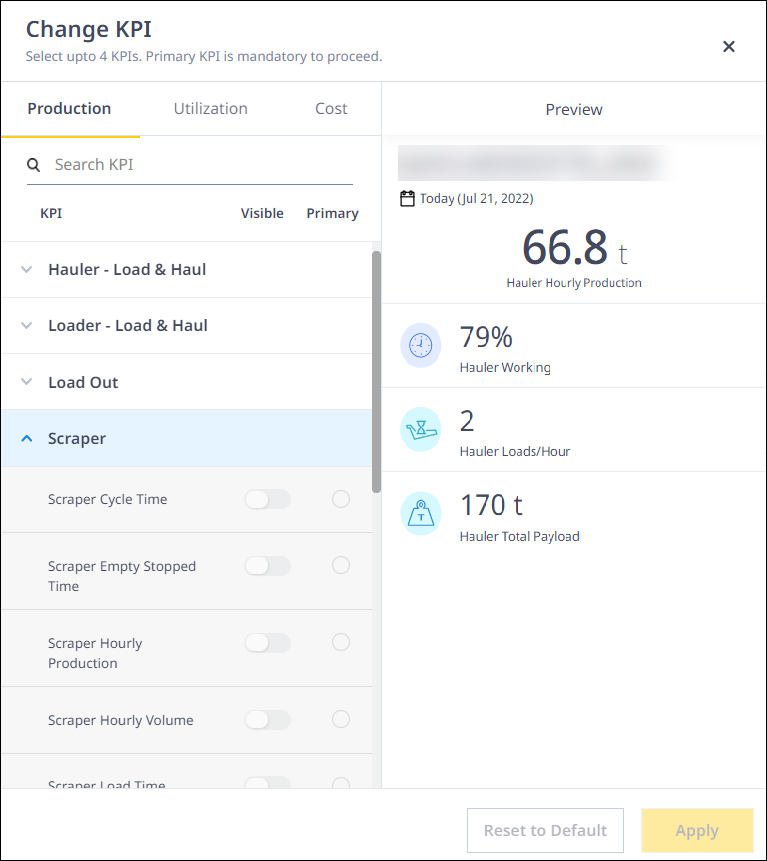
-
Choose between production, utilization and cost KPIs. All KPI names are prefixed with the asset tag to identify them better in the Preview and, ultimately, in the site cards. Use toggle buttons to select up to four visible KPIs for the site card.
-
You must select a Primary KPI under Primary. This KPI will be front-and-center for that particular site card (when seen in Grid).
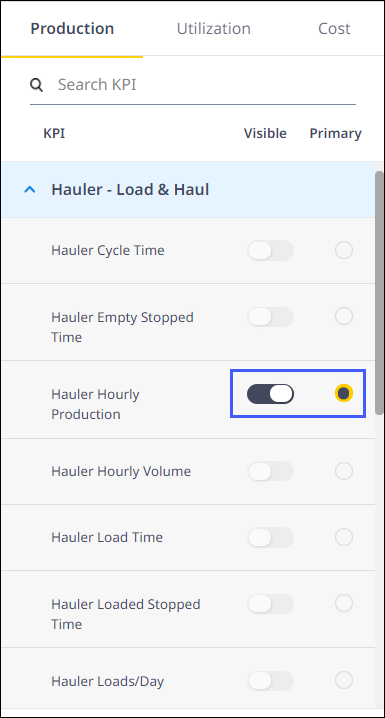
-
See how the selected KPIs will look in the site card in the Preview section, including the primary KPI. Any changes made in the Change KPI panel will reflect here immediately.
-
Select
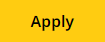 to save the configuration or changes made. Select
to save the configuration or changes made. Select 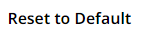 to restore the default values and revoke any changes made.
to restore the default values and revoke any changes made.
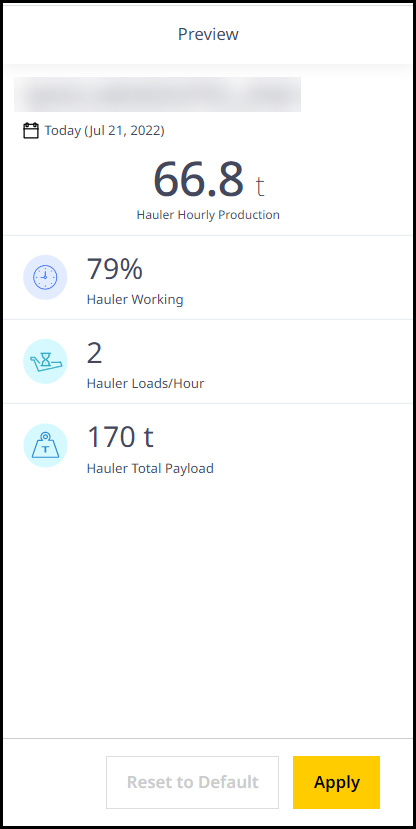
You can check out the changes made on Sites Dashboard Grid view.
Elements of Change KPI panel
Learn all about the various elements within the Change KPI panel from the following image and numbered points:
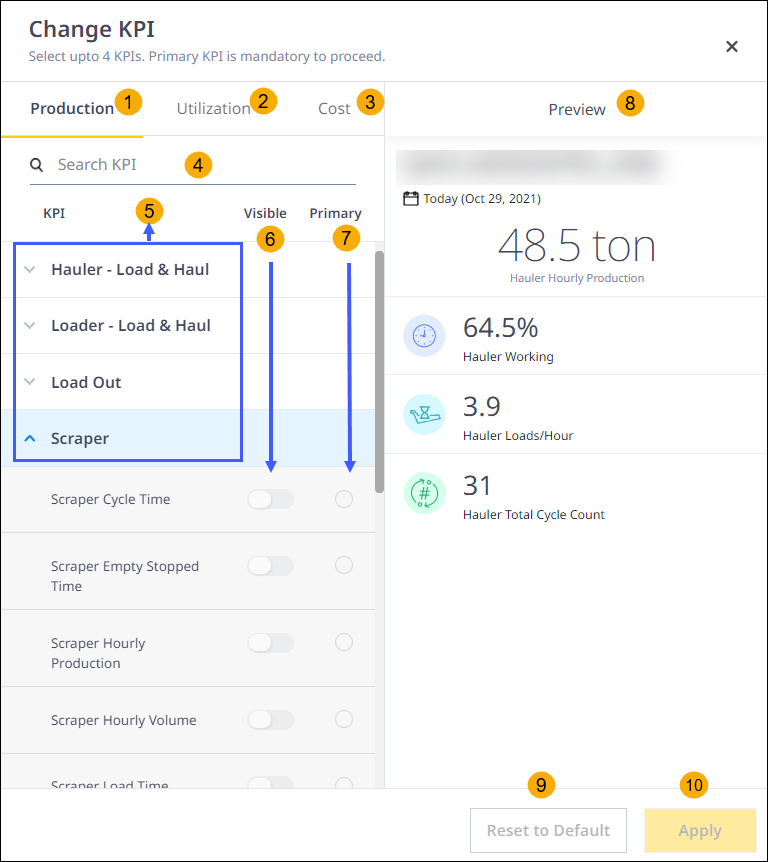
-
Production Displays all production KPIs.
-
Utilization: Displays all utilization KPIs.
-
Cost: Displays all cost KPIs.
-
Search: Search for specific KPIs by name under each tab.
-
Asset Tag-based list: Sorts and lists down the KPIs based on asset tags available in the site.
-
Visible KPIs: Select up to four KPIs to be viewed in the site card using the toggle button. Once all four KPIs have been made visible, all other KPI toggle buttons are disabled. They will be enabled again only when a KPI is unselected.
-
Primary KPI: Use the radio button against a KPI to make it the Primary KPI on the site card when you land on the Dashboard. On selecting another KPI as primary, the current primary KPI will be changed immediately, and the Preview screen will reflect the change.
-
Preview: See how the selected KPIs will look in the site card, including the primary KPI. Any changes made in the Change KPI panel will reflect here immediately.
-
Reset to Default: Reverse the changes made and revert to default KPI values.
-
Apply: Select to confirm changes.
All configurations of the Change KPI panel are specific to the site and to your actions.
Default KPI Hierarchy
The asset tags present in the site, will decide what the default KPIs to display. Knowing how they are ordered will help you navigate to your preferred KPI quickly. In case of multiple asset tags being present, you will see the KPIs in the following order of priority:
-
Hauler - Load & Haul
-
Scraper
-
Load Out
-
Loader - Load & Haul
-
Grade
-
Compact
-
Support
You can view the following asset-wise KPI list as well:
|
Hauler |
Scraper |
Load Out |
Loader |
Grade | Compact |
Support |
|
Hauler Hourly Production (Primary) |
Scraper Hourly Production (Primary) |
Load Out Hourly Production (Primary) |
Loader Working (Primary) |
Grade Volume Completed/ Remaining (Primary) |
Compact Volume Completed/Remaining (Primary) |
Support Working (Primary) |
| Hauler Working | Scraper Working | Load Out Working | Loader Idle |
Grade Fill Volume Completed /Remaining |
Compact Fill Volume Completed/Remaining |
Support Idle |
|
Hauler Loads/ Hour |
Scraper Loads/Hour | Load Out Cycles/Hour | Loader Long Idle |
Grade Cut Volume Completed/Remaining |
Compact Coverage | Support Long Idle |
| Hauler Total Cycle Count | Scraper Total Cycle Count | Load Out Total Cycle Count |
Loader Medium Idle |
On Grade Percent |
Compact on Grade Percent |
Support Medium Idle |