Review Site
The final stage when creating a site is Review Site step.
This displays the summarized version of the site created thus far. It also allows you to make any final modifications.
This is also the default page that opens when you want to edit a site.
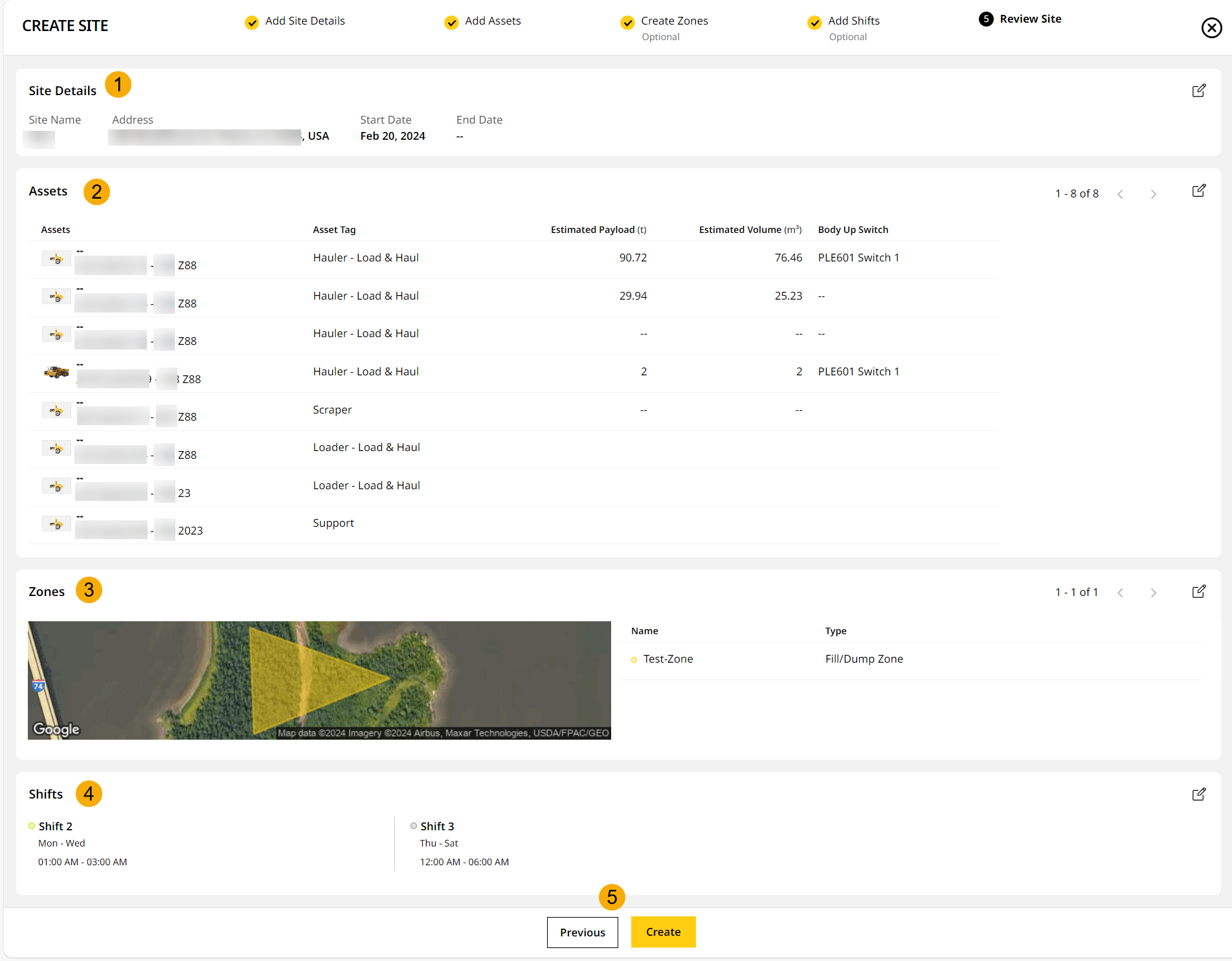
The main components of Review Site are:
-
Site Details: Shows name, address and industry type of the site.
-
Assets: Displays total number of assets in the site at the top. Individual assets cards display Capacity, as well as the Body Up Switch configuration for the asset.
-
Zones: Shows individual zone cards with its name and type. Also, displays zones in the site by plotting it in the map view.
-
Shifts: Shows all shifts scheduled for the site with day and time info for each one.
-
Previous and Create: Click Previous to switch back to prior steps.
Confirm configuration or changes with Create.
To quickly edit a section
• Click edit ![]() next to the section name to edit the information or
next to the section name to edit the information or
• Switch steps by clicking on their respective names on top.
View ImageView Image
You can then view the newly created site as the first card within Sites Dashboard.
Related Topics

