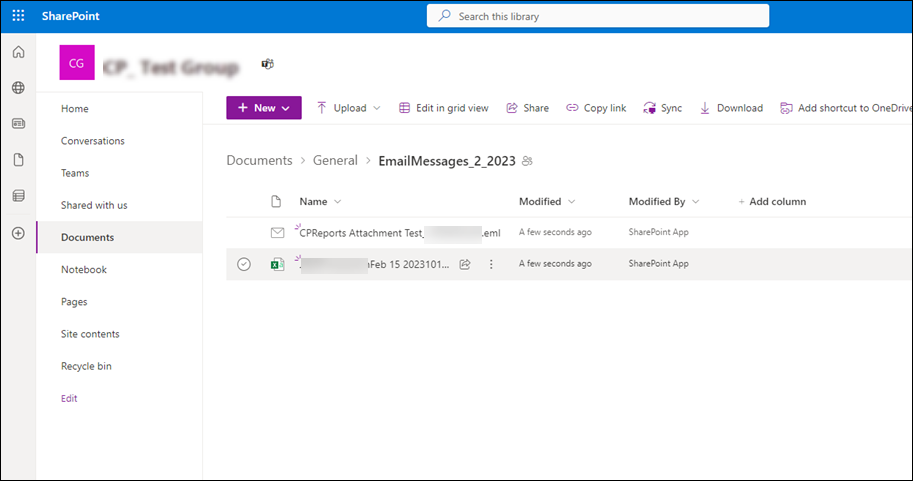Mail Insights Reports from VisionLink Productivity to a Microsoft Teams SharePoint Teams folder
With VisionLink Productivity, mail your Insights reports directly to a Microsoft Teams SharePoint folder. You can further create custom charts or graphs based on this data and share it with your team members.
To mail an Insights reports:
-
If there is no existing SharePoint, refer to this Microsoft Teams support article
for detailed instructions on creating a new SharePoint site.
-
On Microsoft Teams, click
 and locate the new SharePoint.
and locate the new SharePoint.
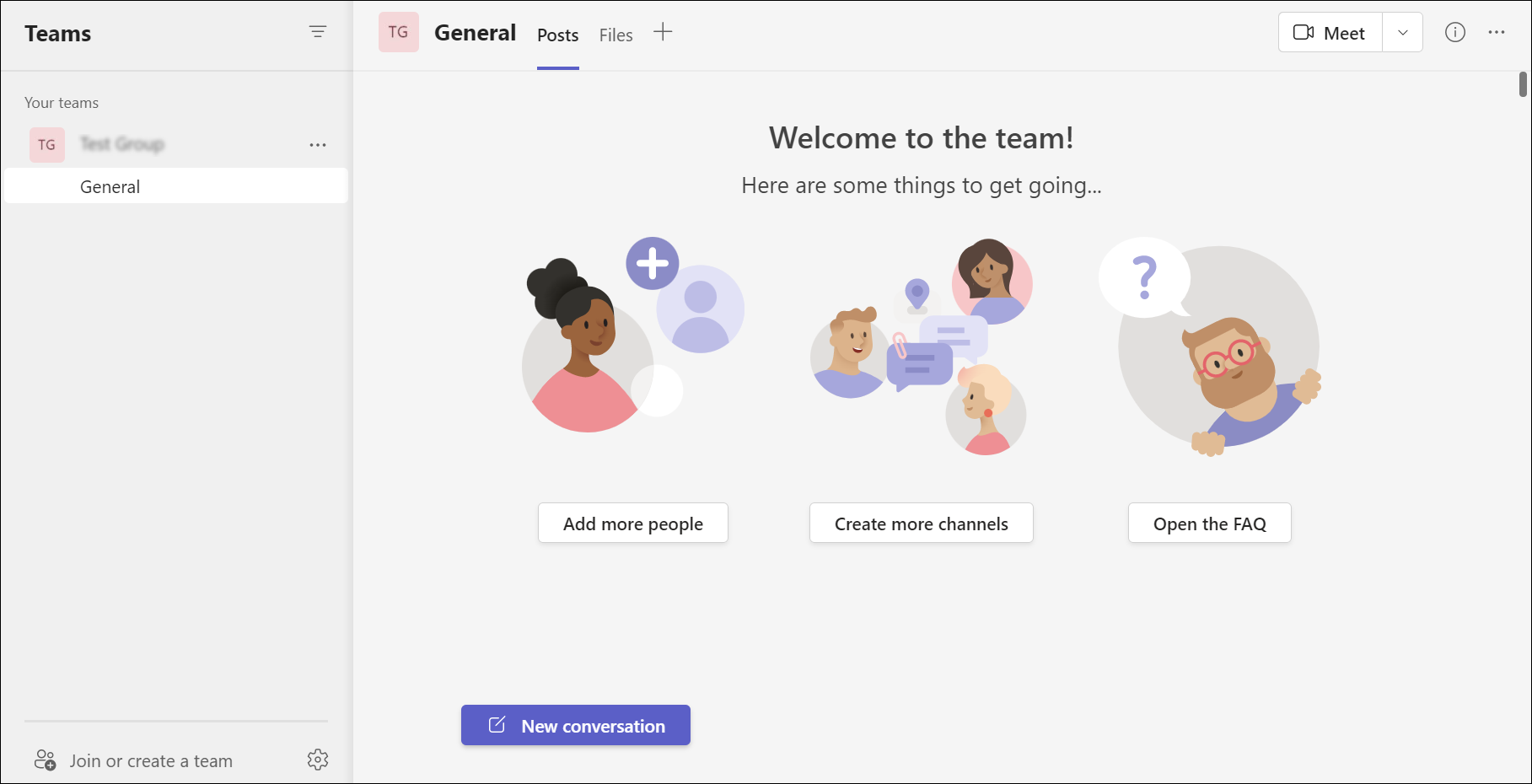
-
Click General > More options > Get email address.
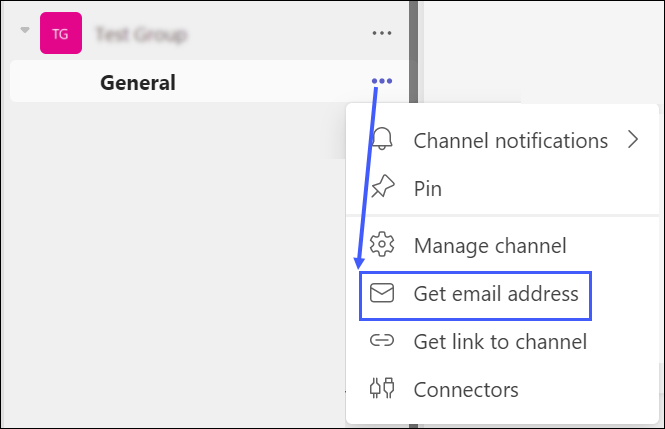
-
In VisionLink Productivity, click Manage > Reports.
-
Click
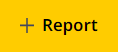 .
. -
Make sure you select Insights Report under Type.
-
Fill in all other fields as you would like. To know more, refer here.
-
Under Recipients, enter the email address taken from your Microsoft Teams group.
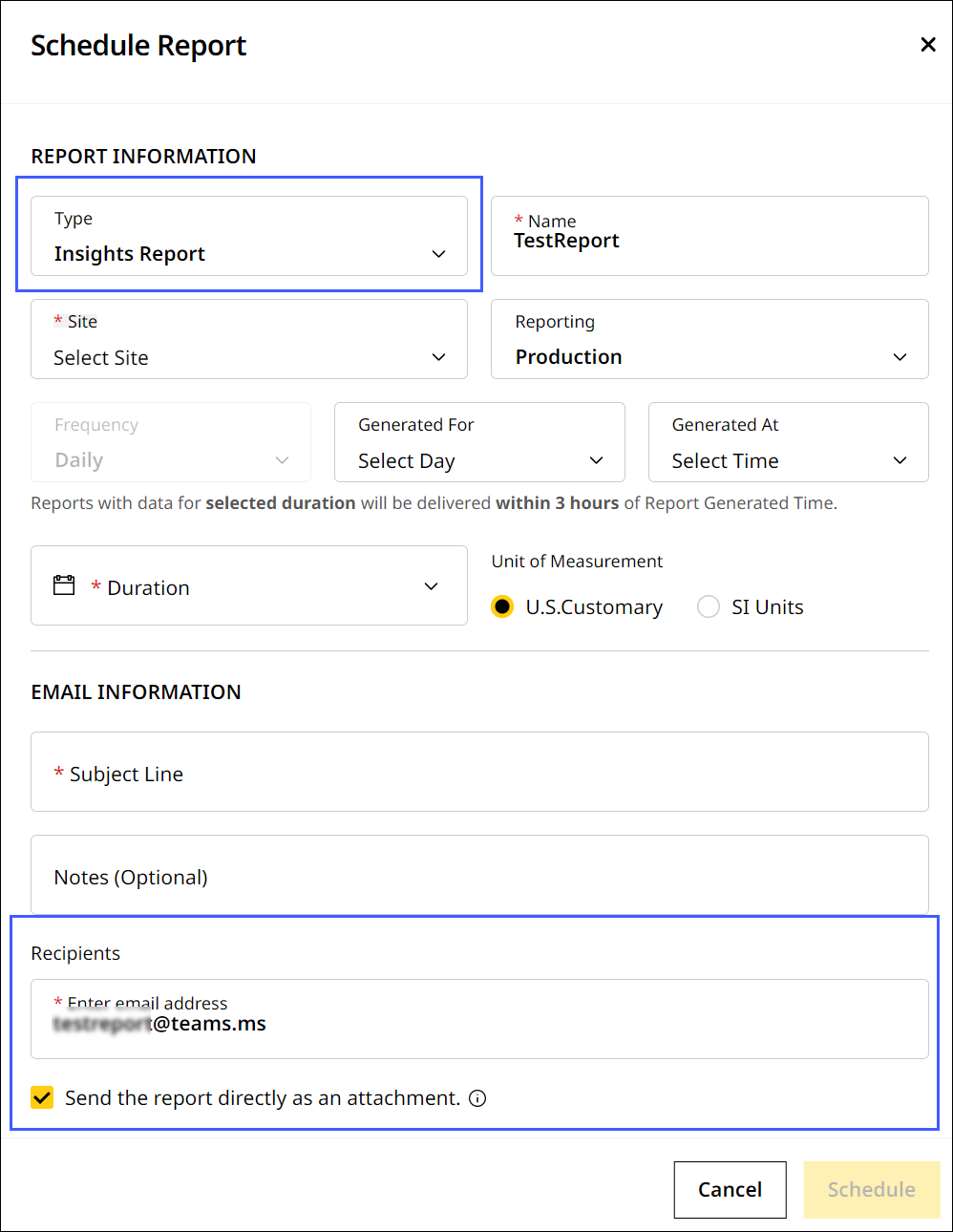
-
Also, tick the checkbox to get the scheduled Insights report delivered as an attachment to your Microsoft Teams SharePoint folder.