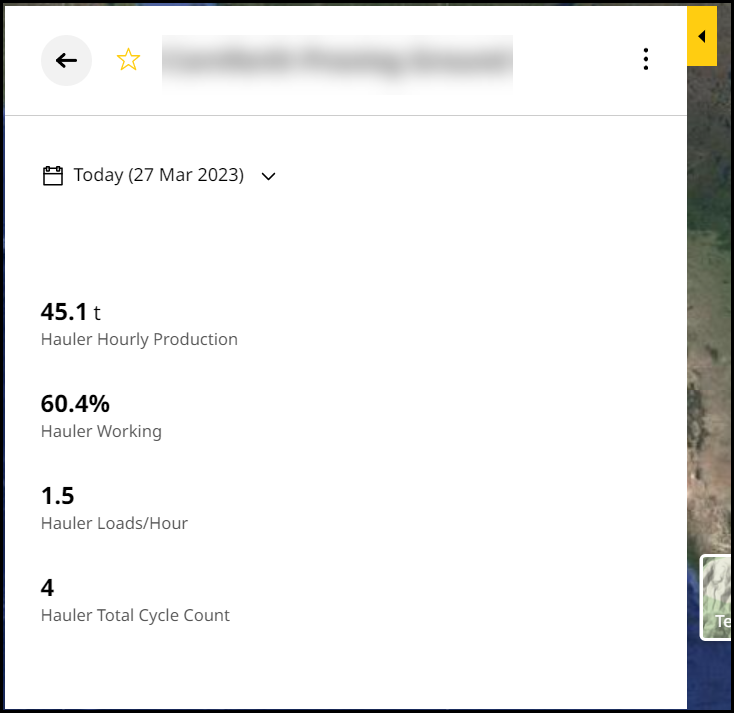Map View
Visualize and analyze jobsite details based on its pinned geographic location with Map View.
Especially helpful if you have several jobsites spread across a large geographic area. You can interact with these areas via their respective location.
To enable map view:
1. Switch views using grid ![]() or list
or list ![]() . Select Map
. Select Map![]() .
.
![]()
2. This displays all jobsite cards in map view.
View jobsites along with total number of tons over the last seven days on the left side. Find the respective location pinned on the map on the right.
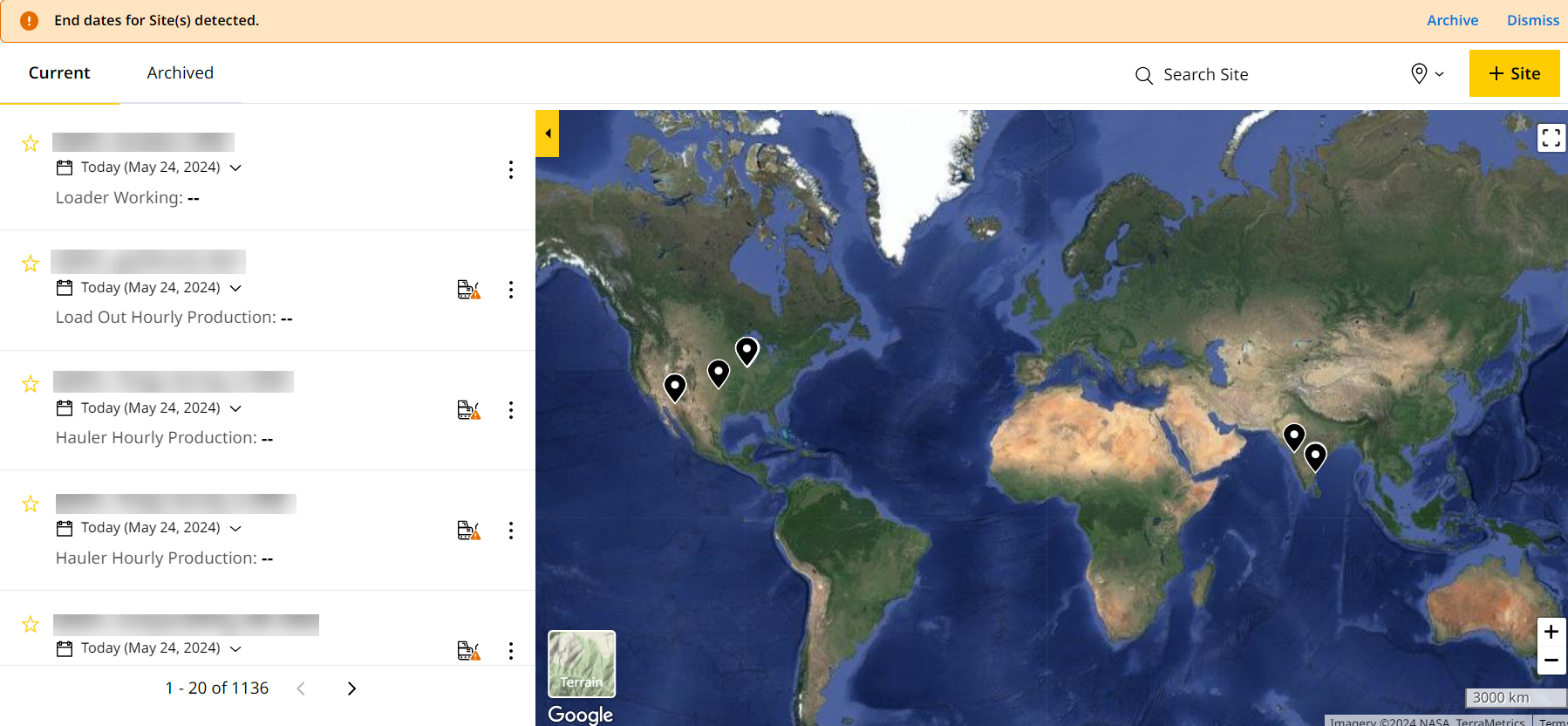 3. The following table lists out the Map view icons and their functions.
3. The following table lists out the Map view icons and their functions.
|
Items |
Features |
Description |
|
|
Zoom In |
Zoom in the map to view the jobsite’s location |
|
|
Zoom Out |
Zoom out the map to view the jobsite’s location |
|
|
Satellite |
View the map in Satellite mode |
|
|
Terrain |
View the map in Terrain mode |
|
|
Full Screen |
Expand the entire map view screen |
|
|
Slider |
Expand or Collapse the jobsite details on the left |
3. Hover over the Location Pin icon ![]() on the map to view the respective jobsite name, industry type and total number of tons over the last seven days.
on the map to view the respective jobsite name, industry type and total number of tons over the last seven days.
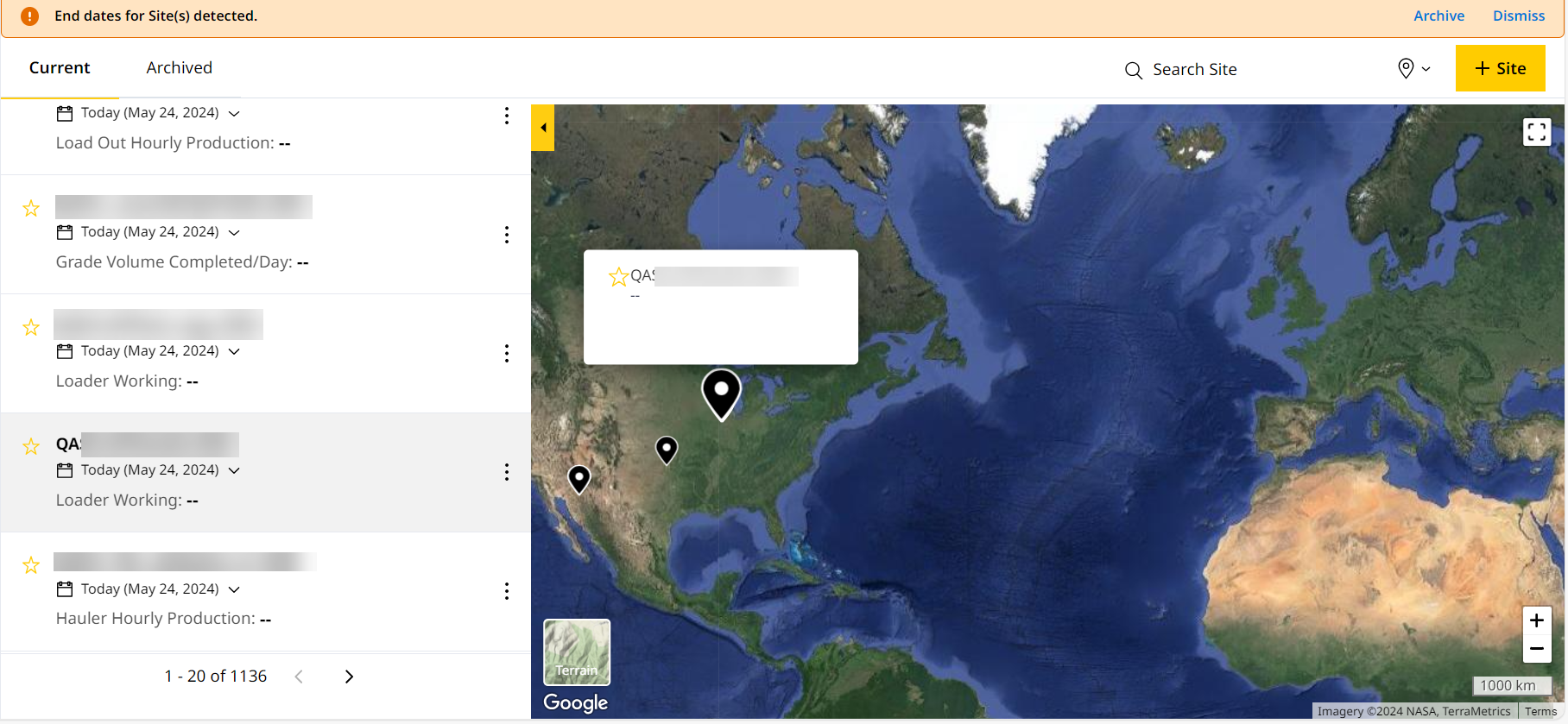
When you hover over a location pin, it expands on the map and the highlights the respective jobsite on the left side.
4. Select the Location Pin icon on the map to view the jobsite details on the left.
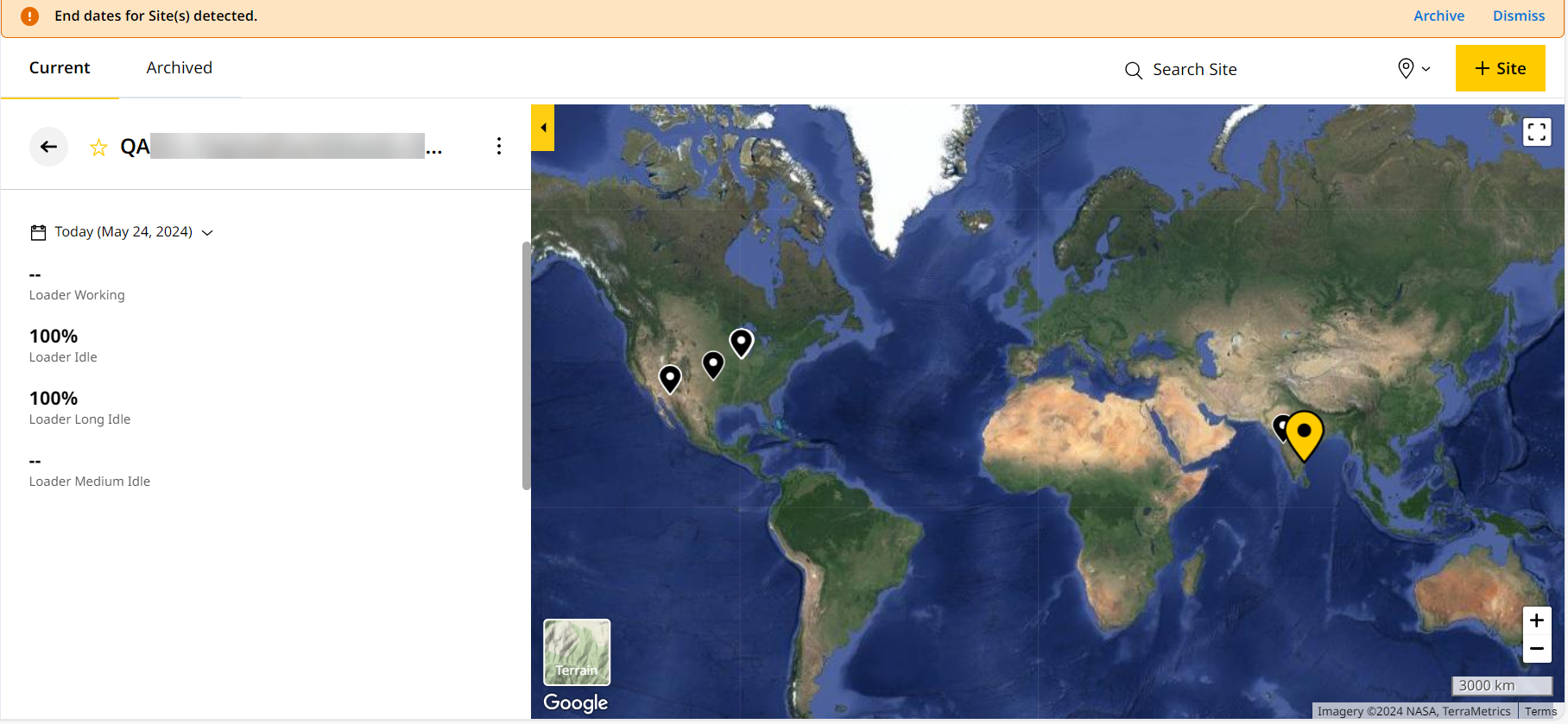
Each jobsite lists overall production and utilization percentage, Cycles/Hour, Total number of assets available in the jobsite. You can also select the data for today, yesterday and last seven days in the same row.
5. Click more options ![]() against a jobsite to see the More KPIs and More Options for Jobsites.
against a jobsite to see the More KPIs and More Options for Jobsites.
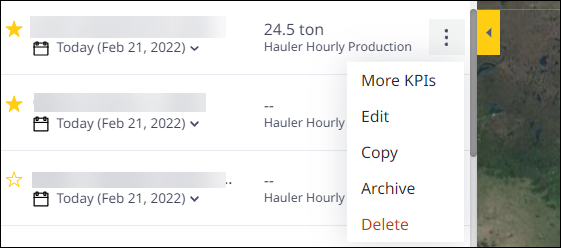
Use More KPIs to view additional KPIs set using Change KPI, within the side panel.